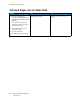User Manual
Table Of Contents
- User Guide
- 1 Safety
- 2 Learn About the Printer
- 3 Set up, install, and configure
- Selecting a Location for the Printer
- Attaching Cables
- Setting up and Using the Home Screen Applications
- Loading Paper and Specialty Media
- Installing and Updating Software, Drivers, and Firmware
- Installing the Software
- Operating System Requirements
- Installing the Print Drivers for a Windows Network Printer
- Installing the Windows Print Driver .zip File
- Installing the Print Drivers for a Windows USB Printer
- Installing the Printer as a Web Service on Devices
- Installing the Drivers and Utilities for MacOS
- Installing Print Drivers and Utilities for UNIX and Linux
- Updating Firmware
- Exporting or importing a configuration file
- Installing the Software
- Networking
- Printing the Menu Settings Page
- 4 Secure the printer
- 5 Print
- 6 Use printer menus
- 7 Maintain the Printer
- 8 Troubleshoot a problem
- Print Quality Problems
- Printing Problems
- Print Quality is Poor
- Blank or White Pages
- Dark Print
- Ghost Images
- Gray or Colored Background
- Incorrect Margins
- Light Print
- Missing Colors
- Mottled Print and Dots
- Paper Curl
- Print Crooked or Skewed
- Solid Color or Black Images
- Text or Images Cut Off
- Toner Easily Rubs Off
- Uneven Print Density
- Horizontal Dark Lines
- Vertical Dark Lines
- Horizontal White Lines
- Vertical White Lines
- Repeating Defects
- Print Jobs do not Print
- Slow Printing
- Job Prints from the Wrong Tray or on the Wrong Paper
- Print Quality is Poor
- The Printer is not Responding
- Network Connection Problems
- Issues with Supplies
- Clearing Jams
- Paper Feed Problems
- Color Quality Problems
- Contacting Customer Support
- A Regulatory Information
- Basic Regulations
- Noise Emission Levels
- Static Sensitivity Notice
- ENERGY STAR
- Temperature Information
- Información de la energía de México
- Laser Notice
- Power
- Regulatory Notices for Wireless Products
- Federal Communications Commission (FCC) Compliance Information Statement
- Innovation, Science and Economic Development Canada Compliance Statement
- Germany
- Turkey RoHS Regulation
- Ukraine RoHS Compliance
- Material Safety Data Sheets
- Basic Regulations
- B Recycling and Disposal
Color Quality Problems
MMooddiiffyyiinngg tthhee CCoolloorrss iinn PPrriinntteedd OOuuttppuutt
For non-touch-screen printer models, press OK to navigate through the settings.
1. From the control panel, navigate to:
Settings > Print > Quality > Advanced Imaging > Color Correction
2. From the Color Correction menu, select Manual > Color Correction Content.
3. Choose the appropriate color conversion setting.
Object type
Color conversion tables
RGB Image
RGB Text
RGB Graphics
• Vivid—Produces brighter, more saturated colors
and may be applied to all incoming color
formats.
• sRGB Display—Produces an output that
approximates the colors displayed on a
computer monitor. Black toner usage is
optimized for printing photographs.
• Display-True Black—Produces an output that
approximates the colors displayed on a
computer monitor. This setting uses only black
toner to create all levels of neutral gray.
• sRGB Vivid—Provides an increased color
saturation for the sRGB Display color correction.
Black toner usage is optimized for printing
business graphics.
• Off
CMYK Image
CMYK Text
CMYK Graphics
• US CMYK—Applies color correction to
approximate the Specifications for Web Offset
Publishing (SWOP) color output.
• Euro CMYK—Applies color correction to
approximate Euroscale color output.
• Vivid CMYK—Increases the color saturation of
the US CMYK color correction setting.
• Off
FFAAQQ AAbboouutt CCoolloorr PPrriinnttiinngg
What is RGB color?
RGB color is a method of describing colors by indicating the amount of red, green, or blue used to
produce a certain color. Red, green, and blue light can be added in various amounts to produce a
large range of colors observed in nature. Computer screens, scanners, and digital cameras use this
method to display colors.
Xerox
®
C230 Color Printer
User Guide
173
Troubleshoot a problem