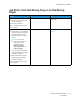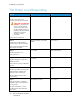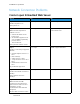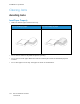User Manual
Table Of Contents
- User Guide
- 1 Safety
- 2 Learn About the Printer
- 3 Set up, install, and configure
- Selecting a Location for the Printer
- Attaching Cables
- Setting up and Using the Home Screen Applications
- Loading Paper and Specialty Media
- Installing and Updating Software, Drivers, and Firmware
- Installing the Software
- Operating System Requirements
- Installing the Print Drivers for a Windows Network Printer
- Installing the Windows Print Driver .zip File
- Installing the Print Drivers for a Windows USB Printer
- Installing the Printer as a Web Service on Devices
- Installing the Drivers and Utilities for MacOS
- Installing Print Drivers and Utilities for UNIX and Linux
- Updating Firmware
- Exporting or importing a configuration file
- Installing the Software
- Networking
- Printing the Menu Settings Page
- 4 Secure the printer
- 5 Print
- 6 Use printer menus
- 7 Maintain the Printer
- 8 Troubleshoot a problem
- Print Quality Problems
- Printing Problems
- Print Quality is Poor
- Blank or White Pages
- Dark Print
- Ghost Images
- Gray or Colored Background
- Incorrect Margins
- Light Print
- Missing Colors
- Mottled Print and Dots
- Paper Curl
- Print Crooked or Skewed
- Solid Color or Black Images
- Text or Images Cut Off
- Toner Easily Rubs Off
- Uneven Print Density
- Horizontal Dark Lines
- Vertical Dark Lines
- Horizontal White Lines
- Vertical White Lines
- Repeating Defects
- Print Jobs do not Print
- Slow Printing
- Job Prints from the Wrong Tray or on the Wrong Paper
- Print Quality is Poor
- The Printer is not Responding
- Network Connection Problems
- Issues with Supplies
- Clearing Jams
- Paper Feed Problems
- Color Quality Problems
- Contacting Customer Support
- A Regulatory Information
- Basic Regulations
- Noise Emission Levels
- Static Sensitivity Notice
- ENERGY STAR
- Temperature Information
- Información de la energía de México
- Laser Notice
- Power
- Regulatory Notices for Wireless Products
- Federal Communications Commission (FCC) Compliance Information Statement
- Innovation, Science and Economic Development Canada Compliance Statement
- Germany
- Turkey RoHS Regulation
- Ukraine RoHS Compliance
- Material Safety Data Sheets
- Basic Regulations
- B Recycling and Disposal
Issues with Supplies
RReeppllaaccee CCaarrttrriiddggee PPrriinntteerr RReeggiioonn MMiissmmaattcchh
There is a mismatch error between the printer region and the cartridge region. To correct this
problem, purchase a cartridge with the correct region that matches the printer region, or purchase a
worldwide cartridge.
To locate the region settings of the printer and print cartridge, print the Print Quality Test Pages. From
the control panel, navigate to: Settings > Troubleshooting > Print Quality Test Pages.
• The first number in the message after 42 indicates the region of the printer.
• The second number in the message after 42 indicates the region of the cartridge.
Printer and print cartridge regions
Region
Numeric code
Worldwide or Undefined region 0
North America (United States, Canada) 1
European Economic Area, Western Europe, Nordic countries,
Switzerland
2
Asia Pacific 3
Latin America 4
Rest of Europe, Middle East, Africa 5
Australia, New Zealand 6
Invalid region 9
NNoonn--XXeerrooxx SSuupppplliieess
The printer has detected a non-Xerox supply installed in the printer.
Your Xerox printer is designed to function best with genuine Xerox supplies. Use of third-party
supplies can affect the performance, reliability, or life of the printer and its imaging components.
All life indicators are designed to function with Xerox supplies and can deliver unpredictable results if
third-party supplies are used. Imaging component usage beyond the intended life may damage your
Xerox printer or associated components.
Warning: Use of third-party supplies or parts can affect warranty coverage. Damage caused by
the use of third-party supplies or parts may not be covered by the warranty.
To accept any and all of these risks and to proceed with the use of non-genuine supplies in your
printer, press and hold X and OK simultaneously for 15 seconds.
If you do not want to accept these risks, then remove the third-party supply or part from your printer
and install a genuine Xerox supply or part. For more information, refer to Using Genuine Xerox
Supplies.
Xerox
®
C230 Color Printer
User Guide
157
Troubleshoot a problem