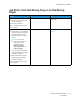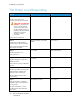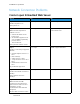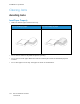User Manual
Table Of Contents
- User Guide
- 1 Safety
- 2 Learn About the Printer
- 3 Set up, install, and configure
- Selecting a Location for the Printer
- Attaching Cables
- Setting up and Using the Home Screen Applications
- Loading Paper and Specialty Media
- Installing and Updating Software, Drivers, and Firmware
- Installing the Software
- Operating System Requirements
- Installing the Print Drivers for a Windows Network Printer
- Installing the Windows Print Driver .zip File
- Installing the Print Drivers for a Windows USB Printer
- Installing the Printer as a Web Service on Devices
- Installing the Drivers and Utilities for MacOS
- Installing Print Drivers and Utilities for UNIX and Linux
- Updating Firmware
- Exporting or importing a configuration file
- Installing the Software
- Networking
- Printing the Menu Settings Page
- 4 Secure the printer
- 5 Print
- 6 Use printer menus
- 7 Maintain the Printer
- 8 Troubleshoot a problem
- Print Quality Problems
- Printing Problems
- Print Quality is Poor
- Blank or White Pages
- Dark Print
- Ghost Images
- Gray or Colored Background
- Incorrect Margins
- Light Print
- Missing Colors
- Mottled Print and Dots
- Paper Curl
- Print Crooked or Skewed
- Solid Color or Black Images
- Text or Images Cut Off
- Toner Easily Rubs Off
- Uneven Print Density
- Horizontal Dark Lines
- Vertical Dark Lines
- Horizontal White Lines
- Vertical White Lines
- Repeating Defects
- Print Jobs do not Print
- Slow Printing
- Job Prints from the Wrong Tray or on the Wrong Paper
- Print Quality is Poor
- The Printer is not Responding
- Network Connection Problems
- Issues with Supplies
- Clearing Jams
- Paper Feed Problems
- Color Quality Problems
- Contacting Customer Support
- A Regulatory Information
- Basic Regulations
- Noise Emission Levels
- Static Sensitivity Notice
- ENERGY STAR
- Temperature Information
- Información de la energía de México
- Laser Notice
- Power
- Regulatory Notices for Wireless Products
- Federal Communications Commission (FCC) Compliance Information Statement
- Innovation, Science and Economic Development Canada Compliance Statement
- Germany
- Turkey RoHS Regulation
- Ukraine RoHS Compliance
- Material Safety Data Sheets
- Basic Regulations
- B Recycling and Disposal
The Printer is not Responding
Action Yes No
Step 1
Check if the power cord is
connected to the electrical outlet.
CAUTION—POTENTIAL
INJURY:
To avoid the risk
of fire or electrical shock,
connect the power cord to
an appropriately rated and
properly grounded electrical
outlet that is near the
product and easily
accessible.
Is the printer responding?
The problem is solved. Go to step 2.
Step 2
Check if the electrical outlet is
turned off by a switch or breaker.
Is the electrical outlet turned off
by a switch or breaker?
Turn on the switch or reset the
breaker.
Go to step 3.
Step 3
Check if the printer is on.
Is the printer on?
Go to step 4. Turn on the printer.
Step 4
Check if the printer is in Sleep or
Hibernate mode.
Is the printer in Sleep or Hibernate
mode?
Press the power button to wake
the printer.
Go to step 5.
Step 5
Check if the cables connecting the
printer and the computer are
inserted to the correct ports.
Are the cables inserted to the
correct ports?
Go to step 6. Insert the cables to the correct
ports.
Step 6
Turn off the printer, install the
hardware options, and then turn
on the printer.
For more information, see the
documentation that came with
the option.
The problem is solved. Go to step 7.
152
Xerox
®
C230 Color Printer
User Guide
Troubleshoot a problem