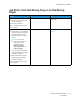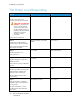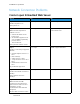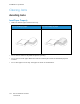User Manual
Table Of Contents
- User Guide
- 1 Safety
- 2 Learn About the Printer
- 3 Set up, install, and configure
- Selecting a Location for the Printer
- Attaching Cables
- Setting up and Using the Home Screen Applications
- Loading Paper and Specialty Media
- Installing and Updating Software, Drivers, and Firmware
- Installing the Software
- Operating System Requirements
- Installing the Print Drivers for a Windows Network Printer
- Installing the Windows Print Driver .zip File
- Installing the Print Drivers for a Windows USB Printer
- Installing the Printer as a Web Service on Devices
- Installing the Drivers and Utilities for MacOS
- Installing Print Drivers and Utilities for UNIX and Linux
- Updating Firmware
- Exporting or importing a configuration file
- Installing the Software
- Networking
- Printing the Menu Settings Page
- 4 Secure the printer
- 5 Print
- 6 Use printer menus
- 7 Maintain the Printer
- 8 Troubleshoot a problem
- Print Quality Problems
- Printing Problems
- Print Quality is Poor
- Blank or White Pages
- Dark Print
- Ghost Images
- Gray or Colored Background
- Incorrect Margins
- Light Print
- Missing Colors
- Mottled Print and Dots
- Paper Curl
- Print Crooked or Skewed
- Solid Color or Black Images
- Text or Images Cut Off
- Toner Easily Rubs Off
- Uneven Print Density
- Horizontal Dark Lines
- Vertical Dark Lines
- Horizontal White Lines
- Vertical White Lines
- Repeating Defects
- Print Jobs do not Print
- Slow Printing
- Job Prints from the Wrong Tray or on the Wrong Paper
- Print Quality is Poor
- The Printer is not Responding
- Network Connection Problems
- Issues with Supplies
- Clearing Jams
- Paper Feed Problems
- Color Quality Problems
- Contacting Customer Support
- A Regulatory Information
- Basic Regulations
- Noise Emission Levels
- Static Sensitivity Notice
- ENERGY STAR
- Temperature Information
- Información de la energía de México
- Laser Notice
- Power
- Regulatory Notices for Wireless Products
- Federal Communications Commission (FCC) Compliance Information Statement
- Innovation, Science and Economic Development Canada Compliance Statement
- Germany
- Turkey RoHS Regulation
- Ukraine RoHS Compliance
- Material Safety Data Sheets
- Basic Regulations
- B Recycling and Disposal
JJoobb PPrriinnttss ffrroomm tthhee WWrroonngg TTrraayy oorr oonn tthhee WWrroonngg
PPaappeerr
Action Yes No
Step 1
a. Check if you are printing on
the correct paper.
b. Print the document.
Is the document printed on the
correct paper?
Go to step 2. Load the correct paper size and
paper type.
Step 2
a. Depending on your operating
system, specify the paper size
and paper type from the
Printing Preferences or Print
dialog.
Note: You can also
change the settings on
the printer control
panel. Navigate to:
Settings > Paper >
Tray Configuration >
Paper Size/Type.
For non-touch-screen printer
models, press OK to navigate
through the settings.
b. Make sure that the settings
match the paper loaded.
c. Print the document.
Is the document printed on the
correct paper?
The problem is solved. Refer to Contacting Customer
Support.
Xerox
®
C230 Color Printer
User Guide
151
Troubleshoot a problem