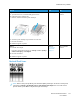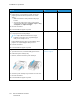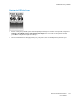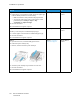User Manual
Table Of Contents
- User Guide
- 1 Safety
- 2 Learn About the Printer
- 3 Set up, install, and configure
- Selecting a Location for the Printer
- Attaching Cables
- Setting up and Using the Home Screen Applications
- Loading Paper and Specialty Media
- Installing and Updating Software, Drivers, and Firmware
- Installing the Software
- Operating System Requirements
- Installing the Print Drivers for a Windows Network Printer
- Installing the Windows Print Driver .zip File
- Installing the Print Drivers for a Windows USB Printer
- Installing the Printer as a Web Service on Devices
- Installing the Drivers and Utilities for MacOS
- Installing Print Drivers and Utilities for UNIX and Linux
- Updating Firmware
- Exporting or importing a configuration file
- Installing the Software
- Networking
- Printing the Menu Settings Page
- 4 Secure the printer
- 5 Print
- 6 Use printer menus
- 7 Maintain the Printer
- 8 Troubleshoot a problem
- Print Quality Problems
- Printing Problems
- Print Quality is Poor
- Blank or White Pages
- Dark Print
- Ghost Images
- Gray or Colored Background
- Incorrect Margins
- Light Print
- Missing Colors
- Mottled Print and Dots
- Paper Curl
- Print Crooked or Skewed
- Solid Color or Black Images
- Text or Images Cut Off
- Toner Easily Rubs Off
- Uneven Print Density
- Horizontal Dark Lines
- Vertical Dark Lines
- Horizontal White Lines
- Vertical White Lines
- Repeating Defects
- Print Jobs do not Print
- Slow Printing
- Job Prints from the Wrong Tray or on the Wrong Paper
- Print Quality is Poor
- The Printer is not Responding
- Network Connection Problems
- Issues with Supplies
- Clearing Jams
- Paper Feed Problems
- Color Quality Problems
- Contacting Customer Support
- A Regulatory Information
- Basic Regulations
- Noise Emission Levels
- Static Sensitivity Notice
- ENERGY STAR
- Temperature Information
- Información de la energía de México
- Laser Notice
- Power
- Regulatory Notices for Wireless Products
- Federal Communications Commission (FCC) Compliance Information Statement
- Innovation, Science and Economic Development Canada Compliance Statement
- Germany
- Turkey RoHS Regulation
- Ukraine RoHS Compliance
- Material Safety Data Sheets
- Basic Regulations
- B Recycling and Disposal
Action Yes No
• Paper narrower than letter,
A4, and legal may print
more slowly.
b. Print the document.
Is the printer printing slow?
Step 5
a. Make sure that the printer
settings for texture and weight
match the paper being loaded.
From the control panel,
navigate to: Settings > Paper >
Media Configuration > Media
Types
For non-touch-screen printer
models, press OK to navigate
through the settings.
Note: Rough paper
texture and heavy
paper weight may print
more slowly.
b. Print the document.
Is the printer printing slow?
Go to step 6. The problem is solved.
Step 6
Remove held jobs.
Is the printer printing slow?
Go to step 7. The problem is solved.
Step 7
a. Make sure that the printer is
not overheating.
• Allow the printer to cool
down after a long print job.
• Observe the recommended
ambient temperature for
the printer. For more
information, see Selecting a
Location for the Printer.
b. Print the document.
Is the printer printing slow?
Refer to Contacting Customer
Support.
The problem is solved.
150
Xerox
®
C230 Color Printer
User Guide
Troubleshoot a problem