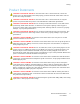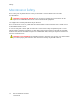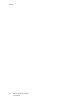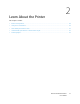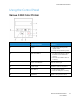User Manual
Table Of Contents
- User Guide
- 1 Safety
- 2 Learn About the Printer
- 3 Set up, install, and configure
- Selecting a Location for the Printer
- Attaching Cables
- Setting up and Using the Home Screen Applications
- Loading Paper and Specialty Media
- Installing and Updating Software, Drivers, and Firmware
- Installing the Software
- Operating System Requirements
- Installing the Print Drivers for a Windows Network Printer
- Installing the Windows Print Driver .zip File
- Installing the Print Drivers for a Windows USB Printer
- Installing the Printer as a Web Service on Devices
- Installing the Drivers and Utilities for MacOS
- Installing Print Drivers and Utilities for UNIX and Linux
- Updating Firmware
- Exporting or importing a configuration file
- Installing the Software
- Networking
- Printing the Menu Settings Page
- 4 Secure the printer
- 5 Print
- 6 Use printer menus
- 7 Maintain the Printer
- 8 Troubleshoot a problem
- Print Quality Problems
- Printing Problems
- Print Quality is Poor
- Blank or White Pages
- Dark Print
- Ghost Images
- Gray or Colored Background
- Incorrect Margins
- Light Print
- Missing Colors
- Mottled Print and Dots
- Paper Curl
- Print Crooked or Skewed
- Solid Color or Black Images
- Text or Images Cut Off
- Toner Easily Rubs Off
- Uneven Print Density
- Horizontal Dark Lines
- Vertical Dark Lines
- Horizontal White Lines
- Vertical White Lines
- Repeating Defects
- Print Jobs do not Print
- Slow Printing
- Job Prints from the Wrong Tray or on the Wrong Paper
- Print Quality is Poor
- The Printer is not Responding
- Network Connection Problems
- Issues with Supplies
- Clearing Jams
- Paper Feed Problems
- Color Quality Problems
- Contacting Customer Support
- A Regulatory Information
- Basic Regulations
- Noise Emission Levels
- Static Sensitivity Notice
- ENERGY STAR
- Temperature Information
- Información de la energía de México
- Laser Notice
- Power
- Regulatory Notices for Wireless Products
- Federal Communications Commission (FCC) Compliance Information Statement
- Innovation, Science and Economic Development Canada Compliance Statement
- Germany
- Turkey RoHS Regulation
- Ukraine RoHS Compliance
- Material Safety Data Sheets
- Basic Regulations
- B Recycling and Disposal
CAUTION—POTENTIAL INJURY: When moving the printer, follow these guidelines to avoid
personal injury or printer damage:
• Make sure that all doors and trays are closed.
• Turn off the printer, and then unplug the power cord from the electrical outlet.
• Disconnect all cords and cables from the printer.
• If the printer has separate floor-standing optional trays or output options attached to it,
then disconnect them before moving the printer.
• If the printer has a caster base, then carefully roll it to the new location. Use caution when
passing over thresholds and breaks in flooring.
• If the printer does not have a caster base but is configured with optional trays or output
options, then remove the output options and lift the printer off the trays. Do not try to lift
the printer and any options at the same time.
• Always use the handholds on the printer to lift it.
• Any cart used to move the printer must have a surface able to support the full footprint of
the printer.
• Any cart used to move the hardware options must have a surface able to support the
dimensions of the options.
• Keep the printer in an upright position.
• Avoid severe jarring movements.
• Make sure that your fingers are not under the printer when you set it down.
• Make sure that there is adequate clearance around the printer.
CAUTION—TIPPING HAZARD: Installing one or more options on your printer or MFP may
require a caster base, furniture, or other feature to prevent instability causing possible injury.
For more information on supported configurations, contact the place where you purchased the
printer.
CAUTION—TIPPING HAZARD: To reduce the risk of equipment instability, load each tray
separately. Keep all other trays closed until needed.
CAUTION—HOT SURFACE: The inside of the printer might be hot. To reduce the risk of injury
from a hot component, allow the surface to cool before touching it.
CAUTION—PINCH HAZARD: To avoid the risk of a pinch injury, use caution in areas marked
with this label. Pinch injuries may occur around moving parts, such as gears, doors, trays, and
covers.
CAUTION—POTENTIAL INJURY: This product uses a laser. Use of controls or adjustments or
performance of procedures other than those specified in the User Guide may result in
hazardous radiation exposure.
This product is designed, tested, and approved to meet strict global safety standards with the use of
specific manufacturer components. The safety features of some parts may not always be obvious.
The manufacturer is not responsible for the use of other replacement parts.
Refer service or repairs, other than those described in the user documentation, to a service
representative.
12
Xerox
®
C230 Color Printer
User Guide
Safety