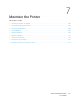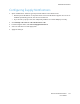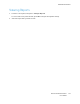User Manual
Table Of Contents
- User Guide
- 1 Safety
- 2 Learn About the Printer
- 3 Set up, install, and configure
- Selecting a Location for the Printer
- Attaching Cables
- Setting up and Using the Home Screen Applications
- Loading Paper and Specialty Media
- Installing and Updating Software, Drivers, and Firmware
- Installing the Software
- Operating System Requirements
- Installing the Print Drivers for a Windows Network Printer
- Installing the Windows Print Driver .zip File
- Installing the Print Drivers for a Windows USB Printer
- Installing the Printer as a Web Service on Devices
- Installing the Drivers and Utilities for MacOS
- Installing Print Drivers and Utilities for UNIX and Linux
- Updating Firmware
- Exporting or importing a configuration file
- Installing the Software
- Networking
- Printing the Menu Settings Page
- 4 Secure the printer
- 5 Print
- 6 Use printer menus
- 7 Maintain the Printer
- 8 Troubleshoot a problem
- Print Quality Problems
- Printing Problems
- Print Quality is Poor
- Blank or White Pages
- Dark Print
- Ghost Images
- Gray or Colored Background
- Incorrect Margins
- Light Print
- Missing Colors
- Mottled Print and Dots
- Paper Curl
- Print Crooked or Skewed
- Solid Color or Black Images
- Text or Images Cut Off
- Toner Easily Rubs Off
- Uneven Print Density
- Horizontal Dark Lines
- Vertical Dark Lines
- Horizontal White Lines
- Vertical White Lines
- Repeating Defects
- Print Jobs do not Print
- Slow Printing
- Job Prints from the Wrong Tray or on the Wrong Paper
- Print Quality is Poor
- The Printer is not Responding
- Network Connection Problems
- Issues with Supplies
- Clearing Jams
- Paper Feed Problems
- Color Quality Problems
- Contacting Customer Support
- A Regulatory Information
- Basic Regulations
- Noise Emission Levels
- Static Sensitivity Notice
- ENERGY STAR
- Temperature Information
- Información de la energía de México
- Laser Notice
- Power
- Regulatory Notices for Wireless Products
- Federal Communications Commission (FCC) Compliance Information Statement
- Innovation, Science and Economic Development Canada Compliance Statement
- Germany
- Turkey RoHS Regulation
- Ukraine RoHS Compliance
- Material Safety Data Sheets
- Basic Regulations
- B Recycling and Disposal
Ordering Supplies
To view and order supplies for your printer, go to https://www.xerox.com/supplies, then enter your
product in the search field.
Note: All life estimates for printer supplies assume printing on letter or A4-size plain paper.
Warning: Failure to maintain optimum printer performance or to replace supplies can cause
damage to your printer.
UUssiinngg GGeennuuiinnee XXeerrooxx SSuupppplliieess
Your Xerox printer is designed to function best with genuine Xerox supplies. Use of third-party
supplies can affect the performance, reliability, or life of the printer and its imaging components. It
can also affect warranty coverage. Damage caused by the use of third-party supplies is not covered
by the warranty.
All life indicators are designed to function with Xerox supplies and can deliver unpredictable results if
third-party supplies are used. Imaging component usage beyond the intended life can damage your
Xerox printer or associated components.
Warning: Supplies without Return Program agreement terms can be reset and remanufactured.
However, the manufacturer’s warranty does not cover any damage caused by non-genuine
supplies. Resetting counters on the supply without proper remanufacturing can cause damage
to your printer. After resetting the supply counter, your printer may display an error indicating
the presence of the reset item.
110
Xerox
®
C230 Color Printer
User Guide
Maintain the Printer