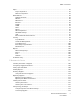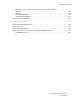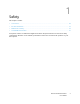Version 1.
© 2021 Xerox Corporation. All rights reserved. Xerox® and Xerox and Design®are trademarks of Xerox Corporation in the United States and other countries. Adobe®, Adobe PDF logo, Adobe® Reader®, Adobe® Type Manager®, ATM™, Flash®, Macromedia®, Photoshop®, and PostScript® are trademarks or registered trademarks of Adobe Systems, Inc.
Table of Contents 1 Safety .......................................................................................................................................... 9 Conventions........................................................................................................................... 10 Product Statements ............................................................................................................... 11 Maintenance Safety......................................................
Table of Contents Connecting the Printer to a Wi-Fi Network ....................................................................... 45 Connecting the Printer to a Wireless Network Using Wi-Fi Protected Setup (WPS) ............ 45 Configuring Wi-Fi Direct................................................................................................... 46 Connecting a Mobile Device to the Printer........................................................................ 46 Connecting a Computer to the Printer .
Table of Contents Paper ..................................................................................................................................... 81 Tray Configuration ........................................................................................................... 81 Media Configuration........................................................................................................ 81 Network/Ports ................................................................................
Table of Contents Moving the Printer to Another Location................................................................................ 117 8 Troubleshoot a problem ..................................................................................................... 119 Print Quality Problems.......................................................................................................... 120 Printing Problems.........................................................................................
Table of Contents Innovation, Science and Economic Development Canada Compliance Statement ..................................................................................................................... 183 Germany........................................................................................................................ 183 Turkey RoHS Regulation ................................................................................................. 184 Ukraine RoHS Compliance...................
Table of Contents 8 Xerox® C230 Color Printer User Guide
Safety 1 This chapter contains: • Conventions............................................................................................................................... 10 • Product Statements ................................................................................................................... 11 • Maintenance Safety................................................................................................................... 14 • Consumable Information .......................
Safety Conventions Note: A note identifies information that could help you. Warning: A warning identifies something that could damage the product hardware or software. Caution: A caution indicates a potentially hazardous situation that could injure you. Different types of statements include: CAUTION—POTENTIAL INJURY: Indicates a risk of injury. CAUTION—SHOCK HAZARD: Indicates a risk of electrical shock. CAUTION—HOT SURFACE: Indicates a risk of burn if touched.
Safety Product Statements CAUTION—POTENTIAL INJURY: To avoid the risk of fire or electrical shock, connect the power cord to an appropriately rated and properly grounded electrical outlet that is near the product and easily accessible. CAUTION—POTENTIAL INJURY: To avoid the risk of fire or electrical shock, use only the power cord provided with this product or the manufacturer authorized replacement.
Safety CAUTION—POTENTIAL INJURY: When moving the printer, follow these guidelines to avoid personal injury or printer damage: • Make sure that all doors and trays are closed. • Turn off the printer, and then unplug the power cord from the electrical outlet. • Disconnect all cords and cables from the printer. • If the printer has separate floor-standing optional trays or output options attached to it, then disconnect them before moving the printer.
Safety This product uses a printing process that heats the print media, and the heat may cause the media to release emissions. You must understand the section in your operating instructions that discusses the guidelines for selecting print media to avoid the possibility of harmful emissions. This product may produce small amounts of ozone during normal operation, and may be equipped with a filter designed to limit ozone concentrations to levels well below the recommended exposure limits.
Safety Maintenance Safety Do not carry out any maintenance on this product that is not described in the customer documentation. CAUTION—POTENTIAL INJURY: Do not use aerosol cleaners. Aerosol cleaners can be explosive or flammable when used on electromechanical equipment. Use supplies and cleaning materials only as directed. Do not remove the covers or guards that are fastened with screws. Customer service items are not located behind these covers.
Safety Consumable Information CAUTION—POTENTIAL INJURY: When handling cartridges such as ink or fuser, avoid skin or eye contact. Eye contact can cause irritation and inflammation. Do not attempt to disassemble the cartridge. This can increase the risk of skin or eye contact. Store all consumables in accordance with the instructions given on the package or container. Keep all consumables away from the reach of children.
Safety 16 Xerox® C230 Color Printer User Guide
Learn About the Printer 2 This chapter contains: • Printer Configuration.................................................................................................................. 18 • Using the Control Panel.............................................................................................................. 19 • Customizing the Home Screen ...................................................................................................
Learn About the Printer Printer Configuration 1. Control Panel 3. Manual Feeder 2. Standard Output Tray 4. Standard 250–sheet Tray Note: The appearance of the control panel can vary depending on your printer model.
Learn About the Printer Using the Control Panel Xe r o x ® C 2 3 0 Co l o r Pr i n t e r Control panel part Function • View printer messages and supply status. • Set up and operate the printer. 1 Display 2 Right arrow button 3 Stop or Cancel button Stop the current job. 4 Indicator light Check the status of the printer. 5 Select button • Select a menu option. • Save the changes in a setting. 6 Back button Return to the previous screen.
Learn About the Printer Control panel part 7 Left arrow button 8 Power button Function • Scroll through menus or move between screens and menu options. • Decrease the numeric value of a setting. Turn on or turn off the printer. To turn off the printer, press and hold the power button for five seconds.
Learn About the Printer Customizing the Home Screen This feature is available only in some printer models. 1. From the control panel, touch Settings > Device > Visible Home Screen Icons. 2. Select the icons that you want to appear on the home screen. 3. Apply the changes.
Learn About the Printer Understanding the Status of the Indicator Light Indicator light Printer status Off The printer is off. Blue The printer is on or ready. Blinking blue The printer is processing data. Blinking red The printer requires user intervention. Amber The printer is in Sleep mode.
Learn About the Printer Selecting Paper Pa p e r G u i d e l i n e s Use the appropriate paper to prevent jams and help ensure trouble-free printing. • Always use new, undamaged paper. • Before loading paper, know the recommended printable side of the paper. This information is usually indicated on the paper package. • Do not use paper that has been cut or trimmed by hand. • Do not mix paper sizes, types, or weights in the same tray; mixing results in jams.
Learn About the Printer G ra i n D i r e c t i o n Grain refers to the alignment of the paper fibers in a sheet of paper. Grain is either grain long, running the length of the paper, or grain short, running the width of the paper. For 60–176 g/m2 (16–47 lb.) paper, grain long paper is recommended. F i b e r Co n t e n t Most high-quality xerographic paper is made from 100 percent chemically treated pulped wood.
Learn About the Printer • Do not store anything on top of individual paper packages. • Take paper out of the carton or wrapper only when you are ready to load it in the printer. The carton and wrapper help keep the paper clean, dry, and flat. S e l e c t i n g Pr e p r i n t e d Fo r m s a n d Le t t e r h e a d • Use grain long paper. • Use only forms and letterhead printed using an offset lithographic or engraved printing process. • Avoid paper with rough or heavily textured surfaces.
Learn About the Printer Paper Size Standard 250–Sheet Tray Manual Feeder Statement Two-sided Printing X 139.7 x 215.9 mm (5.5 x 8.5 in.) Executive X 184.2 x 266.7 mm (7.25 x 10.5 in.) Letter 215.9 x 279.4 mm (8.5 x 11 in.) Legal 215.9 x 355.6 mm (8.5 x 14 in.) Folio 215.9 x 330.2 mm (8.5 x 13 in.) Universal2,3 98.4 x 148–215.9 x 355.6 mm (3.86 x 5.83–8.5 x 14 in.) Universal2,3 X X X X X X 25.4 x 25.4–215.9 x 297 mm (1 x 1–8.5 x 11.69 in.) Universal2,3 105 x 148–215.9 x 355.6 mm (4.13 x 5.
Learn About the Printer Paper Size Standard 250–Sheet Tray Manual Feeder Two-sided Printing 110 x 220 mm (4.33 x 8.66 in.) C5Envelope X 4 162 x 229 mm (6.38 x 9.01 in.) B5Envelope X 4 176 x 250 mm (6.93 x 9.84 in.) Other Envelope X 4 98.4 x 162–176 x 250 mm (3.87 x 6.38–6.93 x 9.84 in) 1 The default support is long-edge feed. When running on short-edge feed, A5 is treated as narrow paper. When Universal is selected, the page is formatted for 215.90 x 355.60 mm (8.5 x 14 in.
Learn About the Printer S u p p o r t e d Pa p e r W e i g h t s Paper Type and Weight Standard 250–Sheet Tray Manual Feeder Two-sided Printing Light paper 60–74.9 g/m2 grain long (16–19.9 lb. bond) Plain paper 75–90.3 g/m2 grain long (20–24 lb. bond) Heavy paper 90.3–100 g/m2 grain long (24.1–26 lb. bond) Card stock X 105.1–162 g/m2 grain long (28.1–43 lb. bond) Card stock X X 105.1–200 g/m2 grain long (28.1–53 lb. bond) Paper labels X 131 g/m2 (35 lb. bond) Envelopes 60–90 g/m2 (16–24 lb.
Set up, install, and configure 3 This chapter contains: • Selecting a Location for the Printer............................................................................................. 30 • Attaching Cables........................................................................................................................ 31 • Setting up and Using the Home Screen Applications .................................................................. 32 • Loading Paper and Specialty Media ............
Set up, install, and configure Selecting a Location for the Printer • Leave enough room to open trays, covers, and doors and to install hardware options. • Set up the printer near an electrical outlet. CAUTION—POTENTIAL INJURY: To avoid the risk of fire or electrical shock, connect the power cord to an appropriately rated and properly grounded electrical outlet that is near the product and easily accessible.
Set up, install, and configure Attaching Cables CAUTION—SHOCK HAZARD: To avoid the risk of electrical shock, do not set up this product or make any electrical or cabling connections, such as the power cord, fax feature, or telephone, during a lightning storm. CAUTION—POTENTIAL INJURY: To avoid the risk of fire or electrical shock, connect the power cord to an appropriately rated and properly grounded electrical outlet that is near the product and easily accessible.
Set up, install, and configure Setting up and Using the Home Screen Applications This feature is available only in some printer models. F i n d i n g t h e I P A d d r e s s o f t h e Pr i n t e r To view the IP address of the printer, open the Home Screen. The IP address appears as four sets of numbers separated by periods, such as 123.123.123.123. If you are using a proxy server, temporarily disable it to load the Web page correctly.
Set up, install, and configure C r e a t i n g Fo l d e r s 1. Open a web browser, and then type the printer IP address in the address field. • View the printer IP address on the printer home screen. The IP address appears as four sets of numbers separated by periods, such as 123.123.123.123. • If you are using a proxy server, then temporarily disable it to load the web page correctly. 2. Click Bookmarks > Add Folder, and then type a folder name. Note: To limit access to the folder, enter a PIN. 3.
Set up, install, and configure Loading Paper and Specialty Media S e t t i n g t h e Pa p e r S i z e a n d Ty p e 1. From the control panel, navigate to Settings > PaperTray > Configuration > Paper Size/Type, then select a paper source. For non-touch-screen printer models, press to navigate through the settings. 2. Set the paper size and type. C o n fi g u r i n g U n i v e r s a l Pa p e r S e t t i n g s 1.
Set up, install, and configure 2. Flex, fan, then align the paper edges before loading. 3. Load the paper stack with the printable side face-up. • Load letterhead face-up with the header toward the back of the tray for one-sided printing. • Load letterhead face-down with the header toward the front of the tray for two-sided printing. • Do not slide paper into the tray.
Set up, install, and configure 4. To avoid paper jams, make sure that the stack height is below the maximum paper fill indicator. 5. Adjust the guides to match the size of the paper that you are loading. 6. Insert the tray. 7. If necessary, set the paper size and paper type from the control panel to match the paper loaded.
Set up, install, and configure Lo a d i n g t h e M a n u a l Fe e d e r 1. Adjust the guide to match the size of the paper that you are loading.
Set up, install, and configure 2. Load a sheet of paper with the printable side face-up. • Load letterhead with the printable side faceup and the top edge entering the printer first for one-sided printing.
Set up, install, and configure • Load letterhead with the printable side face-down and the top edge entering the printer last for two-sided printing. • Load envelope with the flap side down and against the right side of the paper guide. 3. Feed the paper until its leading edge gets pulled in. • To avoid paper jams, do not force paper into the manual feeder. • Before loading another sheet, wait for a message to appear on the display.
Set up, install, and configure Installing and Updating Software, Drivers, and Firmware Installing the Software Before you install the print driver software, verify that the printer is plugged in, powered on, connected correctly, and has a valid IP address. The IP address usually appears in the upper right corner of the control panel. To view the IP address of the printer, refer to Finding the IP Address of the Printer.
Set up, install, and configure 2. At your computer, open the Control Panel, then select Devices and Printers > Add a Printer. 3. Click The printer that I want isn't listed, then click Add a local printer or network printer with manual settings. 4. To use a previously established port, select Use an existing port, then from the list, select a Standard TCP/IP Port. 5. To create a Standard TCP/IP port: a. Select Create a New Port. b. For Type of port, select Standard TCP/IP Port, then click Next. c.
Set up, install, and configure I n s t a l l i n g t h e Pr i n t e r a s a We b S e r v i c e o n D e v i c e s Web Services on Devices (WSD) allows a client to discover and access a remote device and its associated services across a network. WSD supports device discovery, control, and use. Installing a WSD Printer Using the Add Device Wizard 1. At your computer, click Start, then select Printers and Scanners. 2. To add the required printer, click Add a Printer or Scanner. 3.
Set up, install, and configure Adding the Printer Using Bonjour To add the printer using Bonjour®: 1. From the computer Applications folder or from the dock, open System Preferences. 2. Click Printers & Scanners. The list of printers appears on the left of the window. 3. For the list of printers, click the Plus icon (+). 4. At the top of the window, click the Default icon. 5. Select your printer from the list, then click Add.
Set up, install, and configure 2. Click Settings > Device > Update Firmware. 3. Choose one of the following: • Click Check for updates > I agree, start update. • Upload the flash file. To upload the flash file, perform the following steps. To get the latest firmware, go to www.xerox.com, and search for your printer model. 1. Browse to the flash file. Note: Make sure that you have extracted the firmware zip file. 2. Click Upload > Start.
Set up, install, and configure Networking Co n n e c t i n g t h e Pr i n t e r t o a W i - F i N e t w o r k Note: This feature is available only in some printer models. Before you begin, make sure that: • Active Adapter is set to Auto. From the control panel, navigate to Settings > Network/Ports > Network Overview > Active Adapter. For non-touch-screen printer models, to navigate through the settings, press OK. • The Ethernet cable is not connected to the printer.
Set up, install, and configure Us i n g t h e Pus h Bu tt o n m e t h od 1. From the home screen, touch Settings > Network/Ports > Wireless > Wi-Fi Protected Setup > Start Push Button Method. 2. Follow the instructions on the display. U s i n g t h e p e r s o n a l i d e n t i fi c a t i o n n u m b e r ( P I N ) m e t h o d 1. From the home screen, touch Settings > Network/Ports > Wireless > Wi-Fi Protected Setup > Start PIN Method. 2. Copy the eight-digit WPS PIN. 3.
Set up, install, and configure Co n n e c t i n g U s i n g W i - F i D i r e c t Note: These instructions apply only to Android mobile devices. 1. From the mobile device, go to the settings menu. 2. Enable Wi-Fi, and then tap Wi-Fi Direct. 3. Select the printer Wi-Fi Direct name. 4. Confirm the connection on the printer control panel. Co n n e c t i n g U s i n g W i - F i 1. From the mobile device, go to the settings menu. 2. Tap Wi-Fi, and then select the printer Wi-Fi Direct name.
Set up, install, and configure 1. From the printer control panel, navigate to: Settings > Network/Ports > Network Overview > Active Adapter > Standard Network. For non-touch-screen printer models, press OK to navigate through the settings. 2. Follow the instructions on the display. C h e c k i n g t h e Pr i n t e r Co n n e c t i v i t y 1. Print the Network Setup Page. From the control panel, navigate to: Settings > Reports > Network > Network Setup Page.
Set up, install, and configure Printing the Menu Settings Page From the control panel, navigate to: Settings > Reports > Menu Settings Page. For non-touch-screen printer models, press OK to navigate through the settings.
Set up, install, and configure 50 Xerox® C230 Color Printer User Guide
Secure the printer 4 This chapter contains: • Erasing Printer Memory .............................................................................................................. 52 • Restoring Factory Default Settings ............................................................................................. 53 • Statement of Volatility...............................................................................................................
Secure the printer Erasing Printer Memory To erase volatile memory or buffered data, turn off the printer. To erase non-volatile memory or individual settings, device and network settings, security settings, and embedded solutions, do the following: 1. From the control panel, navigate to: Settings > Device > Maintenance > Out of Service Erase > Sanitize all information on nonvolatile memory. For non-touch-screen printer models, press OK to navigate through the settings. 2.
Secure the printer Restoring Factory Default Settings 1. From the control panel, navigate to: Settings > Device > Restore Factory Defaults. For non-touch-screen printer models, press OK to navigate through the settings. 2. Select Restore all settings.
Secure the printer Statement of Volatility Your printer contains various types of memory that can store device and network settings, and user data. Type of Memory Description Volatile memory Your printer uses standard random access memory (RAM) to temporarily buffer user data during simple print jobs. Non-volatile memory Your printer may use two forms of non-volatile memory: EEPROM and NAND (flash memory). Both types are used to store operating system, device settings, and network information.
Print 5 This chapter contains: • Printing from a Computer........................................................................................................... 56 • Printing From a Mobile Device.................................................................................................... 57 • Printing a Font Sample List......................................................................................................... 59 • Placing Separator Sheets Between Copies ....................
Print Printing from a Computer Note: For labels, card stock, and envelopes, set the paper size and type in the printer before printing the document. 1. From the document that you are trying to print, open the Print dialog. 2. If necessary, adjust the settings. 3. Print the document.
Print Printing From a Mobile Device P r i n t i n g fr o m a M o b i l e D e v i c e U s i n g M o p r i a ™ P r i n t Service Mopria Print Service is a mobile printing solution for mobile devices running on Android™ version 10.0 or later. It allows you to print directly to any Mopria-certified printer. Note: Make sure that you download the Mopria Print Service application from ™the Google Play store and enable it in the mobile device. 1.
Print 2. Depending on your mobile device, do one of the following: • Tap > Print. • Tap > Print. • Tap > Print. 3. Select a printer, and then adjust the settings, if necessary. 4. Print the document.
Print Printing a Font Sample List 1. From the control panel, navigate to: Settings > Reports > Print > Print Fonts. For non-touch-screen printer models, press OK to navigate through the settings. 2. Select a font sample.
Print Placing Separator Sheets Between Copies 1. From the home screen, navigate to: Settings > Print > Layout > Separator Sheets > Between Copies. For non-touch-screen printer models, press OK to navigate through the settings. 2. Print the document.
Print Canceling a Print Job Fr o m t h e P r i n t e r C o n t r o l Pa n e l For touch-screen printer models, do the following: 1. From the home screen, touch Cancel a job. 2. Select a job to cancel. For non-touch-screen printer models, press Cancel. Fr o m t h e C o m p u t e r 1. Depending on the operating system, do either of the following: • Open the printers folder, and then select your printer. • From the System Preferences in the Apple menu, navigate to your printer. 2. Select the job to cancel.
Print Adjusting Toner Darkness 1. From the control panel, navigate to: Settings > Print > Quality > Toner Darkness. For non-touch-screen printer models, press OK to navigate through the settings. 2. Adjust the setting. 3. Apply the changes.
Use printer menus 6 This chapter contains: • Menu Map ................................................................................................................................. 64 • Device........................................................................................................................................ 65 • Print........................................................................................................................................... 74 • Paper ..........
Use printer menus Menu Map Device • • • • • Print • Layout • Setup • Quality • • • PostScript PCL Image Paper • Tray Configuration • Media Configuration Network/Ports • • • • • • Network Overview Wireless Wi-Fi Direct Ethernet TCP/IP SNMP • • • • • • IPSec 802.
Use printer menus Device Pr e fe r e n c e s Menu item Description Display Language Set the language of the text that appears on the display. [List of languages] Country/Region [List of countries or regions] Run initial setup • No* • Yes Keyboard Keyboard Type [List of languages] Identify the country or region where the printer is configured to operate. Run the setup wizard. Select a language as a keyboard type. • All the Keyboard Type values may not appear or may require special hardware to appear.
Use printer menus Menu item Description 20–100% (100*) This menu item appears only in some printer models. Screen Timeout Set the idle time in seconds before the display shows the home screen or before the printer logs off a user account automatically. 10–300 (60*) Note: An asterisk (*) next to a value indicates the factory default setting. Ec o - M o d e Menu Item Description Print • Sides Specify whether to print on one side or two sides of the paper.
Use printer menus Re m o t e O p e r a t o r Pa n e l Menu Item Description External VNC Connection • Don’t Allow* • Allow Connect an external Virtual Network Computing (VNC) client to the remote control panel. Authentication Type • None* • Standard Authentication Set the authentication type when accessing the VNC client server. VNC Password Specify the password to connect to the VNC client server. Note: This menu item appears only if Authentication Type is set to Standard Authentication.
Use printer menus Menu Item – SMTP Server Authentication(No authentication required*) – Device-Initiated E-mail(None*) – Device Userid – Device Password – NTLM Domain Error Prevention • Jam Assist – Off – On* Error Prevention • Auto Continue – Disabled 5–255 (5*) Description Set the printer to check for jammed paper automatically. Let the printer continue processing or printing a job automatically after clearing certain attendance conditions.
Use printer menus Menu Item Description Error Prevention • Page Protect Set the printer to process the entire page into the memory before printing it. – Off* – On Jam Content Recovery • Jam Recovery – Auto* – Off – On Set the printer to reprint jammed pages. Note: In some printer models, Off is the default setting. Note: An asterisk (*) next to a value indicates the factory default setting.
Use printer menus Menu Item Description Timeouts • Hibernate Timeout on Connection Set Hibernate Timeout to turn off the printer while an active Ethernet connection exists. – Hibernate – Do Not Hibernate* Note: An asterisk (*) next to a value indicates the factory default setting. Re s t o r e Fa c t o r y D e fa u l t s Menu Item Description Restore Settings • Restore all settings • Restore printer settings • Restore network settings Restore the printer factory default settings.
Use printer menus Menu Item – Short Edge – Long Edge* Tray Configuration • Paper Prompts – Auto* – Manual Paper Tray Configuration • Envelope Prompts – Auto* – Manual Envelope Tray Configuration • Action for Prompts – Prompt user* – Continue – Use current Description Set the paper source that the user fills when a prompt to load paper appears. Set the paper source that the user fills when a prompt to load envelope appears.
Use printer menus Menu Item Description Print Configuration • Black Only Mode Print color content in grayscale. – Off* – On Print Configuration • Color Trapping – Off – 1 – 2* – 3 – 4 – 5 Print Configuration Font Sharpening 0–150 (24*) Device Operations • Quiet Mode – Off* – On Device Operations • Panel Menus – Enable* – Disable Device Operations Enhance the printed output to compensate for misregistration in the printer.
Use printer menus Description Menu Item – Fewer color adjustments – Normal* – Better color accuracy – Best color accuracy Toner patch sensor setup Run the full color calibration. Full calibration Toner patch sensor setup Print a diagnostic page that contains toner patch sensor calibration. Print TPS information page Note: An asterisk (*) next to a value indicates the factory default setting.
Use printer menus Print Layo ut Menu Item Description Sides • 1-sided* • 2-sided Specify whether to print on one side or two sides of the paper. Flip Style • Long Edge* • Short Edge Determine which side of the paper (long edge or short edge) is bound when performing two-sided printing. Note: Depending on the option selected, the printer automatically offsets each printed information of the page to bind the job correctly.
Use printer menus Menu Item Description Pages per Side Orientation • Auto* • Landscape • Portrait Specify the orientation of a multiple-page document when using Pages per Side. Pages per Side Border • None* • Solid Print a border around each page image when using Pages per Side. Copies Specify the number of copies for each print job. 1–9999 (1*) Print Area • Normal* • Fit to Page • Whole Page Set the printable area on a sheet of paper.
Use printer menus Menu Item Description Print All Order • Alphabetical* • Newest First • Oldest First Specify the order in which held and confidential jobs are printed when Print All is selected. Note: An asterisk (*) next to a value indicates the factory default setting. Quality Menu Item Description Print Mode • Black and White • Color* Set the print mode. Print Resolution Set the resolution for the printed output. 4800 CQ* Note: 4800 CQ provides high-quality output at maximum speed.
Use printer menus Advanced Imaging Menu Item Description Color Balance • Cyan Adjust the amount of toner that is used for each color. -5 to 5 (0*) • Magenta -5 to 5 (0*) • Yellow -5 to 5 (0*) • Black -5 to 5 (0*) • Reset Defaults Color Correction • Color Correction – Auto* – Off – Manual Color Correction Content Color Adjust Modify the color settings used to print documents. • Off sets the printer to receive the color correction from the software.
Use printer menus Menu Item Description Image Smoothing • On • Off* Enhance the contrast and sharpness of low-resolution images. Wait Timeout • Disabled • Enabled* Enable the printer to wait for more data before canceling a print job. Wait Timeout Time 15–65535 (40*) Note: This setting has no effect on images with a resolution of 300 dpi or higher. Set the time in seconds for the printer to wait for more data before canceling a print job.
Use printer menus Menu Item Description PCL5 Minimum Line Width Set the initial minimum stroke width. 1–30 (2*) PCLXL Minimum Line Width Note: Jobs printed in 4800 CQ use half the value. 1–30 (2*) A4 Width • 198mm* • 203mm Set the width of the logical page on A4-size paper. Auto CR after LF • Off* • On Set the printer to perform a carriage return after a line feed control command. Auto LF after CR • Off* • On Set the printer to perform a line feed after a carriage return control command.
Use printer menus Menu Item Description • Fit Height/Width • Fit Height • Fit Width Orientation • Portrait* • Landscape • Reverse Portrait • Reverse Landscape Specify the orientation of text and graphics on the page. Note: An asterisk (*) next to a value indicates the factory default setting.
Use printer menus Paper Tra y Co n fi g u ra t i o n Menu Item Description Default Source • Tray [x] (1*) • Manual Paper • Manual Envelope Set the paper source for all print jobs. Paper Size/Type • Tray [x] (1*) • Manual Paper • Manual Envelope Specify the paper size or paper type loaded in each paper source. Substitute Size • Off • Letter/A4 • All Listed* Set the printer to substitute a specified paper size if the requested size is not loaded in any paper source.
Use printer menus Menu Item Description Feed Direction • Short Edge* • Long Edge Set the printer to pick paper from the short edge or long edge direction. Note: Long Edge appears only when the longest edge is shorter than the maximum width supported. Note: An asterisk (*) next to a value indicates the factory default setting. M e d i a Ty p e s Menu Item Description • • • • • • • • • • • • • • Specify the texture, weight, and orientation of the paper loaded.
Use printer menus Network/Ports Network Overview Menu Item Description Active Adapter • Auto* • Standard Network • Wireless Specify how a network is connected. Network Status Show the printer network status and connectivity settings. Display Network Status on Printer • Off • On* Show the network status on the display. Speed, Duplex Show the speed of the currently active network card. IPv4 Show the IPv4 address. All IPv6 Addresses Show all IPv6 addresses.
Use printer menus Wireless Menu Item Description Setup On Printer Panel • Choose Network • Add Wi-Fi Network Determine the wireless network that the printer connects to. – Network Name – Network Mode Note: This menu item appears as Wireless Connection Setup in the Embedded Web Server.
Use printer menus Menu Item Description WPA2-Personal Enable wireless security through WPA2. AES* Note: This menu item appears only if Wireless Security Mode is set to WPA2-Personal. Set PSK Set the password for secure wireless connection. Note: This menu item appears only if Wireless Security Mode is set to WPA2/WPA-Personal or WPA2-Personal. WPA2/WPA-Personal AES* Enable wireless security through WPA2/WPA. Note: This menu item appears only if Wireless Security Mode is set to WPA2/WPA-Personal.
Use printer menus Menu Item Description IPv6 Assign the IPv6 address. Manually Assigned IPV6 Address IPv6 Note: This menu item appears only in some printer models. Assign the IPv6 router address. Manually Assigned IPV6 Router IPv6 Note: This menu item appears only in some printer models. Specify the address prefix. Address Prefix 0–128 (64*) IPv6 Show all IPv6 addresses. All IPv6 Addresses IPv6 Show all IPv6 router addresses.
Use printer menus Wi-Fi Direct Menu Item Description Enable Wi-Fi Direct • On • Off* Set the printer to connect directly to Wi-Fi devices. Wi-Fi Direct Name Specify the name of the Wi-Fi Direct network. Wi-Fi Direct Password Set the password to authenticate and validate users on a Wi-Fi connection. Show Password on Setup Page • Off • On* Show the Wi-Fi Direct Password on the Network Setup Page. Preferred Channel Number • 1–11 • Auto* Set the preferred channel of the Wi-Fi network.
Use printer menus Menu Item – Off – On* IPv6 • Enable DHCPv6 – Off* – On IPv6 • Stateless Address Autoconfiguration – Off – On* IPv6 Description Enable DHCPv6 in the printer. Set the network adapter to accept the automatic IPv6 address configuration entries provided by a router. Specify the DNS server address. DNS Address IPv6 Assign the IPv6 address. Manually Assigned IPV6 Address IPv6 Note: This menu item appears only in some printer models. Assign the IPv6 router address.
Use printer menus Menu Item Description PS SmartSwitch • On* • Off Set the printer to switch automatically to PS emulation when a print job requires it, regardless of the default printer language. Note: If PS SmartSwitch is off, then the printer does not examine incoming data and uses the default printer language specified in the Setup menu. Mac Binary PS • Auto* • On • Off Set the printer to process Macintosh binary PostScript print jobs. • On processes raw binary PostScript print jobs.
Use printer menus Menu Item Description Backup DNS Address 2 Backup DNS Address 3 Domain Search Order Specify a list of domain names to locate the printer and its resources that reside in different domains on the network. Note: This menu item appears only in some printer models. Enable DDNS • On • Off* Update the Dynamic DNS settings. DDNS TTL Specify the current DDNS settings. Default TTL DDNS Refresh Time Enable mDNS • Off • On* Update multicast DNS settings.
Use printer menus Menu Item Description • On* Enable TLSv1.1 • Off • On* Enable the TLSv1.1 protocol. SSL Cipher List Specify the cipher algorithms to use for the SSL or the TLS connections. Note: An asterisk (*) next to a value indicates the factory default setting. SNMP Note: This menu appears only in network printers or printers that are attached to print servers.
Use printer menus Menu Item Description SNMP Versions 1 and 2c • Enabled Configure Simple Network Management Protocol (SNMP) versions 1 and 2c to install print drivers and applications. – Off – On* • Allow SNMP Set – Off – On* • Enable PPM MIB – Off – On* • SNMP Community SNMP Version 3 • Enabled – Off – On* Configure SNMP version 3 to install and update the printer security.
Use printer menus IPSec Note: This menu appears only in network printers or printers that are attached to print servers. Menu Item Description Enable IPSec • Off* • On Enable Internet Protocol Security (IPSec). Base Configuration • Default* • Compatibility • Secure Set the IPSec base configuration. DH (Diffie-Hellman) Group Proposal • modp2048 (14)* • modp3072 (15) • modp4069 (16) • modp6144 (17) Set the IPSec encryption.
Use printer menus Menu Item Description Certificate Authenticated Connections • Host [x] Address[/subnet] • Address[/subnet] Note: An asterisk (*) next to a value indicates the factory default setting. 802.1x Note: This menu appears only in network printers or printers that are attached to print servers. Menu Item Description Active • Off* • On Let the printer join networks that require authentication before allowing access.
Use printer menus HTTP/FTP Settings Menu Item Description Enable HTTP Server • Off • On* Access the Embedded Web Server to monitor and manage the printer. Enable HTTPS • Off • On* Configure the Hypertext Transfer Protocol Secure (HTTPS) settings. Force HTTPS Connections • On • Off* Force the printer to use the HTTPS connections. Enable FTP/TFTP • Off • On* Send files using FTP. Local Domains Specify domain names for HTTP and FTP servers.
Use printer menus USB Menu Item Description PCL SmartSwitch • Off • On* Set the printer to switch to PCL emulation when a print job received through a USB port requires it, regardless of the default printer language. Note: If PS SmartSwitch is off, then the printer does not examine incoming data and uses the default printer language specified in the Setup menu.
Use printer menus Menu Item Description Subject Specify the subject and message of the notification e-mail. Message Note: An asterisk (*) next to a value indicates the factory default setting.
Use printer menus Security Lo g i n M e t h o d s Pub l ic Menu Item Description Manage Permissions • Function Access Control access to the printer functions.
Use printer menus Lo c a l A c c o u n t s Menu Item Description Add User • User Name/Password • User Name • Password • PIN Create local accounts to manage access to the printer functions. Manage Groups/Permissions • Add Group Control group or user access to the printer functions, applications, and security settings.
Use printer menus L o g i n Re s t r i c t i o n s Menu Item Description Login failures Specify the number of failed login attempts before the user gets locked out. 1–10 (3*) Failure time frame 1–60 minutes (5*) Lockout time Specify the time frame between failed login attempts before the user gets locked out. Specify the lockout duration. 1–60 minutes (5*) Web Login Timeout 1–120 minutes (10*) Specify the delay for a remote login before the user is logged off automatically.
Use printer menus Menu Item Description • No Effect may make access to the printer impossible when the required security information is unavailable. Minimum Password Length Specify the password length. 0–32 Enable Password/PIN Reveal Show the password or personal identification number. Note: This menu item is available only in some printer models. Note: An asterisk (*) next to a value indicates the factory default setting.
Use printer menus Reports M e n u S e t t i n g s Pa g e Menu Item Description Menu Settings Page Print a report that contains the printer menus. Device Menu Item Description Device Information Print a report that contains information about the printer. Device Statistics Print a report about printer usage and supply status. Profile List Print a list of profiles that are stored in the printer. Asset Report Print a report that contains the printer serial number and model name.
Use printer menus Troubleshooting Menu item Description Print Quality Test Pages Print sample pages to identify and correct print quality defects.
Use printer menus 104 Xerox® C230 Color Printer User Guide
Maintain the Printer 7 This chapter contains: • Checking the Status of Supplies ............................................................................................... 106 • Configuring Supply Notifications.............................................................................................. 107 • Setting up E-mail Alerts............................................................................................................ 108 • Viewing Reports .................................
Maintain the Printer Checking the Status of Supplies 1. From the control panel, navigate to: Settings > Reports > OK > Device > OK > Device Statistics > OK. 2. From the Supply Information section of the pages printed, check the status of supplies.
Maintain the Printer Configuring Supply Notifications 1. Open a web browser, and then type the printer IP address in the address field. • View the printer IP address on the printer home screen. The IP address appears as four sets of numbers separated by periods, such as 123.123.123.123. • If you are using a proxy server, then temporarily disable it to load the webpage correctly. 2. Click Settings > OK > Device > OK > Notifications > OK. 3. From the Supplies menu, click Custom Supply Notifications. 4.
Maintain the Printer Setting up E-mail Alerts Configure the printer to send e-mail alerts when supplies are low, when paper must be changed or added, or when there is a paper jam. 1. Open a web browser, and then type the printer IP address in the address field. • View the printer IP address on the printer home screen. The IP address appears as four sets of numbers separated by periods, such as 123.123.123.123. • If you are using a proxy server, then temporarily disable it to load the web page correctly. 2.
Maintain the Printer Viewing Reports 1. From the control panel, navigate to: Settings > Reports For non-touch-screen printer models, press OK to navigate through the settings. 2. Select the report that you want to view.
Maintain the Printer Ordering Supplies To view and order supplies for your printer, go to https://www.xerox.com/supplies, then enter your product in the search field. Note: All life estimates for printer supplies assume printing on letter or A4-size plain paper. Warning: Failure to maintain optimum printer performance or to replace supplies can cause damage to your printer. U s i n g G e n u i n e Xe r o x S u p p l i e s Your Xerox printer is designed to function best with genuine Xerox supplies.
Maintain the Printer Replacing Supplies Re p l a c i n g a P r i n t C a r t r i d g e Note: If the tray is extended, then remove it before replacing a cartridge. 1. Open the front door, then firmly push it down.
Maintain the Printer 2. Pull out the print cartridge tray. 3. Remove the used print cartridge.
Maintain the Printer 4. Unpack the new print cartridge. Warning—Potential Damage: Do not expose the underside of the print cartridge to direct light. Extended exposure to light may cause print quality problems. Warning—Potential Damage: Do not touch the underside of the print cartridge. Doing so may affect the quality of future print jobs. 5. Insert the new print cartridge. 6. Insert the print cartridge tray, and then close the door.
Maintain the Printer Re p l a c i n g t h e Wa s t e To n e r B o t t l e 1. Remove the used waste toner bottle. Note: To avoid spilling the toner, place the bottle in an upright position. 2. Unpack the new waste toner bottle. 3. Insert the new waste toner bottle.
Maintain the Printer Cleaning Printer Parts C l e a n i n g t h e Pr i n t e r CAUTION—SHOCK HAZARD: To avoid the risk of electrical shock when cleaning the exterior of the printer, unplug the power cord from the electrical outlet and disconnect all cables from the printer before proceeding. • Perform this task after every few months. • Damage to the printer caused by improper handling is not covered by the printer warranty. 1.
Maintain the Printer Saving Energy and Paper C o n fi g u r i n g Po w e r S a v e M o d e S e t t i n g s Sleep Mode 1. From the control panel, navigate to: Settings > OK > Device > OK > Power Management > OK > Timeouts > OK > Sleep Mode > OK 2. Enter the amount of time that the printer stays idle before it enters Sleep mode. Hibernate Mode 1. From the control panel, navigate to: Settings > OK > Device > OK > Power Management > OK > Timeouts > OK > Hibernate Mode > OK 2.
Maintain the Printer Moving the Printer to Another Location CAUTION—POTENTIAL INJURY: If the printer weight is greater than 20kg (44lb), then it may require two or more people to lift it safely. CAUTION—POTENTIAL INJURY: To avoid the risk of fire or electrical shock, use only the power cord provided with this product or the manufacturer's authorized replacement.
Maintain the Printer 118 Xerox® C230 Color Printer User Guide
Troubleshoot a problem 8 This chapter contains: • Print Quality Problems.............................................................................................................. 120 • Printing Problems ..................................................................................................................... 121 • The Printer is not Responding................................................................................................... 152 • Network Connection Problems..........
Troubleshoot a problem Print Quality Problems Find the image that resembles the print quality problem you are having, and then click the link below it to read problem-solving steps.
Troubleshoot a problem Printing Problems P r i n t Q u a l i t y i s Po o r B l a n k o r W h i t e Pa g e s Note: Before solving the problem, print the Print Quality Test Pages. To print test pages, refer to the following information: 1. From the control panel, navigate to Settings > Troubleshooting > Print Quality Test Pages. 2. For printer models without a touch-screen, to navigate through the settings, press the OK button. Action 1 Open the front door, and then firmly push it down.
Troubleshoot a problem D a r k Pr i n t Note: Before solving the problem, print the Print Quality Test Pages. From the control panel, navigate to Settings > Troubleshooting > Print Quality Test Pages. For non-touch-screen printer models, press OK to navigate through the settings. Action Yes No Step 1 a. Perform Color Adjust. Go to step 2. The problem is solved. Go to step 3. The problem is solved. Go to step 4. The problem is solved.
Troubleshoot a problem Action Yes No Go to step 5. Go to step 6. Go to step 6. The problem is solved. Refer to Contacting Customer Support. The problem is solved. • You can also change the setting on the printer control panel. Navigate to: Settings > Paper > Tray Configuration > Paper Size/Type. b. Print the document. Is the print too dark? Step 4 Check if the paper has texture or rough finishes. Are you printing on textured or rough paper? Step 5 a.
Troubleshoot a problem Ghost Images Note: Before solving the problem, print the Print Quality Test Pages. From the control panel, navigate to Settings > Troubleshooting > Print Quality Test Pages. For non-touch-screen printer models, press OK to navigate through the settings. Action Yes No Step 1 a. Load the tray with the correct paper type. b. Print the document. Go to step 2. The problem is solved. Go to step 3. The problem is solved. Do ghost images appear on prints? Step 2 a.
Troubleshoot a problem Action Yes No Step 3 a. Perform Color Adjust. Go to step 4. The problem is solved. Refer to Contacting Customer Support. The problem is solved. From the control panel, navigate to: Settings > Print > Quality > Advanced Imaging > Color Adjust. b. Print the document. Do ghost images appear on prints? Step 4 a. Open the front door, and then firmly push it down. b. Pull out the print cartridge tray. c. Remove, and then insert the print cartridges. d.
Troubleshoot a problem Action Yes No Step 1 a. Perform Color Adjust. Go to step 2. The problem is solved. Refer to Contacting Customer Support. The problem is solved. From the control panel, navigate to: Settings > Print > Quality > Advanced Imaging > Color Adjust. b. Print the document. Does gray or colored background appear on prints? Step 2 a. Open the front door, and then firmly push it down. b. Pull out the print cartridge tray. c. Remove, and then insert the print cartridges. d.
Troubleshoot a problem Action Yes No Step 1 a. Adjust the paper guides to the correct position for the paper loaded. b. Print the document. The problem is solved. Go to step 2. The problem is solved. Refer to Contacting Customer Support. Are the margins correct? Step 2 a. Depending on your operating system, specify the paper size from the Printing Preferences or Print dialog. • Make sure that the setting matches the paper loaded. • You can also change the setting from the printer control panel.
Troubleshoot a problem Action Yes No Step 1 a. Perform Color Adjust. Go to step 2. The problem is solved. Go to step 3. The problem is solved. Go to step 4. The problem is solved. Go to step 5. Go to step 7. Go to step 7. The problem is solved. From the control panel, navigate to: Settings > Print > Quality > Advanced Imaging > Color Adjust. b. Print the document. Is the print light? Step 2 a.
Troubleshoot a problem Action Yes No Step 6 a. Load paper from a fresh package. Go to step 7. The problem is solved. Refer to Contacting Customer Support. The problem is solved. Note: Paper absorbs moisture due to high humidity. Store paper in its original wrapper until you are ready to use it. b. Print the document. Is the print light? Step 7 a. Open the front door, and then firmly push it down. b. Pull out the print cartridge tray. c. Remove, and then insert the print cartridges. d.
Troubleshoot a problem Action Yes No 1 Open the front door, and then firmly push it down. 2 Pull out the print cartridge tray. 3 Remove, and then insert the print cartridge of the missing color. Refer to Contacting Customer Support. The problem is solved. 4 Insert the print cartridge tray, and then close the door. 5 Print the document. Are some colors missing on prints? M o t t l e d Pr i n t a n d D o t s Note: Before solving the problem, print the Print Quality Test Pages.
Troubleshoot a problem Action Yes No Go to step 4. The problem is solved. Go to step 5. The problem is solved. Refer to Contacting Customer Support. The problem is solved. Note: Make sure that paper does not have texture or rough finishes. Do the settings match? Step 3 a. Depending on your operating system, specify the paper size and paper type from the Printing Preferences or Print dialog. Note: Make sure that the settings match the paper loaded. b. Print the document.
Troubleshoot a problem Pa p e r C u r l Action Yes No Step 1 a. Check if the paper loaded is supported. Go to step 2. The problem is solved. Go to step 3. The problem is solved. Go to step 4. The problem is solved. Go to step 5. The problem is solved. Note: If paper is not supported, then load a supported paper. b. Print the document. Is the paper curled? Step 2 a. Check if the printer is using a genuine and supported Xerox toner cartridge.
Troubleshoot a problem Action Yes No Go to step 6. The problem is solved. Refer to Contacting Customer Support. The problem is solved. • You can also change the setting on the printer control panel. Navigate to Settings > Paper > Tray Configuration > Paper Size/Type. For non-touchscreen printer models, press OK to navigate through the settings. b. Print the document. Is the paper curled? Step 5 a. Remove paper, flip it over, and then reload paper. b. Print the document.
Troubleshoot a problem Action Yes No Step 1 a. Adjust the paper guides in the tray to the correct position for the paper loaded. b. Print the document. Go to step 2. The problem is solved. Go to step 3. The problem is solved. Refer to Contacting Customer Support. The problem is solved. Is the print crooked or skewed? Step 2 a. Load paper from a fresh package. Note: Paper absorbs moisture due to high humidity. Store paper in its original wrapper until you are ready to use it. b.
Troubleshoot a problem Action Yes No 1 Open the front door, and then firmly push it down. 2 Pull out the print cartridge tray. 3 Remove, and then insert the print cartridges. Refer to Contacting Customer Support. The problem is solved. 4 Insert the print cartridge tray, and then close the door. 5 Print the document. Is the printer printing solid color or black images? Te x t o r I m a g e s C u t O f f Note: Before solving the problem, print the Print Quality Test Pages.
Troubleshoot a problem Action Yes No Step 1 a. Adjust the paper guides in the tray to the correct position for the paper loaded. b. Print the document. Go to step 2. The problem is solved. Go to step 3. The problem is solved. Refer to Contacting Customer Support. The problem is solved. Are text or images cut off? Step 2 a. Depending on your operating system, specify the paper size from the Printing Preferences or Print dialog. • Make sure that the setting matches the paper loaded.
Troubleshoot a problem To n e r E a s i l y R u b s O f f Note: Before solving the problem, print the Print Quality Test Pages. From the control panel, navigate to Settings > Troubleshooting > Print Quality Test Pages. For non-touch-screen printer models, press OK to navigate through the settings.
Troubleshoot a problem Action Yes No Step 1 a. Depending on your operating system, specify the paper type from the Printing Preferences or Print dialog. • Make sure that the setting matches the paper loaded. • You can also change the setting on the printer control panel. Navigate to: Settings > Paper > Tray Configuration > Paper Size/Type. b. Print the document. Go to step 2. The problem is solved. Go to step 3. The problem is solved. Refer to Contacting Customer Support. The problem is solved.
Troubleshoot a problem U n e v e n Pr i n t D e n s i t y Note: Before solving the problem, print the Print Quality Test Pages. From the control panel, navigate to Settings > Troubleshooting > Print Quality Test Pages. For non-touch-screen printer models, press OK to navigate through the settings. Action Yes No 1 Open the front door, and then firmly push it down. 2 Pull out the print cartridge tray. 3 Remove, and then insert the print cartridges. Refer to Contacting Customer Support.
Troubleshoot a problem H o r i z o n ta l D a r k L i n e s • Before solving the problem, print the Print Quality Test Pages. From the control panel, navigate to Settings > Troubleshooting > Print Quality Test Pages. For non-touch-screen printer models, press OK to navigate through the settings. • If horizontal dark lines keep appearing on the prints, then see the Repeating defects topic. Action Yes No Step 1 a.
Troubleshoot a problem Action Yes No Step 3 a. Open the front door, and then firmly push it down. b. Pull out the print cartridge tray. c. Remove, and then insert the print cartridges. Go to step 4. The problem is solved. Refer to Contacting Customer Support. The problem is solved. d. Insert the print cartridge tray, and then close the door. e. Print the document. Do dark lines appear on prints? Step 4 a. Perform Color Adjust.
Troubleshoot a problem Action Yes No Step 1 a. Depending on your operating system, specify the paper type from the Printing Preferences or Print dialog. • Make sure that the setting matches the paper loaded. • You can also change the setting on the printer control panel. Navigate to Settings > Paper > Tray Configuration > Paper Size/Type. b. Print the document. Go to step 2. The problem is solved. Go to step 3. The problem is solved. Refer to Contacting Customer Support. The problem is solved.
Troubleshoot a problem H o r i z o n ta l W h i t e L i n e s • Before solving the problem, print the Print Quality Test Pages. From the control panel, navigate to Settings > Troubleshooting > Print Quality Test Pages. For non-touch-screen printer models, press OK to navigate through the settings. • If horizontal white lines keep appearing on your prints, then see the Repeating defects topic.
Troubleshoot a problem Action Yes No Step 1 a. Depending on your operating system, specify the paper type from the Printing Preferences or Print dialog. • Make sure that the setting matches the paper loaded. • You can also change the setting on the printer control panel. Navigate to Settings > Paper > Tray Configuration > Paper Size/Type. b. Print the document. Go to step 2. The problem is solved. Go to step 3. The problem is solved. Refer to Contacting Customer Support. The problem is solved.
Troubleshoot a problem Ve r t i c a l W h i t e L i n e s Note: Before solving the problem, print the Print Quality Test Pages. From the control panel, navigate to Settings > Troubleshooting > Print Quality Test Pages. For non-touch-screen printer models, press OK to navigate through the settings.
Troubleshoot a problem Action Yes No Step 1 a. Depending on your operating system, specify the paper type from the Printing Preferences or Print dialog. • Make sure that the setting matches the paper loaded. • You can also change the setting on the printer control panel. Navigate to Settings > Paper > Tray Configuration > Paper Size/Type. b. Print the document. Go to step 2. The problem is solved. Go to step 3. The problem is solved. Refer to Contacting Customer Support. The problem is solved.
Troubleshoot a problem Re p e a t i n g D e fe c t s Note: Before solving the problem, print the Print Quality Test Pages. From the control panel, navigate to Settings > Troubleshooting > Print Quality Test Pages. For non-touch-screen printer models, press OK to navigate through the settings. Action Yes No 1 Using the Print Quality Test Pages, measure the distance between the repeating defects on the affected color page.
Troubleshoot a problem Pr i n t J o b s d o n o t Pr i n t Action Yes No Step 1 a. From the document you are trying to print, open the Print dialog, and then check if you have selected the correct printer. b. Print the document. The problem is solved. Go to step 2. The problem is solved. Go to step 3. The problem is solved. Go to step 4. The problem is solved. Go to step 5. The problem is solved. Refer to Contacting Customer Support. Is the document printed? Step 2 a.
Troubleshoot a problem S l o w Pr i n t i n g Action Yes No Step 1 Go to step 2. The problem is solved. Go to step 3. The problem is solved. Go to step 4. The problem is solved. Go to step 5. The problem is solved. Make sure that the printer cable is securely connected to the printer and to the computer, print server, option, or other network device. Is the printer printing slow? Step 2 a. Make sure that the printer is not in Quiet Mode.
Troubleshoot a problem Action Yes No Go to step 6. The problem is solved. Go to step 7. The problem is solved. Refer to Contacting Customer Support. The problem is solved. • Paper narrower than letter, A4, and legal may print more slowly. b. Print the document. Is the printer printing slow? Step 5 a. Make sure that the printer settings for texture and weight match the paper being loaded.
Troubleshoot a problem J o b Pr i n t s fr o m t h e W r o n g Tra y o r o n t h e W r o n g Pa p e r Action Yes No Step 1 a. Check if you are printing on the correct paper. b. Print the document. Go to step 2. Load the correct paper size and paper type. The problem is solved. Refer to Contacting Customer Support. Is the document printed on the correct paper? Step 2 a. Depending on your operating system, specify the paper size and paper type from the Printing Preferences or Print dialog.
Troubleshoot a problem The Printer is not Responding Action Yes No Step 1 The problem is solved. Go to step 2. Turn on the switch or reset the breaker. Go to step 3. Go to step 4. Turn on the printer. Press the power button to wake the printer. Go to step 5. Go to step 6. Insert the cables to the correct ports. The problem is solved. Go to step 7. Check if the power cord is connected to the electrical outlet.
Troubleshoot a problem Action Yes No The problem is solved. Go to step 8. The problem is solved. Refer to Contacting Customer Support. Is the printer responding? Step 7 Install the correct print driver. Is the printer responding? Step 8 Turn off the printer, wait for about 10 seconds, and then turn on the printer.
Troubleshoot a problem Network Connection Problems C a n n o t o p e n E m b e d d e d We b S e r v e r Action Yes No Step 1 Go to step 2. Turn on the printer. Go to step 3. Type the correct printer IP address in the address field. Go to step 4. Install a supported browser. Go to step 5. Contact your administrator. Go to step 6. Secure the cable connections. Check if the printer is on. Is the printer on? Step 2 Make sure that the printer IP address is correct.
Troubleshoot a problem Action Yes No Step 6 Go to step 7. Contact your administrator. The problem is solved. Refer to Contacting Customer Support. Check if the web proxy servers are disabled. Are the web proxy servers disabled? Step 7 Access the Embedded Web Server. Did the Embedded Web Server open? C a n n o t Co n n e c t t h e Pr i n t e r t o t h e W i - F i N e t w o r k Note: This feature is available only in some printer models. Action Yes No Step 1 The problem is solved. Go to step 2.
Troubleshoot a problem Action Yes No Step 4 Go to step 6. Go to step 5. The problem is solved. Go to step 6. The problem is solved. Refer to Contacting Customer Support. Check the wireless security mode. From the control panel, navigate to: Settings > Network/Ports > Wireless > Wireless Security Mode. For non-touch-screen printer models, press OK to navigate through the settings. Is the correct wireless security mode selected? Step 5 Select the correct wireless security mode.
Troubleshoot a problem Issues with Supplies Re p l a c e C a r t r i d g e P r i n t e r Re g i o n M i s m a t c h There is a mismatch error between the printer region and the cartridge region. To correct this problem, purchase a cartridge with the correct region that matches the printer region, or purchase a worldwide cartridge. To locate the region settings of the printer and print cartridge, print the Print Quality Test Pages.
Troubleshoot a problem Clearing Jams A vo i d i n g J a m s L o a d Pa p e r P r o p e r l y • Make sure that the paper lies flat in the tray. Correct loading of paper Incorrect loading of paper • Do not load or remove a tray while the printer is printing. • Do not load too much paper. Make sure that the stack height is below the maximum paper fill indicator. • Do not slide paper into the tray. Load paper as shown in the illustration.
Troubleshoot a problem • Make sure that the paper guides are positioned correctly and are not pressing tightly against the paper or envelopes. • Push the tray firmly into the printer after loading paper. U s e Re c o m m e n d e d Pa p e r • Use only recommended paper or specialty media. • Do not load paper that is wrinkled, creased, damp, bent, or curled. • Flex, fan, and align the paper edges before loading. • Do not use paper that has been cut or trimmed by hand.
Troubleshoot a problem I d e n t i fy i n g J a m L o c a t i o n s • When Jam Assist is set to On, the printer might attempt to flush blank pages or pages with partial prints after a jammed page has been cleared. Check your printed output for blank pages. • When Jam Recovery is set to On or Auto, the printer reprints jammed pages.
Troubleshoot a problem 1. Standard output tray 3. Standard tray 2. Manual feeder 4. Door B Pa p e r J a m i n t h e S t a n d a r d Tra y 1. Open door B. CAUTION—HOT SURFACE: The inside of the printer might be hot. To reduce the risk of injury from a hot component, allow the surface to cool before touching it.
Troubleshoot a problem 2. Remove the jammed paper. Note: Make sure that all paper fragments are removed. 3. Close the door. 4. Remove the tray and the manual feeder.
Troubleshoot a problem 5. Remove the jammed paper. Note: Make sure that all paper fragments are removed. 6. Insert the manual feeder and the tray. Pa p e r J a m i n t h e S t a n d a r d O u t p u t Tra y Remove the jammed paper. Note: Make sure that all paper fragments are removed.
Troubleshoot a problem Pa p e r J a m i n t h e M a n u a l Fe e d e r 1. Remove the tray and the manual feeder.
Troubleshoot a problem 2. Remove the jammed paper. Note: Make sure that all paper fragments are removed. 3. Insert the manual feeder and the tray.
Troubleshoot a problem Pa p e r J a m i n D o o r B 1. Open door B. CAUTION—HOT SURFACE: The inside of the printer might be hot. To reduce the risk of injury from a hot component, allow the surface to cool before touching it.
Troubleshoot a problem 2. Remove the jammed paper from any of the following areas: Note: Make sure that all paper fragments are removed.
Troubleshoot a problem • Duplex unit 3. Close the door.
Troubleshoot a problem Paper Feed Problems E n v e l o p e S e a l s w h e n Pr i n t i n g Action Yes No Step 1 a. Use an envelope that has been stored in a dry environment. Go to step 2. The problem is solved. Refer to Contacting Customer Support. The problem is solved. Note: Printing on envelopes with high moisture content can seal the flaps. b. Send the print job. Does the envelope seal when printing? Step 2 a. Make sure that paper type is set to Envelope.
Troubleshoot a problem C o l l a t e d P r i n t i n g d o e s n o t Wo r k Action Yes No Step 1 a. From the control panel, navigate to: Settings > Print > Layout > Collate. The problem is solved. Go to step 2. The problem is solved. Go to step 3. The problem is solved. Refer to Contacting Customer Support. For non-touch-screen printer models, press OK to navigate through the settings. b. Select On [1,2,1,2,1,2]. c. Print the document. Is the document collated correctly? Step 2 a.
Troubleshoot a problem Pa p e r Fr e q u e n t l y J a m s Action Yes No Step 1 a. Remove the tray. b. Check if paper is loaded correctly. • Make sure that the paper guides are positioned correctly. • Make sure that the stack height is below the maximum paper fill indicator. • Make sure to print on recommended paper size and type. c. Insert the tray. d. Print the document. Go to step 2. The problem is solved. Go to step 3. The problem is solved. Refer to Contacting Customer Support.
Troubleshoot a problem J a m m e d Pa g e s a r e n o t Re p r i n t e d Action Yes No 1 From the control panel, navigate to: Settings > Device > Notifications > Jam Content Recovery. The problem is solved. Refer to Contacting Customer Support. For non-touch-screen printer models, press OK to navigate through the settings. 2 In the Jam Recovery menu, select On or Auto. 3 Print the document.
Troubleshoot a problem Color Quality Problems M o d i fy i n g t h e C o l o r s i n P r i n t e d O u t p u t For non-touch-screen printer models, press OK to navigate through the settings. 1. From the control panel, navigate to: Settings > Print > Quality > Advanced Imaging > Color Correction 2. From the Color Correction menu, select Manual > Color Correction Content. 3. Choose the appropriate color conversion setting.
Troubleshoot a problem What is CMYK color? CMYK color is a method of describing colors by indicating the amount of cyan, magenta, yellow, and black used to reproduce a particular color. Cyan, magenta, yellow, and black inks or toners can be printed in various amounts to produce a large range of colors observed in nature. Printing presses, inkjet printers, and color laser printers create colors in this manner.
Troubleshoot a problem • The Color Correction setting being used (Auto, Off, or Manual) • The type of object being printed (text, graphics, or images) • How the color of the object is specified in the software program (RGB or CMYK combinations) If the software program does not specify colors with RGB or CMYK combinations, then the Color Samples pages are not useful. Additionally, some software programs adjust the RGB or CMYK combinations specified in the program through color management.
Troubleshoot a problem Contacting Customer Support To access the Customer Support Center phone numbers, go to https://www.xerox.com/office/ worldcontacts. Before contacting customer support, make sure to have the following information: • Printer problem • Error message • Printer model type and serial number To access customer support, search through the Knowledgebase, browse through user documentation, or download printer software, go to https://support.xerox.
Regulatory Information A This appendix contains: • Basic Regulations ..................................................................................................................... 178 • Material Safety Data Sheets ....................................................................................................
Regulatory Information Basic Regulations N o i s e E m i s s i o n Le v e l s The following measurements were made in accordance with ISO 7779 and reported in conformance with ISO 9296. Note: Some modes may not apply to your product. 1-meter Average Sound Pressure, dBA Printing • • • • Ready 14 One-sided, mono: 51 One-sided, color: 52 Two-sided, mono: 49 Two-sided, color: 50 S ta t i c Se n s i t i v i t y N o ti c e This symbol identifies static-sensitive parts.
Regulatory Information Te m p e ra t u r e I n fo r m a t i o n Operating temperature and relative humidity 10 to 32.2°C (50 to 90°F) and 8 to 80% RH Printer, cartridge, or imaging unit long-term storage1 -40 to 40°C (-40 to 104°F) and 8 to 80% RH Maximum wet bulb temperature2: 26.7°C (80.1°F) Non-condensing environment Printer, cartridge, or imaging unit short-term shipping -40 to 43.3°C (-40 to 110°F) Supplies shelf life is approximately 2 years.
Regulatory Information Mode Description Power consumption (Watts) Printing The product is generating hard-copy output from electronic inputs. One-sided: 385 Ready The product is waiting for a print job. 15.5 Sleep Mode The product is in a high-level energy-saving mode. 0.9 Hibernate The product is in a low-level energy-saving mode. N/A Off The product is plugged into an electrical outlet, but the power switch is turned off. 0.
Regulatory Information To t a l E n e r g y U s a g e It is sometimes helpful to estimate the total product energy usage. Since power consumption claims are provided in power units of Watts, the power consumption should be multiplied by the time the product spends in each mode in order to calculate energy usage. The total product energy usage is the sum of each mode's energy usage.
Regulatory Information Restrictions This radio equipment is restricted to indoor use only. Outdoor use is prohibited. This restriction applies to all the countries listed in the table below: AT BE BG CH CY CZ DE DK EE EL ES FI FR HR HU IE IS IT LI LT LU LV MT NL NO PL PT RO SE SI SK TR UK EU and Other Countries Statement of Radio Transmitter Operational Frequency Bands and Maximum RF Power This radio product transmits in either the 2.4GHz (2.412–2.
Regulatory Information The manufacturer is not responsible for radio or television interference caused by using other than recommended cables or by unauthorized changes or modifications to this equipment. Unauthorized changes or modifications could void the user's authority to operate this equipment. Note: To assure compliance with FCC regulations on electromagnetic interference for a Class B computing device, use a properly shielded and grounded cable.
Regulatory Information Importeur Xerox GmbH Hellersbergstraße 2-4 41460 Neuss Deutschland Tu r ke y Ro H S Re g u l a t i o n In compliance with Article 7 (d), we hereby certify “it is in compliance with the EEE regulation.” “EEE yönetmeliğine uygundur.
Regulatory Information Material Safety Data Sheets For Material Safety Data information regarding your printer, go to: • Web Address: https://safetysheets.business.xerox.com/en-us/ • United States and Canada: 1-800-ASK-XEROX (1-800-275-9376) • Other markets, send an email request to EHS-Europe@xerox.
Regulatory Information 186 Xerox® C230 Color Printer User Guide
Recycling and Disposal B This appendix contains: • Product Disposal and Recycling ................................................................................................ 188 • North America ......................................................................................................................... 189 • Xerox Green World Alliance ......................................................................................................
Recycling and Disposal Product Disposal and Recycling Do not dispose of the printer or supplies in the same manner as normal household waste. Consult your local authorities for disposal and recycling options.
Recycling and Disposal North America Xerox operates an equipment take-back and reuse and recycle program. Contact your Xerox representative (1–800–ASK-XEROX) to determine if this Xerox product is part of the program. For more information about Xerox environmental programs, go to https://www.xerox.com/en-us/about/ ehs.
Recycling and Disposal Xerox Green World Alliance The Xerox Green World Alliance Program allows you to return qualified supplies to Xerox for reuse or recycling. One hundred percent of the empty cartridges returned to Xerox are either reused or demanufactured for recycling. The boxes used to return the cartridges are also recycled. To return Xerox cartridges for reuse or recycling, do the following: 1. Go to https://www.xerox.com/office/recycle. 2. Click Recycling. 3. Select an option for return.
Recycling and Disposal Waste from Electrical and Electronic Equipment (WEEE) Directive The WEEE logo signifies specific recycling programs and procedures for electronic products in countries of the European Union. We encourage the recycling of our products. If you have further questions about recycling options, contact your local sales office.
Recycling and Disposal 192 Xerox® C230 Color Printer User Guide