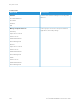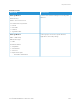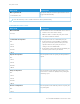User Manual
Table Of Contents
- User Guide
- Copyright (Sedona UGs and SRRDs)
- Safety information
- Learn about the printer
- Set up, Install, and Configure
- Selecting a location for the printer
- Attaching cables
- Finding the IP Address of the Printer
- Installing optional trays
- Initial Setup Wizard
- Networking
- Connecting the printer to a wired Ethernet network
- Connecting the printer to a Wi-Fi network
- Connecting the printer to a wireless network using Wi-Fi Protected Setup (WPS)
- Configuring Wi-Fi Direct
- Connecting a mobile device to the printer
- Connecting a computer to the printer
- Deactivating the Wi-Fi network
- Checking the printer connectivity
- Setting up the printer to fax
- Configuring the e-mail SMTP settings
- Using the e-mail setup wizard in the printer
- Using the Settings menu in the printer
- Using the Embedded Web Server
- Loading paper and specialty media
- Installing and updating software, drivers, and firmware
- Installing the printer software
- Adding printers to a computer
- Installing the fax driver
- Installing the Software
- Operating System Requirements
- Installing the Print Drivers for a Windows Network Printer
- Installing the Windows Print Driver .zip File
- Installing the Print Drivers for a Windows USB Printer
- Installing the Printer as a Web Service on Devices
- Installing the Drivers and Utilities for MacOS
- Installing Print Drivers and Utilities for UNIX and Linux
- Updating Firmware
- Exporting or importing a configuration file
- Adding available options in the print driver
- Printing the Menu Settings Page
- Secure the printer
- Copy
- Fax
- Scan
- Use printer menus
- Maintain the printer
- Troubleshoot a problem
- Print quality problems
- Printing problems
- Print quality is poor
- Blank or white pages
- Dark print
- Fine lines are not printed correctly
- Folded or wrinkled paper
- Gray background
- Incorrect margins
- Light print
- Mottled print and dots
- Paper curl
- Print crooked or skewed
- Solid black pages
- Text or images cut off
- Toner easily rubs off
- Horizontal light bands
- Vertical light bands
- Vertical white lines
- Vertical dark bands
- Vertical dark lines or streaks
- Vertical dark streaks with print missing
- Repeating defects
- Print jobs do not print
- Slow printing
- Job prints from the wrong tray or on the wrong paper
- Confidential and other held documents do not print
- Print quality is poor
- The printer is not responding
- Unable to read flash drive
- Enabling the USB port
- Network connection problems
- Issues with supplies
- Clearing jams
- Paper feed problems
- E-mailing problems
- Faxing problems
- Scanning problems
- Cannot scan to a computer
- Cannot scan to a network folder
- Partial copies of document or photo
- Scan job was not successful
- Poor copy quality
- Vertical dark streaks on output when scanning from the ADF
- Scanner does not close
- Scanning takes too long or freezes the computer
- Scanner does not respond
- Adjusting scanner registration
- Adjusting ADF registration
- Contacting customer support
- A Regulatory Information
- Basic Regulations
- Noise Emission Levels
- Static Sensitivity Notice
- ENERGY STAR
- Temperature Information
- Información de la energía de México
- Laser Notice
- Power
- Telecommunication Regulatory Notices
- Regulatory Notices for Wireless Products
- Federal Communications Commission (FCC) Compliance Information Statement
- Innovation, Science and Economic Development Canada Compliance Statement
- Germany
- Turkey RoHS Regulation
- Ukraine RoHS Compliance
- Copy Regulations
- Material Safety Data Sheets
- Basic Regulations
- B Recycling and Disposal
MMEENNUU IITTEEMM DDEESSCCRRIIPPTTIIOONN
LLPPDD TTiimmeeoouutt
0–65535 seconds (90*)
Set the time-out value to stop the Line Printer Daemon
(LPD) server from waiting indefinitely for hung or
invalid print jobs.
LLPPDD BBaannnneerr PPaaggee
Off*
On
Print a banner page for all LPD print jobs.
A banner page is the first page of a print job used as a
separator of print jobs and to identify the originator of
the print job request.
LLPPDD TTrraaiilleerr PPaaggee
Off*
On
Print a trailer page for all LPD print jobs.
A trailer page is the last page of a print job.
LLPPDD CCaarrrriiaaggee RReettuurrnn CCoonnvveerrssiioonn
Off*
On
Enable carriage return conversion.
Carriage return is a mechanism that commands the
printer to move the position of the cursor to the first
position on the same line.
Note: An asterisk (*) next to a value indicates the factory default setting.
HTTP/FTP SETTINGS
Note: This menu appears only in network printers or printers that are attached to print servers.
MMEENNUU IITTEEMM DDEESSCCRRIIPPTTIIOONN
EEnnaabbllee HHTTTTPP SSeerrvveerr
Off
On*
Access the Embedded Web Server to monitor and
manage the printer.
EEnnaabbllee HHTTTTPPSS
Off
On*
Configure the Hypertext Transfer Protocol Secure
(HTTPS) settings.
FFoorrccee HHTTTTPPSS CCoonnnneeccttiioonnss
Off*
On
Force the printer to use the HTTPS connections.
EEnnaabbllee FFTTPP//TTFFTTPP
Off
On*
Send files using FTP.
HHTTTTPP PPrrooxxyy IIPP AAddddrreessss Configure the HTTP and FTP server settings.
Xerox
®
B305/B315 Multifunction Printer User Guide 191
Use printer menus