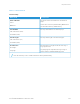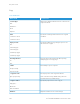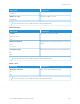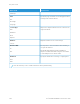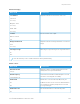User Manual
Table Of Contents
- User Guide
- Copyright (Sedona UGs and SRRDs)
- Safety information
- Learn about the printer
- Set up, Install, and Configure
- Selecting a location for the printer
- Attaching cables
- Finding the IP Address of the Printer
- Installing optional trays
- Initial Setup Wizard
- Networking
- Connecting the printer to a wired Ethernet network
- Connecting the printer to a Wi-Fi network
- Connecting the printer to a wireless network using Wi-Fi Protected Setup (WPS)
- Configuring Wi-Fi Direct
- Connecting a mobile device to the printer
- Connecting a computer to the printer
- Deactivating the Wi-Fi network
- Checking the printer connectivity
- Setting up the printer to fax
- Configuring the e-mail SMTP settings
- Using the e-mail setup wizard in the printer
- Using the Settings menu in the printer
- Using the Embedded Web Server
- Loading paper and specialty media
- Installing and updating software, drivers, and firmware
- Installing the printer software
- Adding printers to a computer
- Installing the fax driver
- Installing the Software
- Operating System Requirements
- Installing the Print Drivers for a Windows Network Printer
- Installing the Windows Print Driver .zip File
- Installing the Print Drivers for a Windows USB Printer
- Installing the Printer as a Web Service on Devices
- Installing the Drivers and Utilities for MacOS
- Installing Print Drivers and Utilities for UNIX and Linux
- Updating Firmware
- Exporting or importing a configuration file
- Adding available options in the print driver
- Printing the Menu Settings Page
- Secure the printer
- Copy
- Fax
- Scan
- Use printer menus
- Maintain the printer
- Troubleshoot a problem
- Print quality problems
- Printing problems
- Print quality is poor
- Blank or white pages
- Dark print
- Fine lines are not printed correctly
- Folded or wrinkled paper
- Gray background
- Incorrect margins
- Light print
- Mottled print and dots
- Paper curl
- Print crooked or skewed
- Solid black pages
- Text or images cut off
- Toner easily rubs off
- Horizontal light bands
- Vertical light bands
- Vertical white lines
- Vertical dark bands
- Vertical dark lines or streaks
- Vertical dark streaks with print missing
- Repeating defects
- Print jobs do not print
- Slow printing
- Job prints from the wrong tray or on the wrong paper
- Confidential and other held documents do not print
- Print quality is poor
- The printer is not responding
- Unable to read flash drive
- Enabling the USB port
- Network connection problems
- Issues with supplies
- Clearing jams
- Paper feed problems
- E-mailing problems
- Faxing problems
- Scanning problems
- Cannot scan to a computer
- Cannot scan to a network folder
- Partial copies of document or photo
- Scan job was not successful
- Poor copy quality
- Vertical dark streaks on output when scanning from the ADF
- Scanner does not close
- Scanning takes too long or freezes the computer
- Scanner does not respond
- Adjusting scanner registration
- Adjusting ADF registration
- Contacting customer support
- A Regulatory Information
- Basic Regulations
- Noise Emission Levels
- Static Sensitivity Notice
- ENERGY STAR
- Temperature Information
- Información de la energía de México
- Laser Notice
- Power
- Telecommunication Regulatory Notices
- Regulatory Notices for Wireless Products
- Federal Communications Commission (FCC) Compliance Information Statement
- Innovation, Science and Economic Development Canada Compliance Statement
- Germany
- Turkey RoHS Regulation
- Ukraine RoHS Compliance
- Copy Regulations
- Material Safety Data Sheets
- Basic Regulations
- B Recycling and Disposal
Fax
FAX DEFAULTS
Fax Mode
MMEENNUU IITTEEMM DDEESSCCRRIIPPTTIIOONN
FFaaxx MMooddee
Fax*
Disabled
Select a fax mode.
Note: An asterisk (*) next to a value indicates the factory default setting.
Fax Setup
General Fax settings
MMEENNUU IITTEEMM DDEESSCCRRIIPPTTIIOONN
FFaaxx NNaammee Identify your fax machine.
FFaaxx NNuummbbeerr Identify your fax number.
FFaaxx IIDD
Fax Name
Fax Number*
Notify the fax recipients of your fax name or fax
number.
EEnnaabbllee MMaannuuaall FFaaxx
On
Off*
Set the printer to fax manually.
Use a regular telephone line to answer an incoming fax
job and to dial a fax number.
MMeemmoorryy UUssee
All receive
Mostly receive
Equal*
Mostly send
All send
Set the amount of internal printer memory allocated
for faxing.
This menu item prevents memory buffer conditions
and failed faxes.
CCaanncceell FFaaxxeess
Allow*
Don't Allow
Cancel outgoing faxes before they are transmitted, or
cancel incoming faxes before they finish printing.
156
Xerox
®
B305/B315 Multifunction Printer User Guide
Use printer menus