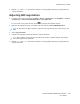User Manual
Table Of Contents
- User Guide
- 1 Safety
- 2 Learn about the printer
- 3 Set up, install, and configure
- Selecting a location for the printer
- Attaching cables
- Finding the IP Address of the Printer
- Setting up the printer to fax
- Configuring the Email SMTP Settings
- Loading paper and specialty media
- Installing and updating software, drivers, and firmware
- Installing the Software
- Operating System Requirements
- Installing the Print Drivers for a Windows Network Printer
- Installing the Windows Print Driver .zip File
- Installing the Print Drivers for a Windows USB Printer
- Installing the Printer as a Web Service on Devices
- Installing the Drivers and Utilities for MacOS
- Installing Print Drivers and Utilities for UNIX and Linux
- Updating Firmware
- Exporting or importing a configuration file
- Installing the Software
- Networking
- Printing the Menu Settings Page
- 4 Secure the printer
- 5 Print
- 6 Copy
- 7 Email
- 8 Fax
- 9 Scan
- 10 Use printer menus
- 11 Maintain the Printer
- 12 Troubleshoot a problem
- Print quality problems
- Printing problems
- Print quality is poor
- Blank or White Pages
- Dark Print
- Fine lines are not printed correctly
- Folded or wrinkled paper
- Gray Background
- Incorrect margins
- Light print
- Mottled print and dots
- Paper curl
- Print crooked or skewed
- Solid black pages
- Text or images cut off
- Toner easily rubs off
- Horizontal light bands
- Vertical light bands
- Vertical white lines
- Vertical dark bands
- Vertical dark lines or streaks
- Vertical dark streaks with print missing
- Repeating defects
- Print jobs do not print
- Job prints from the wrong tray or on the wrong paper
- Slow printing
- Print quality is poor
- The printer is not responding
- Unable to read flash drive
- Enabling the USB port
- Network connection problems
- Issues with supplies
- Clearing Jams
- Paper feed problems
- E-mailing problems
- Faxing problems
- Scanning problems
- Cannot scan to a computer
- Cannot scan to a network folder
- Partial copies of document or photo
- Scan job was not successful
- Poor copy quality
- Vertical dark streaks on output when scanning from the ADF
- Scanner does not close
- Scanning takes too long or freezes the computer
- Scanner does not respond
- Adjusting scanner registration
- Adjusting ADF registration
- Contacting Customer Support
- A Regulatory Information
- Basic Regulations
- Noise Emission Levels
- Static Sensitivity Notice
- ENERGY STAR
- Temperature Information
- Información de la energía de México
- Laser Notice
- Power
- Telecommunication Regulatory Notices
- Regulatory Notices for Wireless Products
- Federal Communications Commission (FCC) Compliance Information Statement
- Innovation, Science and Economic Development Canada Compliance Statement
- Germany
- Turkey RoHS Regulation
- Ukraine RoHS Compliance
- Copy Regulations
- Material Safety Data Sheets
- Basic Regulations
- B Recycling and Disposal
SSccaann jjoobb wwaass nnoott ssuucccceessssffuull
Action Yes No
Step 1
Check the cable connections.
a. Make sure that the Ethernet or
USB cable is securely
connected to the computer
and the printer.
b. Resend the scan job.
Is the scan job successful?
The problem is solved. Go to step 2.
Step 2
Check the file you want to scan.
a. Make sure that the file name is
not already used in the
destination folder.
b. Make sure that the document
or photo you want to scan is
not open in another
application.
c. Resend the scan job.
Is the scan job successful?
The problem is solved. Go to step 3.
Step 3
a. Make sure that the Append
time stamp or the Overwrite
existing file check box is
selected in the destination
configuration settings.
b. Resend the scan job.
Is the scan job successful?
The problem is solved. Refer to Contacting Customer
Support.
Xerox
®
B225/B235 Multifunction Printer
User Guide
275
Troubleshoot a problem