User's Manual
Table Of Contents
- Safety
- Getting Started
- Installation and Setup
- Using the Services
- Printing
- Paper and Media
- Maintenance
- Troubleshooting
- Troubleshooting Overview
- General Troubleshooting
- Restarting the Printer
- Printer Fails to Power On
- Printer Resets or Powers Off Frequently
- Document Prints from the Wrong Tray
- Automatic 2-Sided Printing Problems
- Paper Tray Fails to Close
- Printing Takes Too Long
- Print Job Fails to Print
- Printer Makes Unusual Noises
- Condensation has Formed Inside the Printer
- Paper Curl
- Paper Jams
- Printing Problems
- Print-Quality Problems
- Copy and Scan Problems
- Fax Problems
- Getting Help
- Security
- Xerox® CentreWare® Internet Services
- Setting Access Rights
- Setting Print Permissions
- Device User Database
- Secure HTTP
- IP Filtering
- IPSec
- Security Certificates
- Concealing or Showing Job Names
- 802.1x
- Displaying or Hiding Network Settings
- System Timeout
- USB Port Security
- Restricting Access to the Web User Interface
- Software Verification Test
- Specifications
- Regulatory Information
- Recycling and Disposal
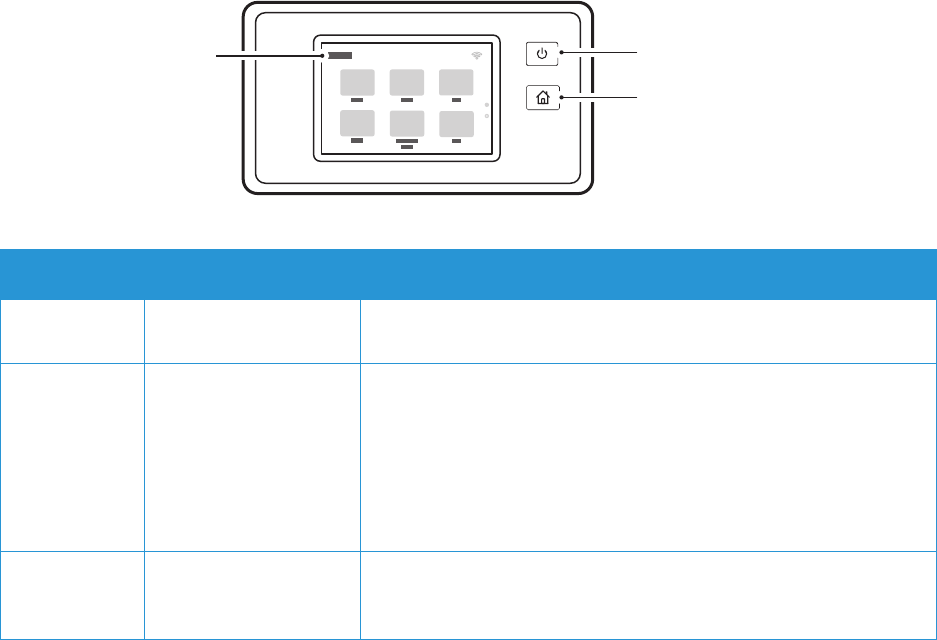
Parts of the Printer
Xerox
®
B215 Multifunction Printer
User Guide
31
Control Panel
The control panel consists of a touch screen and buttons you press to control the functions available on
the printer. The control panel:
• Displays the current operating status of the printer.
• Provides access to services and features.
• Provides access to information pages.
• Prompts you to load paper, replace supplies, and clear jams.
• Displays errors and warnings.
.
1
2
3
Item Name Description
1 Touch Screen Display The screen displays information and provides access to printer
functions.
2 Power On/Off Button This button serves several power-related functions. When the
printer is powered off, this button powers on the printer.
• When the printer is powered on, pressing this button displays a
menu on the control panel. From this menu, you can choose to
enter Power Saver mode or Power Down the printer.
• When the printer is powered on, but in Power Saver mode,
pressing this button wakes the printer.
3 Home Button This button provides access to the Home screen to access printer
services such as Copy, ID Card Copy, Scan to PC, Scan to Network,
Scan to WSD, Email and Fax.










