User's Manual
Table Of Contents
- Safety
- Getting Started
- Installation and Setup
- Using the Services
- Printing
- Paper and Media
- Maintenance
- Troubleshooting
- Troubleshooting Overview
- General Troubleshooting
- Restarting the Printer
- Printer Fails to Power On
- Printer Resets or Powers Off Frequently
- Document Prints from the Wrong Tray
- Automatic 2-Sided Printing Problems
- Paper Tray Fails to Close
- Printing Takes Too Long
- Print Job Fails to Print
- Printer Makes Unusual Noises
- Condensation has Formed Inside the Printer
- Paper Curl
- Paper Jams
- Printing Problems
- Print-Quality Problems
- Copy and Scan Problems
- Fax Problems
- Getting Help
- Security
- Xerox® CentreWare® Internet Services
- Setting Access Rights
- Setting Print Permissions
- Device User Database
- Secure HTTP
- IP Filtering
- IPSec
- Security Certificates
- Concealing or Showing Job Names
- 802.1x
- Displaying or Hiding Network Settings
- System Timeout
- USB Port Security
- Restricting Access to the Web User Interface
- Software Verification Test
- Specifications
- Regulatory Information
- Recycling and Disposal
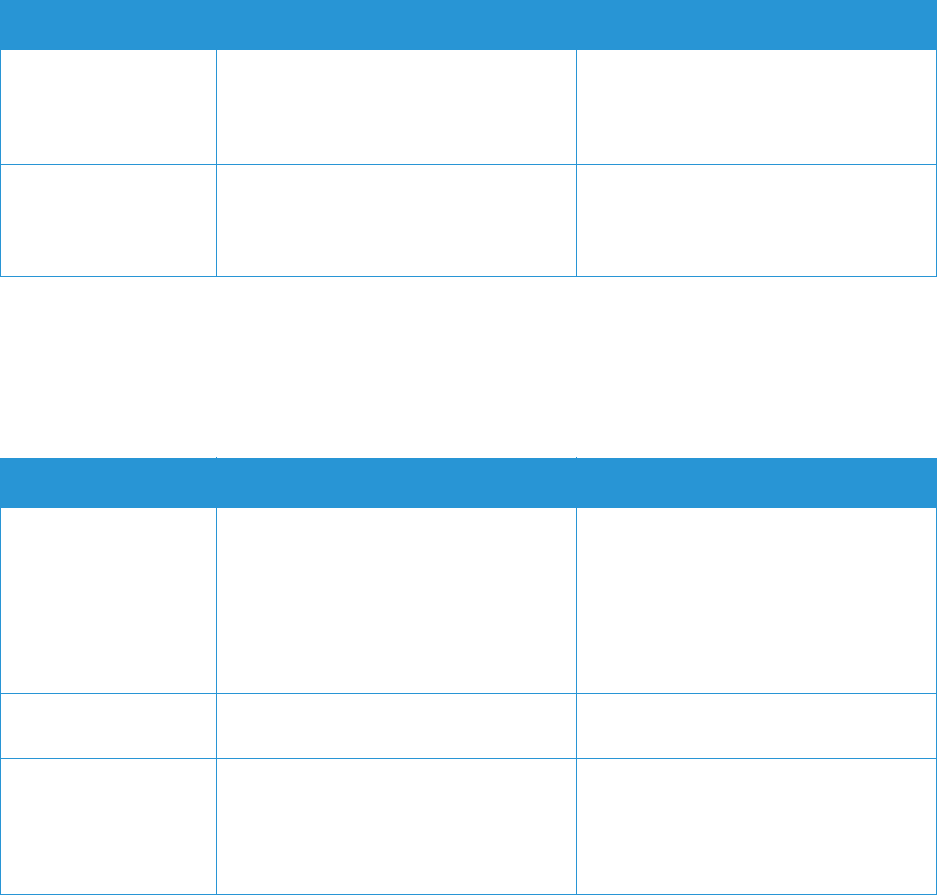
Printing Problems
Xerox
®
B215 Multifunction Printer
User Guide
231
Common PostScript Problems
The following situations are PS language specific and may occur when several printer languages are
used.
Before printing, the
printer emits vapor
near the output tray.
Using damp paper can cause vapor
during printing.
• Load a new batch of paper.
• To avoid the paper absorbing too
much moisture, do not open
packages of paper until required.
The printer does not
print special- sized
paper, such as billing
paper.
Paper size and paper size setting do not
match.
Set the correct paper size in the Custom
Paper Size Settings in the Print Options.
For more information, refer to Paper Tab.
Symptoms Causes Solutions
PostScript file cannot
be printed.
The PostScript driver may not be
installed correctly.
• Install the PostScript driver. Refer to
Installing Printer Software. Print a
configuration page and verify that
the PS version is available for
printing.
• If the problem persists, contact a
service representative.
“Limit Check Error”
report prints.
The print job was too complex. You might need to reduce the
complexity of the page.
A PostScript error page
prints.
The print job may not be PostScript. Make sure that the print job is a
PostScript job. Check to see whether the
software application expected a setup
or PostScript header file to be sent to
the printer.
Symptoms Causes Solutions










