User's Manual
Table Of Contents
- Safety
- Getting Started
- Installation and Setup
- Using the Services
- Printing
- Paper and Media
- Maintenance
- Troubleshooting
- Troubleshooting Overview
- General Troubleshooting
- Restarting the Printer
- Printer Fails to Power On
- Printer Resets or Powers Off Frequently
- Document Prints from the Wrong Tray
- Automatic 2-Sided Printing Problems
- Paper Tray Fails to Close
- Printing Takes Too Long
- Print Job Fails to Print
- Printer Makes Unusual Noises
- Condensation has Formed Inside the Printer
- Paper Curl
- Paper Jams
- Printing Problems
- Print-Quality Problems
- Copy and Scan Problems
- Fax Problems
- Getting Help
- Security
- Xerox® CentreWare® Internet Services
- Setting Access Rights
- Setting Print Permissions
- Device User Database
- Secure HTTP
- IP Filtering
- IPSec
- Security Certificates
- Concealing or Showing Job Names
- 802.1x
- Displaying or Hiding Network Settings
- System Timeout
- USB Port Security
- Restricting Access to the Web User Interface
- Software Verification Test
- Specifications
- Regulatory Information
- Recycling and Disposal
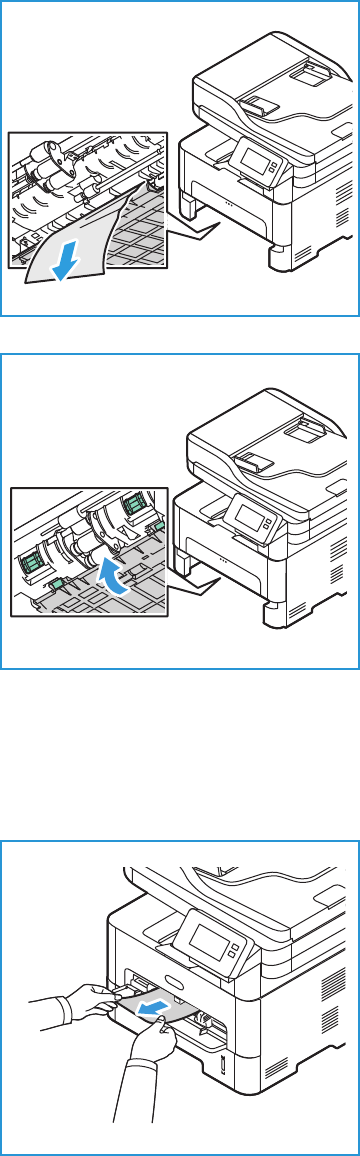
Paper Jams
Xerox
®
B215 Multifunction Printer
User Guide
223
4. When the baffle drops down, remove any paper from
that area of the paper path.
5. Push the baffle back up in place until the two latches
click.
6. Ensure the paper is loaded correctly. Insert the tray back
into the printer until it snaps into place. Printing
automatically resumes.
Clearing Paper Jams at the Manual Feed Slot
To resolve the error that appears on the control panel, clear all paper from the manual feed slot.
1. If the paper is not feeding properly, pull the paper out of
the printer.










