User's Manual
Table Of Contents
- Safety
- Getting Started
- Installation and Setup
- Using the Services
- Printing
- Paper and Media
- Maintenance
- Troubleshooting
- Troubleshooting Overview
- General Troubleshooting
- Restarting the Printer
- Printer Fails to Power On
- Printer Resets or Powers Off Frequently
- Document Prints from the Wrong Tray
- Automatic 2-Sided Printing Problems
- Paper Tray Fails to Close
- Printing Takes Too Long
- Print Job Fails to Print
- Printer Makes Unusual Noises
- Condensation has Formed Inside the Printer
- Paper Curl
- Paper Jams
- Printing Problems
- Print-Quality Problems
- Copy and Scan Problems
- Fax Problems
- Getting Help
- Security
- Xerox® CentreWare® Internet Services
- Setting Access Rights
- Setting Print Permissions
- Device User Database
- Secure HTTP
- IP Filtering
- IPSec
- Security Certificates
- Concealing or Showing Job Names
- 802.1x
- Displaying or Hiding Network Settings
- System Timeout
- USB Port Security
- Restricting Access to the Web User Interface
- Software Verification Test
- Specifications
- Regulatory Information
- Recycling and Disposal
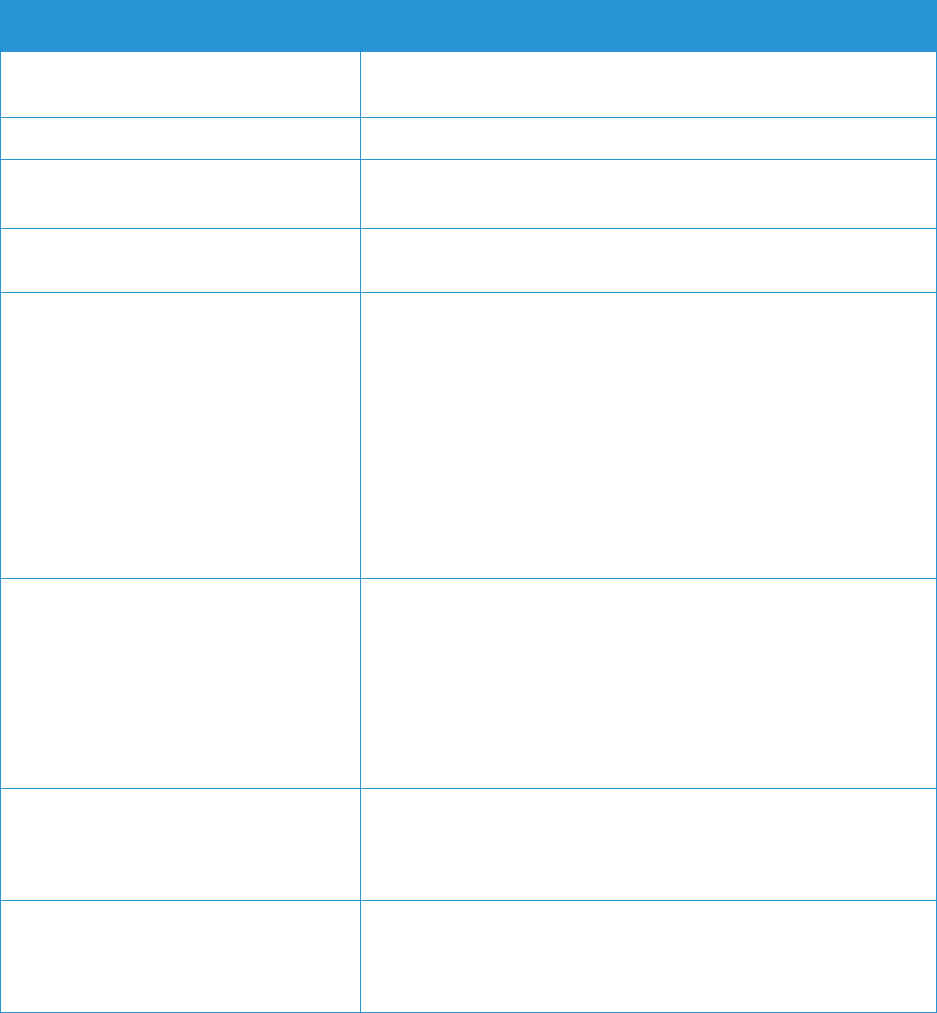
General Troubleshooting
Xerox
®
B215 Multifunction Printer
User Guide
216
Print Job Fails to Print
Probable Causes Solutions
The printer has an error. • To clear the error, power off the printer, then power it on again.
• If the error persists, contact a service representative.
The printer is out of paper.
Load paper into the tray. For details, refer to Loading Paper.
The toner cartridge is empty.
Replace the empty toner cartridge. For details, refer to Replacing
the Toner Cartridge.
The power cord is not plugged into the
outlet correctly.
Power off the printer, confirm that the power cord is plugged in
correctly to the printer and the outlet, then power on the printer.
The printer is busy. • Determine if a previous print job is the problem. If necessary,
delete the previous print job.
• Load paper in the tray.
• At the printer control panel, touch Jobs. If the print job is not in
the Active Jobs or Completed Jobs list, check the Ethernet
connection between the printer and computer. Power off the
printer, then power it on again.
• At the printer control panel, touch Jobs. If the print job is not in
the Active Jobs or Completed Jobs list, check the USB
connection between the printer and computer. Power off the
printer, then power it on again.
The printer cable is disconnected. • At the printer control panel, touch Jobs. If the print job is not in
the Active Jobs or Completed Jobs list, check the Ethernet
connection between the printer and computer. Power off the
printer, then power it on again.
• At the printer control panel, touch Jobs. If the print job is not in
the Active Jobs or Completed Jobs list, check the USB
connection between the printer and computer. Power off the
printer, then power it on again.
The toner cartridge is empty. Check supplies status, for details refer to Supply Status
Information. If the toner cartridge is empty, open the front cover,
then replace the toner cartridge. For instructions, refer to
Replacing the Toner Cartridge.
The drum cartridge has reached end of
life.
Check supplies status, for details refer to Supply Status
Information. If the drum cartridge has reached end of life, open
the front cover, then replace the drum cartridge. For instructions,
refer to Replacing the Drum Cartridge.










