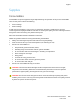User's Manual
Table Of Contents
- Safety
- Getting Started
- Installation and Setup
- Using the Services
- Printing
- Paper and Media
- Maintenance
- Troubleshooting
- Troubleshooting Overview
- General Troubleshooting
- Restarting the Printer
- Printer Fails to Power On
- Printer Resets or Powers Off Frequently
- Document Prints from the Wrong Tray
- Automatic 2-Sided Printing Problems
- Paper Tray Fails to Close
- Printing Takes Too Long
- Print Job Fails to Print
- Printer Makes Unusual Noises
- Condensation has Formed Inside the Printer
- Paper Curl
- Paper Jams
- Printing Problems
- Print-Quality Problems
- Copy and Scan Problems
- Fax Problems
- Getting Help
- Security
- Xerox® CentreWare® Internet Services
- Setting Access Rights
- Setting Print Permissions
- Device User Database
- Secure HTTP
- IP Filtering
- IPSec
- Security Certificates
- Concealing or Showing Job Names
- 802.1x
- Displaying or Hiding Network Settings
- System Timeout
- USB Port Security
- Restricting Access to the Web User Interface
- Software Verification Test
- Specifications
- Regulatory Information
- Recycling and Disposal
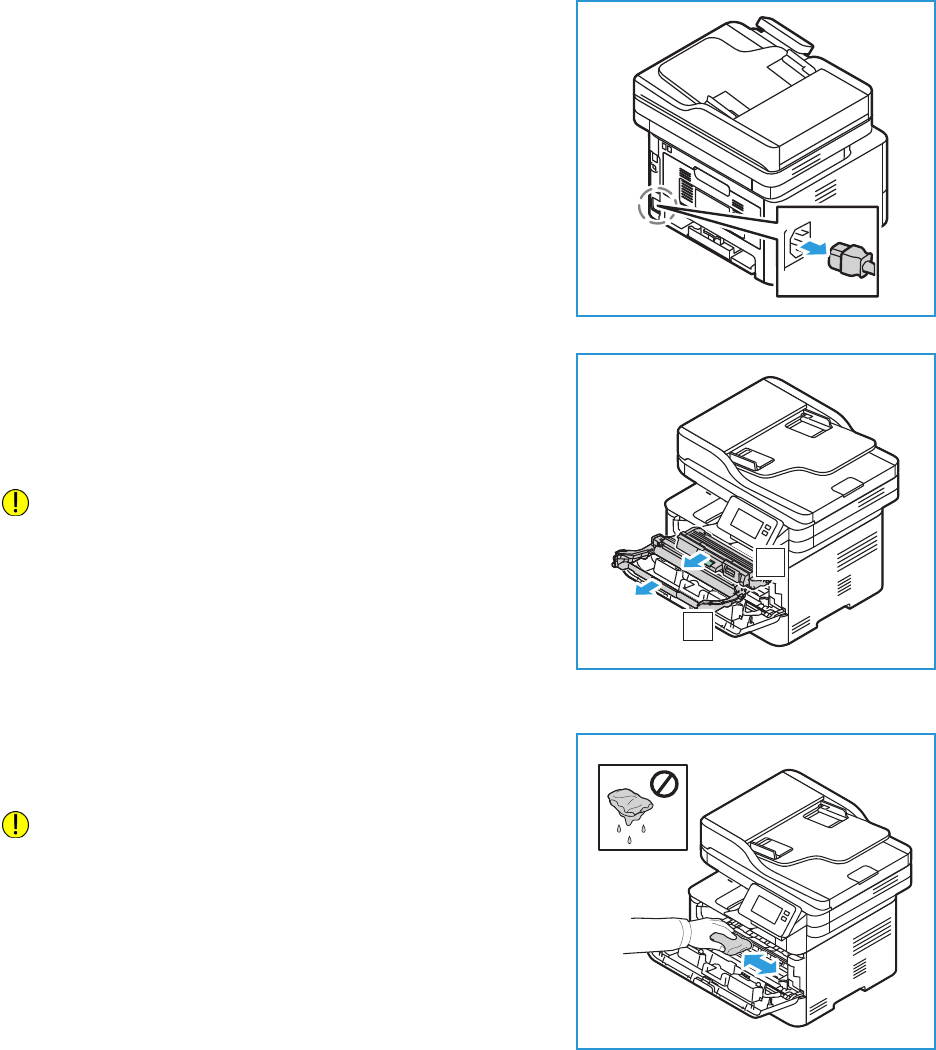
Cleaning the Printer
Xerox
®
B215 Multifunction Printer
User Guide
198
Cleaning the Interior
During the printing process, paper, toner, and dust particles can accumulate inside the printer. This can
cause print quality problems, such as toner specks or smearing. Cleaning inside the printer clears and
reduces these problems.
1. Power off the printer and unplug the power cord. Wait for
the printer to cool down.
2. Open the front cover of the printer.
3. Pull the toner cartridge out and place it on a clean flat
surface. Then remove the drum cartridge and place it on
a clean flat surface.
CAUTION:
• To prevent damage to the drum cartridge, do not
expose it to light for more than a few minutes. Cover
it with a piece of paper, if necessary.
• Do not touch the green surface on the underside of
the cartridge. Use the handle on the cartridge to
avoid touching this area.
4. With a dry, lint-free cloth, wipe away any dust and spilled
toner from the cartridge area inside the printer.
CAUTION: While cleaning the inside of the printer, be
careful not to damage any inside parts. Do not use
solvents such as benzene or thinner to clean. Printing
quality problems can occur and damage can be caused
to the printer.
1
2