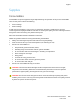User's Manual
Table Of Contents
- Safety
- Getting Started
- Installation and Setup
- Using the Services
- Printing
- Paper and Media
- Maintenance
- Troubleshooting
- Troubleshooting Overview
- General Troubleshooting
- Restarting the Printer
- Printer Fails to Power On
- Printer Resets or Powers Off Frequently
- Document Prints from the Wrong Tray
- Automatic 2-Sided Printing Problems
- Paper Tray Fails to Close
- Printing Takes Too Long
- Print Job Fails to Print
- Printer Makes Unusual Noises
- Condensation has Formed Inside the Printer
- Paper Curl
- Paper Jams
- Printing Problems
- Print-Quality Problems
- Copy and Scan Problems
- Fax Problems
- Getting Help
- Security
- Xerox® CentreWare® Internet Services
- Setting Access Rights
- Setting Print Permissions
- Device User Database
- Secure HTTP
- IP Filtering
- IPSec
- Security Certificates
- Concealing or Showing Job Names
- 802.1x
- Displaying or Hiding Network Settings
- System Timeout
- USB Port Security
- Restricting Access to the Web User Interface
- Software Verification Test
- Specifications
- Regulatory Information
- Recycling and Disposal
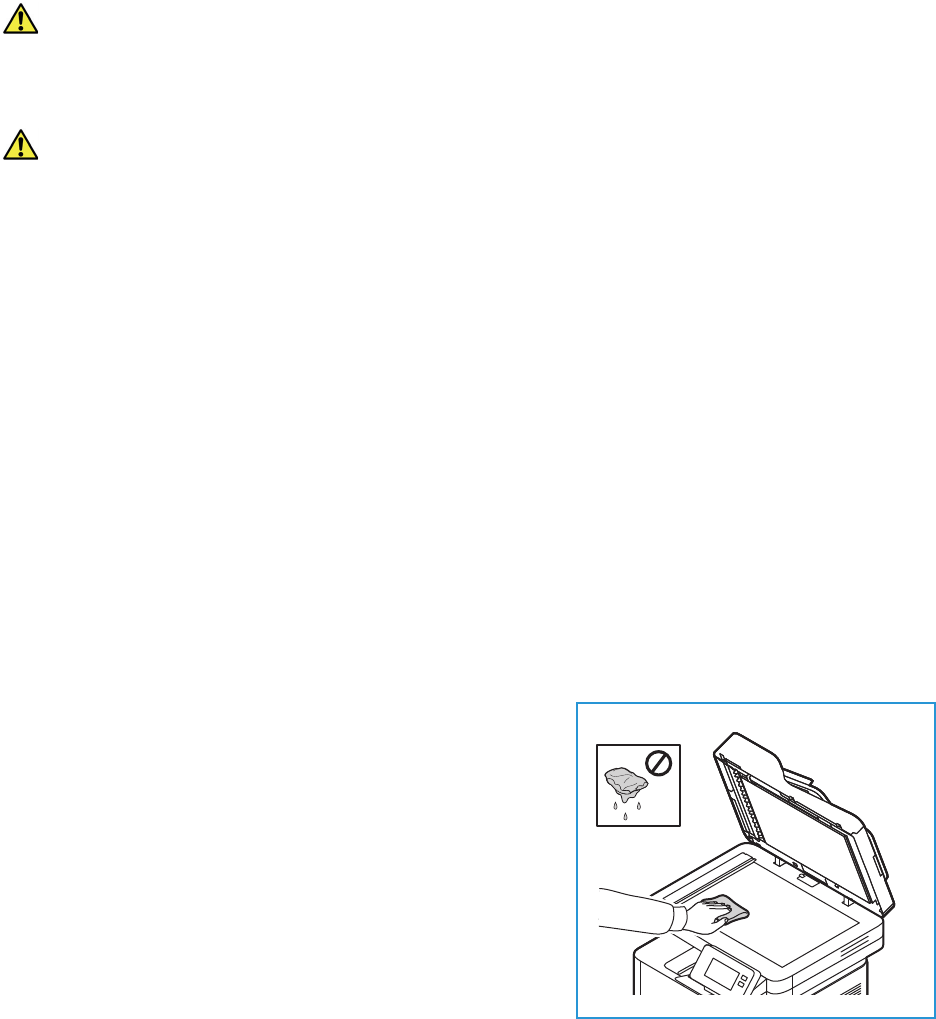
Cleaning the Printer
Xerox
®
B215 Multifunction Printer
User Guide
196
Cleaning the Printer
WARNING: When cleaning the printer do NOT use organic or strong chemical solvents or aerosol
cleaners. Do NOT pour fluids directly onto any area. Use supplies and cleaning materials only as
directed in this documentation. Keep all cleaning materials out of the reach of children.
WARNING: Do not use pressurized air-spray cleaning aids on or in this equipment. Some
pressurized air-spray containers contain explosive mixtures and are not suitable for use in
electrical applications. Use of such cleaners can result in a risk of explosion and fire.
Cleaning the Exterior
Cleaning the Document Glass and Constant Velocity Transport Glass
To ensure optimum print quality at all times, clean the glass areas of your printer regularly.
When you use the automatic document feeder, your documents pass over the scanner and Constant
Velocity Transport (CVT) glass. Any dirt or marks on these pieces of glass may:
• Cause lines, streaks, smears and other spots on your copies or scanned images.
• Show through the document and appear on your scanned images.
To clean the glass areas of your printer:
1. Slightly dampen a soft, lint-free cloth with water.
2. Remove any paper or other media from the output tray.
3. Open the automatic document feeder.
4. Wipe the surfaces of the document glass and Constant
Velocity Transport (CVT) glass until they are clean and
dry.
Note: For best results, to remove marks and streaks, use
Xerox
®
Glass Cleaner.