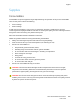User's Manual
Table Of Contents
- Safety
- Getting Started
- Installation and Setup
- Using the Services
- Printing
- Paper and Media
- Maintenance
- Troubleshooting
- Troubleshooting Overview
- General Troubleshooting
- Restarting the Printer
- Printer Fails to Power On
- Printer Resets or Powers Off Frequently
- Document Prints from the Wrong Tray
- Automatic 2-Sided Printing Problems
- Paper Tray Fails to Close
- Printing Takes Too Long
- Print Job Fails to Print
- Printer Makes Unusual Noises
- Condensation has Formed Inside the Printer
- Paper Curl
- Paper Jams
- Printing Problems
- Print-Quality Problems
- Copy and Scan Problems
- Fax Problems
- Getting Help
- Security
- Xerox® CentreWare® Internet Services
- Setting Access Rights
- Setting Print Permissions
- Device User Database
- Secure HTTP
- IP Filtering
- IPSec
- Security Certificates
- Concealing or Showing Job Names
- 802.1x
- Displaying or Hiding Network Settings
- System Timeout
- USB Port Security
- Restricting Access to the Web User Interface
- Software Verification Test
- Specifications
- Regulatory Information
- Recycling and Disposal

Media Output Locations
Xerox
®
B215 Multifunction Printer
User Guide
193
Using the Output Tray
The output tray collects printed paper face down, in the order in which the sheets were printed. The
output tray should be used for most jobs. When the output tray is full, a message displays on the
control panel.
To use the output tray, make sure that the rear cover is closed.
Note:
• If paper coming out of the output tray has problems, such as excessive curl, try printing
to the rear cover.
• To reduce paper jams, do not open or close the rear cover while the printer is printing.
Using the Rear Cover
When using the rear cover, paper comes out of the device
face up. Printing from the manual feed slot to the rear cover
provides a straight paper path and might improve the output
quality when printing on envelopes or special media.
Whenever the rear cover is open, the output is delivered there.
Note: The rear cover output can only be used for simplex
jobs. Duplex printing with the rear cover open causes
paper jams.
CAUTION: The fuser area inside the rear cover of your
device becomes very hot when in use. Take care when
you access this area.