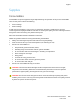User's Manual
Table Of Contents
- Safety
- Getting Started
- Installation and Setup
- Using the Services
- Printing
- Paper and Media
- Maintenance
- Troubleshooting
- Troubleshooting Overview
- General Troubleshooting
- Restarting the Printer
- Printer Fails to Power On
- Printer Resets or Powers Off Frequently
- Document Prints from the Wrong Tray
- Automatic 2-Sided Printing Problems
- Paper Tray Fails to Close
- Printing Takes Too Long
- Print Job Fails to Print
- Printer Makes Unusual Noises
- Condensation has Formed Inside the Printer
- Paper Curl
- Paper Jams
- Printing Problems
- Print-Quality Problems
- Copy and Scan Problems
- Fax Problems
- Getting Help
- Security
- Xerox® CentreWare® Internet Services
- Setting Access Rights
- Setting Print Permissions
- Device User Database
- Secure HTTP
- IP Filtering
- IPSec
- Security Certificates
- Concealing or Showing Job Names
- 802.1x
- Displaying or Hiding Network Settings
- System Timeout
- USB Port Security
- Restricting Access to the Web User Interface
- Software Verification Test
- Specifications
- Regulatory Information
- Recycling and Disposal
Setting Paper Size and Type
Xerox
®
B215 Multifunction Printer
User Guide
191
Changing Tray Settings Using Xerox Easy Printer Manager
1. At your computer, open Xerox Easy Printer Manager.
2. Select the printer.
3. Click Advanced Setting or Machine Settings.
4. If using Windows, click Device Settings.
Note: If your device is Ethernet or Wireless connected, device settings are configured using Xerox
®
CentreWare
®
Internet Services. Refer to Changing Tray Settings Using Xerox
®
CentreWare
®
Internet Services.
5. Select Input Tray and change the settings for each paper source:
•Set the Tray 1 paper size and type.
•Set the Manual Feed Slot paper size and type.
6. If available, for Tray Settings, select the options required.
7. Click Save.