User's Manual
Table Of Contents
- Safety
- Getting Started
- Installation and Setup
- Using the Services
- Printing
- Paper and Media
- Maintenance
- Troubleshooting
- Troubleshooting Overview
- General Troubleshooting
- Restarting the Printer
- Printer Fails to Power On
- Printer Resets or Powers Off Frequently
- Document Prints from the Wrong Tray
- Automatic 2-Sided Printing Problems
- Paper Tray Fails to Close
- Printing Takes Too Long
- Print Job Fails to Print
- Printer Makes Unusual Noises
- Condensation has Formed Inside the Printer
- Paper Curl
- Paper Jams
- Printing Problems
- Print-Quality Problems
- Copy and Scan Problems
- Fax Problems
- Getting Help
- Security
- Xerox® CentreWare® Internet Services
- Setting Access Rights
- Setting Print Permissions
- Device User Database
- Secure HTTP
- IP Filtering
- IPSec
- Security Certificates
- Concealing or Showing Job Names
- 802.1x
- Displaying or Hiding Network Settings
- System Timeout
- USB Port Security
- Restricting Access to the Web User Interface
- Software Verification Test
- Specifications
- Regulatory Information
- Recycling and Disposal
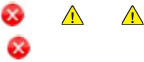
Printing Using Windows
Xerox
®
B215 Multifunction Printer
User Guide
160
Printing Using Windows
The following provides an overview of the print procedure and features available when printing using
Windows.
Note:
• Some options may be unavailable depending on your printer model and configuration.
• Images are representative only.
Print Procedure
Documents can be printed from your computer using the print drivers supplied. The print driver must be
loaded on each PC which uses the device for printing.
Note: When you select an option in Printing Properties or Preferences, you may see a warning
mark or . A mark means you can select that certain option but it is not recommended,
and a mark means you cannot select that option due to the device setting or environment.
1. Select Print in your application.
2. From the Printer drop- down menu, select your printer.
3. Select Printer Properties or Preferences to make your print selections on the individual tabs. For
more information refer to the following:
• Favorites Tab
• Basic Tab
• Paper Tab
• Graphics Tab
• Advanced Tab
• Xerox Tab
4. Select OK to confirm your selections.
5. Select Print or OK to print your document.










