User's Manual
Table Of Contents
- Safety
- Getting Started
- Installation and Setup
- Using the Services
- Printing
- Paper and Media
- Maintenance
- Troubleshooting
- Troubleshooting Overview
- General Troubleshooting
- Restarting the Printer
- Printer Fails to Power On
- Printer Resets or Powers Off Frequently
- Document Prints from the Wrong Tray
- Automatic 2-Sided Printing Problems
- Paper Tray Fails to Close
- Printing Takes Too Long
- Print Job Fails to Print
- Printer Makes Unusual Noises
- Condensation has Formed Inside the Printer
- Paper Curl
- Paper Jams
- Printing Problems
- Print-Quality Problems
- Copy and Scan Problems
- Fax Problems
- Getting Help
- Security
- Xerox® CentreWare® Internet Services
- Setting Access Rights
- Setting Print Permissions
- Device User Database
- Secure HTTP
- IP Filtering
- IPSec
- Security Certificates
- Concealing or Showing Job Names
- 802.1x
- Displaying or Hiding Network Settings
- System Timeout
- USB Port Security
- Restricting Access to the Web User Interface
- Software Verification Test
- Specifications
- Regulatory Information
- Recycling and Disposal
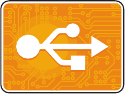
USB
Xerox
®
B215 Multifunction Printer
User Guide
145
USB
USB Overview
To create a print-ready file, select the Print to File option when you print your documents from
programs such as Microsoft Word. From advanced publishing programs, there may be several methods
to create print-ready files.
Printing from a USB Flash Drive
You can print a file stored on a USB Flash drive. The USB port is on the front of the printer.
Note:
• If the device is in Power Saver mode, before proceeding with the Print job, to wake the
device, press the Power On/Off button.
• Only USB Flash drives formatted to the typical FAT32 file system are supported.
1. Insert the USB Flash drive into the USB memory port on the printer.
2. At the USB Drive has been detected screen, touch Print from USB.
Note: If this feature does not appear, enable the feature. For more information, refer to USB
Settings.
3. Browse to the folder and files required. Touch the check box for each file required.
4. Touch
Confirm.
5. Confirm that the required files are listed.
• To select more files, touch +, then select additional files.
• To remove a file name from the list, touch the file name.
6. Select the quantity, and 2-sided printing options.
7. Touch Print.
8. When you are finished, remove the USB Flash drive.
Use the USB feature to print jobs already stored on a USB drive. Jobs in a
print-ready format, such as PDF, TIFF, or JPEG, can be printed. Images can also
be scanned at the device and stored on the USB drive.










