Guide
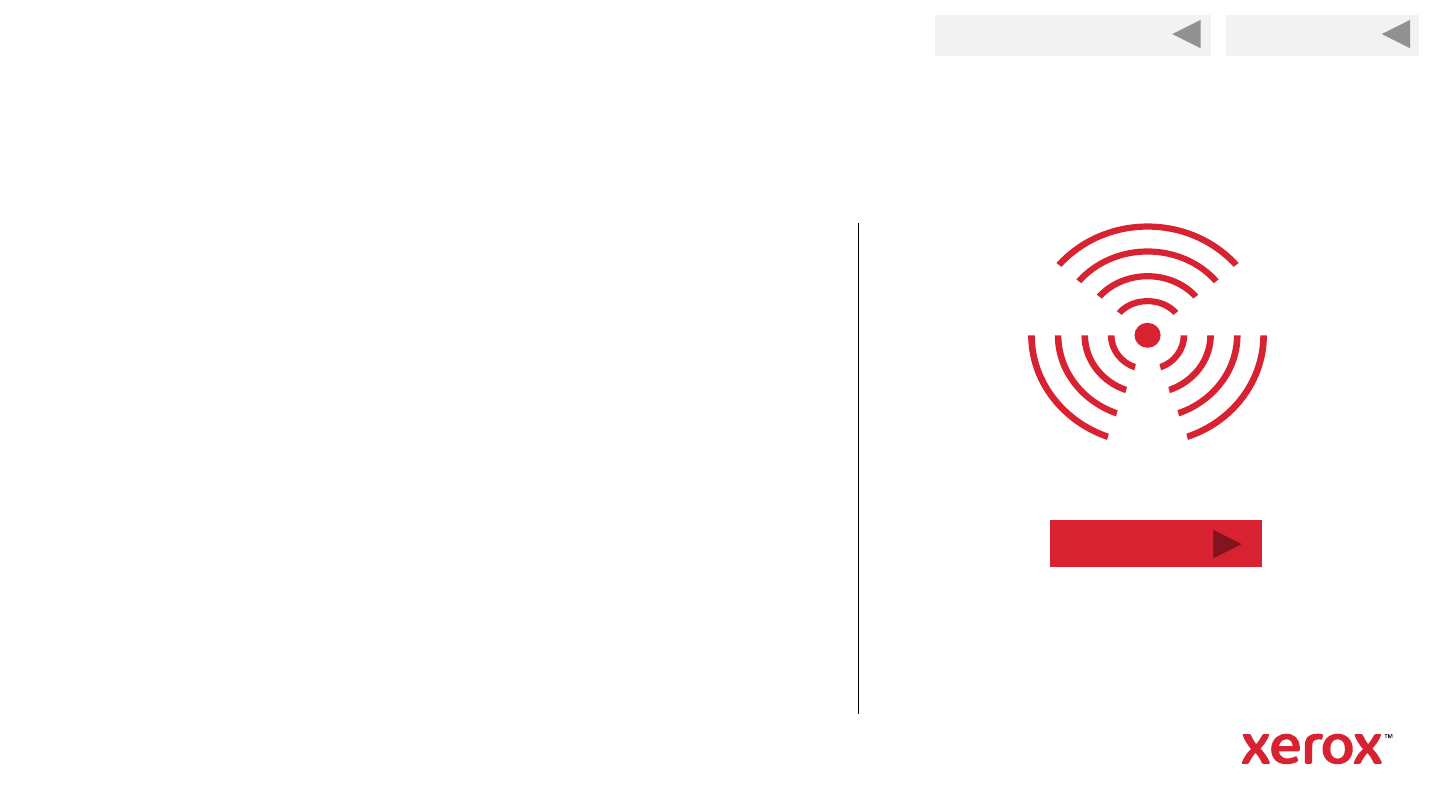
Back to Previous Page
31
Enable Wi-Fi Direct from the “Easy Printer
Manager” application on your computer.
Wi-Fi Direct can be used as a backup connection, to
support wireless printing from non-networked
devices, and to access advanced settings in CWIS.
1. Open Easy Printer Manager > Select Advanced Settings >
hover over Device Settings, then select Network Settings.
For Wi-Fi Direct, select On to enable the feature.
2. Make note of the IP Address displayed. It will be used later to
access the printer's web interface (CentreWare Internet Services).
3. For Network Key, enter a password that contains at least 8
characters. This password will be used later to connect to the
printer's Wi-Fi Direct signal.
4. Click Save to save the settings.
Setup Wi-Fi Direct
Next
Back to Start










