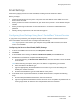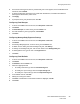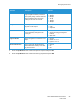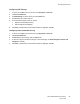User's Manual
Table Of Contents
- Safety
- Getting Started
- Installation and Setup
- Using the Services
- Printing
- Paper and Media
- Maintenance
- Troubleshooting
- Security
- Specifications
- Regulatory Information
- Recycling and Disposal
Setting Up the Services
Xerox
®
B205 Multifunction Printer
User Guide
89
Email Settings
Email settings apply to all services that use SMTP, including Internet and Scan to Email.
Before you begin:
• Create an email account for the printer. The printer uses this address as the default text in the
From: field of the email.
• Ensure you have connection information for your email service provider - server address and port
number.
• Ensure you have login information for the email account - username or email address and
password.
• Identity security requirements, such as TLS and Encryption.
Configuring Email Settings Using Xerox
®
CentreWare
®
Internet Services
If your printer is connected to your computer through a wired or wireless network connection, use
Xerox
®
CentreWare
®
Internet Services to configure the Email settings.
Note: If your printer is connected to your computer using a USB cable connection, the Email
service is not available.
Configuring the Server to Send Emails (SMTP) Settings
1. In Xerox
®
CentreWare
®
Internet Services, click Properties Services.
2. Click Email.
3. To access SMTP server settings, for Server to Send Emails (SMTP), click the Pencil icon.
4. For SMTP Server Information, complete the following steps.
a. To set auto discovery, for Auto Discover SMTP Server, select the check box or enter the SMTP
server domain.
Note: Before selecting this option, check your if the feature is supported by your network.
b. Select the Name or IP Address type.
c. Type the appropriately formatted address or host name of your server and change the
default port number as needed.
d. For Device Email Address, type the email address of the printer.
5. If the SMTP server requires authentication, for SMTP Authentication, complete the following
steps.
a. For Server Requires SMTP Authentication, select the check box.
b. Type the Login Name and Password used to access the server. To update the password for an
existing Login Name, for Select to save new password, select the check box.