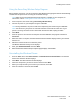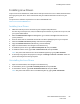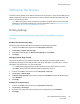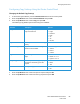User's Manual
Table Of Contents
- Safety
- Getting Started
- Installation and Setup
- Using the Services
- Printing
- Paper and Media
- Maintenance
- Troubleshooting
- Security
- Specifications
- Regulatory Information
- Recycling and Disposal
Setting Up the Services
Xerox
®
B205 Multifunction Printer
User Guide
88
Configuring Copy Settings Using the Printer Control Panel
Changing the Default Copy Settings
1. To access the System Menus, press the Machine Status button on the control panel.
2. Press the Up/Down arrows to select Feature Defaults and press OK.
3. Press the Up/Down arrows to select Copy and press OK.
The following Copy Default options and settings are available:
4. Press the Up/Down arrows to select the option required and press OK.
5. Press the Up/Down arrows to select the setting required and press OK.
Feature Description Options
Original Size Allows you to specify the size of the
image to be scanned.
•Letter
•Legal
•Executive
•Folio
•A4
•A5
•B5 (JIS)
Copies Use this option to enter the default copy
quantity.
•1 - 99
Reduce/Enlarge Originals can be reduced or enlarged
between 25% and 400%.
•100% (Org.)
• Auto Fit
•Presets
•Custom
Lighten/Darken Adjusts the lightness or darkness of the
output.
•Normal
• Darken +1 to +2
• Lighten +1 to +2
Original Type Used to improve the image quality by
selecting the document type for the
originals.
• Text/Photo
• Photo
•Text
Collation Places printed pages in order. • On
•Off