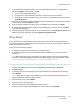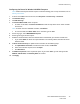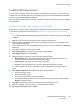User's Manual
Table Of Contents
- Safety
- Getting Started
- Installation and Setup
- Using the Services
- Printing
- Paper and Media
- Maintenance
- Troubleshooting
- Security
- Specifications
- Regulatory Information
- Recycling and Disposal
Network Connectivity
Xerox
®
B205 Multifunction Printer
User Guide
72
Configuring the Printer for Wireless LAN WPA-Enterprise
Note: Advanced enterprise networks require certificates loading prior to setup. For details, refer to
Security Certificates.
1. In Xerox
®
CentreWare
®
Internet Services, click Properties Connectivity Protocols.
2. Click Wireless Setup.
3. Click Edit Settings.
4. For Network Name SSID, select an option:
• To search for an SSID, click Search Available and click the drop-down menu. Select an SSID
from the list.
Note: To refresh the list of available networks, click Refresh.
• To enter the SSID, click Enter SSID, then in the field, type the SSID.
5. For Security Type, select WPA/WPA2-Enterprise.
6. For Encryption Type, select an option.
7. For 802.1x Authentication, select the authentication method that your wireless network uses.
•If you select PEAP, the enter the required details in the Identity Name, Username and User
Password fields.
8. For Root Certificate Setup, to upload a root certificate, do the following steps.
a. For Upload Root Certificate, to locate and select the file, click Browse.
b. Select the certificate required, then click Open.
c. Click Download.
9. For Address Acquisition, select a protocol option. If you select Static, you can change the IP
Address, Subnet Mask, and Gateway Mask, as needed.
10. Click Apply.