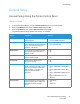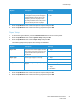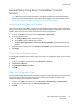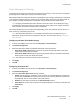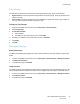User's Manual
Table Of Contents
- Safety
- Getting Started
- Installation and Setup
- Using the Services
- Printing
- Paper and Media
- Maintenance
- Troubleshooting
- Security
- Specifications
- Regulatory Information
- Recycling and Disposal
General Setup
Xerox
®
B205 Multifunction Printer
User Guide
55
Tray Settings
The Tray Settings determine how the printer manages the paper trays. There are two modes:
• Bypass mode: This option ignores the tray attributes for printing a job. The print job will use the
media in the tray.
• Static mode: This option designates a tray as available for all jobs that use the type of paper in
the tray, and for print jobs that do not specify a tray.
Configuring Tray Settings
1. In Xerox
®
CentreWare
®
Internet Services, click Properties General Setup.
2. Click Tray Settings.
3. For Manual Feed Slot:
a. Select a Mode.
b. To enable the tray confirmation screen, click Enable.
4. For Tray 1, to enable the tray confirmation screen, click Enable.
5. Click Apply.
6. Click OK.
Billing and Counters
Billing Information
The Billing Information page displays the printer serial number and the total number of impressions
made.
1. In Xerox
®
CentreWare
®
Internet Services, click Properties General Setup Billing & Counters.
2. Click Billing Information.
3. To update the page, click Refresh.
Usage Counters
The Usage Counters page displays the total number of pages printed or generated by the printer. You
can see usage amounts for impressions made, sheets, images used, and images printed and copied.
1. In Xerox
®
CentreWare
®
Internet Services, click Properties General Setup Billing & Counters.
2. Click Usage Counters.
3. To update the page, click Refresh.