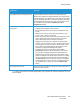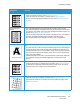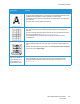User's Manual
Table Of Contents
- Safety
- Getting Started
- Installation and Setup
- Using the Services
- Printing
- Paper and Media
- Maintenance
- Troubleshooting
- Security
- Specifications
- Regulatory Information
- Recycling and Disposal
Print-Quality Problems
Xerox
®
B205 Multifunction Printer
User Guide
216
Character Voids Character voids are white areas within parts of characters that should be solid black:
• If you are using transparencies, try another type of transparency. Because of the
composition of transparencies, some character voids are normal.
• You may be printing on the wrong surface of the paper. Remove the paper and
turn it around.
• The paper may not meet paper specifications.
Horizontal stripes If horizontally aligned black lines, stripes, streaks or smears appear:
• The toner cartridge may be installed improperly. Remove the cartridge and
reinsert it.
• The toner cartridge may be defective. Remove the toner cartridge and install a
new one. For details, refer to Replacing the Toner Cartridge.
• If the problem persists, the printer may require repair. Contact a service
representative.
Curl If the printed paper is curled or paper does not feed into the printer:
• Turn the stack of paper over in the tray. Also try rotating the paper 180° in the
tray.
• Change the printer option and try again. Go to Printing Preferences, click Paper
tab, and set type to Light weight.
An unknown image
repetitively appears on
a few sheets or loose
toner, light print, or
contamination occurs.
• Your printer is probably being used at an altitude of 1,500 m (4,921 ft) or above.
• The high altitude may affect the print quality, such as loose toner or light
imaging. Change the altitude setting for your printer. For details, refer to
Machine Setup.
Symptoms Solutions