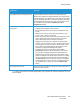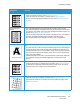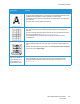User's Manual
Table Of Contents
- Safety
- Getting Started
- Installation and Setup
- Using the Services
- Printing
- Paper and Media
- Maintenance
- Troubleshooting
- Security
- Specifications
- Regulatory Information
- Recycling and Disposal
Print-Quality Problems
Xerox
®
B205 Multifunction Printer
User Guide
214
Toner smear If toner smears on the page:
• Clean the inside of the printer, refer to Cleaning the Printer.
• Check the paper type and quality. For details, refer to Supported Paper.
• Remove the toner cartridge and install a new one, refer to Replacing the Toner
Cartridge.
Vertical repetitive
defects
If marks repeatedly appear on the printed side of the page at even intervals:
• The toner cartridge may be damaged. Run a few prints through the printer and if
you still have the problem, remove the toner cartridge and install a new one. For
details, refer Replacing the Toner Cartridge.
• Parts of the printer may have toner on them. If the defects occur on the back of
the page, the problem will likely correct itself after a few more pages.
• The fusing assembly may be damaged. Contact a service representative.
Background scatter Background scatter results from bits of toner randomly distributed on the printed
page.
• The paper may be too damp. Load a new batch of paper. Do not open packages
of paper until necessary so that the paper does not absorb too much moisture.
• If background scatter occurs on an envelope, change the printing layout to avoid
printing over areas that have overlapping seams on the reverse side. Printing on
seams can cause problems.
• If background scatter covers the entire surface area of a printed page, adjust the
print resolution through your software application or using the print driver
options.
Misformed characters • If characters are improperly formed and producing hollow images, the paper
stock may be too slick. Try different paper. For details, refer to Supported Paper.
• If characters are improperly formed and producing a wavy effect, the scanner
unit may need service. Contact a service representative.
Page skew • Ensure that the paper is loaded properly.
• Check the paper type and quality. For details, refer to Supported Paper.
• Ensure that the guides are not too tight or too loose against the paper stack,
refer to Loading Paper.
Symptoms Solutions