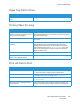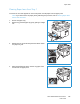User's Manual
Table Of Contents
- Safety
- Getting Started
- Installation and Setup
- Using the Services
- Printing
- Paper and Media
- Maintenance
- Troubleshooting
- Security
- Specifications
- Regulatory Information
- Recycling and Disposal
Paper Jams
Xerox
®
B205 Multifunction Printer
User Guide
197
Clearing Paper Jams
Clearing Paper Jams from the Automatic Document Feeder
To resolve the error that appears on the control panel, clear all paper from the automatic document
feeder areas.
Note: To prevent document jams, use the platen glass for heavy weight, light weight, or mixed
paper type originals.
1. Remove any remaining originals from the automatic document feeder.
2. Open the automatic document feeder cover.
3. Gently remove the jammed paper from the automatic
document feeder. If you do not see paper in this area, go
to the next step.
CAUTION: To avo id te aring the document, remove the
jammed document slowly and gently.
4. Close the cover.
5. Lift the automatic document feeder and gently pull out
any jammed original. Close the automatic document
feeder.
6. Reload the originals into the automatic document feeder
and press Start to resume the job.