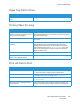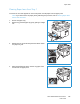User's Manual
Table Of Contents
- Safety
- Getting Started
- Installation and Setup
- Using the Services
- Printing
- Paper and Media
- Maintenance
- Troubleshooting
- Security
- Specifications
- Regulatory Information
- Recycling and Disposal
General Troubleshooting
Xerox
®
B205 Multifunction Printer
User Guide
193
The printer is busy. • Determine if a previous print job is the problem. If necessary,
delete the previous print job.
• Load paper in the tray.
• At the printer control panel, press the Job Status button. If the
print job is not in the Active Jobs or Completed Jobs list, check
the Ethernet connection between the printer and computer.
Power off the printer, then power it on again.
• At the printer control panel, press the Job Status button. If the
print job is not in the Active Jobs or Completed Jobs list, check
the USB connection between the printer and computer. Power
off the printer, then power it on again.
The printer cable is disconnected. • At the printer control panel, press the Job Status button. If the
print job is not in the Active Jobs or Completed Jobs list, check
the Ethernet connection between the printer and computer.
Power off the printer, then power it on again.
• At the printer control panel, press the Job Status button. If the
print job is not in the Active Jobs or Completed Jobs list, check
the USB connection between the printer and computer. Power
off the printer, then power it on again.
The toner cartridge is empty. Check supplies status, for details refer to Supply Status
Information. If the toner cartridge is empty, open the front cover,
then replace the toner cartridge. For instructions, refer to
Replacing the Toner Cartridge.
The drum cartridge has reached end of
life.
Check supplies status, for details refer to Supply Status
Information. If the drum cartridge has reached end of life, open
the front cover, then replace the drum cartridge. For instructions,
refer to Replacing the Drum Cartridge.
Probable Causes Solutions