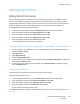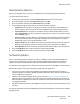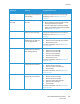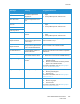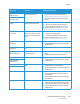User's Manual
Table Of Contents
- Safety
- Getting Started
- Installation and Setup
- Using the Services
- Printing
- Paper and Media
- Maintenance
- Troubleshooting
- Security
- Specifications
- Regulatory Information
- Recycling and Disposal
Overview
Xerox
®
B205 Multifunction Printer
User Guide
187
Open Fuser error During operation, the fuser is
not reaching operational
temperature.
• Power off the device, then power on the
again.
• If the problem persists, call for Service.
Low Heat error
Over Heat error The fuser temperature is too
high.
Motor error Turn off
then on
A device error has occurred. • Power off the device, then power on the
again.
• If the problem persists, call for Service.
LSU Motor error
LSU Hsync Error
UI Error
A communication
error has
occurred.
• Power off the device, then power on the
again.
• If the problem persists, call for Service.
Tray 1
Paper Mismatch
There is a mismatch with the
settings and the paper loaded
in the in tray 1.
Ensure that the correct Paper Size, Type and
Color is loaded in tray 1.
Manual
Paper Mismatch
There is a mismatch with the
settings and the paper loaded
in the in the manual feed slot.
Ensure that the correct Paper Size, Type and
Color is loaded in the manual feed slot.
Invalid USB device An incompatible USB device
has been detected.
Remove the USB device and install a compatible
USB device.
USB Memory is Full The memory is full in the USB
drive inserted into the device.
• Check the amount of USB memory.
• Delete files to increase the available memory.
Paper Jam in Bypass There is a jam in the manual
feed slot.
1. Remove the jammed sheets from the
manual feed slot.
2. Remove and reload the remaining stack of
paper in the manual feed slot.
For further information, refer to Clearing Paper
Jams at the Manual Feed Slot.
Paper Jam in Tray1 There is a jam in tray 1. 1. Open tray 1.
2. Remove jammed paper.
3. Close the tray
For further information, refer to Clearing Paper
Jams from Tray 1.
Jam inside machine Jam in the device 1. Open the front cover.
2. Remove any paper.
3. Close the door.
For further information, refer to Clearing Paper
Jams from Inside the Printer.
Message Meaning Suggested Solutions