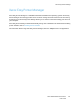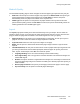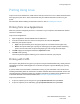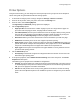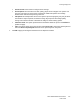User's Manual
Table Of Contents
- Safety
- Getting Started
- Installation and Setup
- Using the Services
- Printing
- Paper and Media
- Maintenance
- Troubleshooting
- Security
- Specifications
- Regulatory Information
- Recycling and Disposal
Printing Using Macintosh
Xerox
®
B205 Multifunction Printer
User Guide
142
Printing Using Macintosh
This section explains how to print using a Macintosh. You need to download and install the print drivers
and configure the printer before printing. For information about installing Macintosh print drivers, refer
to Installing Macintosh Drivers.
Print Procedure
When you print with a Macintosh, you need to check the print driver setting in each application you
use. Follow the steps below to print from a Macintosh.
1. Open the document you want to print.
2. Select Print in your application.
3. From the Printer drop-down menu, select your printer.
4. If you have stored preset options you wish to use, from the Presets drop-down menu, select the
preset settings.
5. From the Copies & Pages options, choose the number of copies you want and indicate which
pages you want to print.
To select additional print options, choose the print options page required from the drop-down
menu, then select the settings. For information about print options, refer to Print Options.
6. To save the file in a different print format, from the drop-down menu, choose the format required.
7. Click Print.
Print Options
The following features are provided by your printer.
Note: The setting options may differ depending on the application being used and the Macintosh
OS version.
Copies & Pages
The Copies & Page page provides selections for basic job options.
• Copies: This allows you to choose the number of copies to be printed. You can select 1 to 999
copies.
• Pages: Select the pages or range of pages to print.
• Show Quick Preview: Select this option to display a graphical summary of your selections.