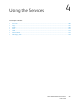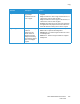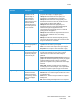User's Manual
Table Of Contents
- Safety
- Getting Started
- Installation and Setup
- Using the Services
- Printing
- Paper and Media
- Maintenance
- Troubleshooting
- Security
- Specifications
- Regulatory Information
- Recycling and Disposal
Email
Xerox
®
B205 Multifunction Printer
User Guide
107
3. Press the up/down arrows to display Scan to Email and press OK.
The option to search the address book appears.
4. To select a local or group email recipient, press OK, then select the option required:
• To select a local email recipient, press the up/down arrows to display Local Email and press
OK. To select an email address, press the up/down arrows to display the recipient email
address and press OK.
• To select a predefined group, press the up/down arrows to display Group Email and press OK.
To select a group, press the up/down arrows to display the group required and press OK.
For details about using and editing the Address Book, refer to Address Book.
5. If the Send to Myself? option appears, to receive a copy of the email, press the up/down arrows
to display Yes and press OK.
6. Adjust email settings as needed:
a. Press the up/down arrows to display the required feature and press OK.
b. Press the up/down arrows to display the required option and press OK to save your selections.
For more information about programming options, refer to Email Options.
c. Press Back to return to the top level menu.
7. Press Start.
The device begins scanning the original and then asks if you want to scan another page.
8. To scan another page, press the up/down arrows to select Yes and press OK.
Load an original and press OK. Otherwise, select No and press OK.
The images are scanned and sent to the destination selected in the job.
Email Options
Your device provides the following options to customize your Email jobs. For information about
changing the default Email settings, refer to Email Settings.
Note: Some options may be unavailable depending on your printer setup.
Feature Description Options
Original Size Allows you to specify
the size of the image
to be scanned.
• A4
• A5
• B5 (JIS)
• Letter
• Executive
• Folio (available only when an original is in the ADF)
• Legal (available only when an original is in the ADF)
Original Type Used to improve the
image quality by
selecting the
document type for the
originals.
• Tex t/ Ph ot o: Use for originals with mixed text and
photographs.
• Photo: Use when the originals are photographs.
• Tex t: Use for originals containing mostly text.