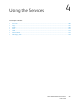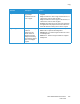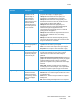User's Manual
Table Of Contents
- Safety
- Getting Started
- Installation and Setup
- Using the Services
- Printing
- Paper and Media
- Maintenance
- Troubleshooting
- Security
- Specifications
- Regulatory Information
- Recycling and Disposal
Copy
Xerox
®
B205 Multifunction Printer
User Guide
104
Copy Options
Your device provides the following options to customize your Copy jobs. For information about
changing the default Copy settings, refer to Copy Settings.
Note: Some options may be unavailable depending on your printer setup.
Feature Description Options
Original Size Allows you to specify
the size of the image
to be scanned.
•Letter
• Legal (available only when an original is in the ADF)
•Executive
• Folio (available only when an original is in the ADF)
•A4
•A5
•B5 (JIS)
Reduce/Enlarge Originals can be
reduced or enlarged
between 25% and
400%.
• 100 % (Org.): Produces an image on the copies the
same size as the image on the original.
• Auto Fit: Reduces or enlarges the image on the copies
based on the size of the original and the size of the
selected output paper.
• Presets: The 9 most commonly used reduce/enlarge
percentages have been provided as preset options.
These preset options can be customized by your
System or Printer Administrator to meet individual
needs.
• Custom. Use the up/down arrows to enter the
percentage required.
Lighten/Darken Adjusts the lightness
or darkness of the
output.
• Normal: Works well with standard typed or printed
originals.
• Darken +1 to +2: Darkens the original in increments
to the darkest setting of Darken +2; works well with
light print.
• Lighten +1 to +2: Lightens the image in increments to
the lightest setting of Lighten +2; works well with dark
print.
Original Type The Original Type
setting is used to
improve the image
quality by selecting
the document type for
the originals.
• Tex t/ Ph ot o: Use for originals with mixed text and
photographs.
• Photo: Use when the originals are photographs.
• Tex t: Use for originals containing mostly text.
Collation Places printed pages in
order.
• On: Defines the page sequence for printing.
• Off: Select if collation is not required.