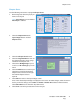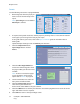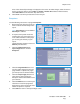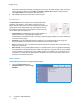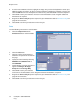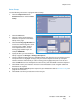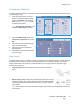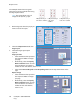User guide
Output Format
ColorQube™ 9301/9302/9303
Copy
32
Inserts
Use the following instructions to program Inserts:
1. On the Copy tab, select the paper you
want to use for the main body of the
copies.
Note Special Pages is not available if
Auto Paper is selected.
2. If required, load special media into another paper tray ensuring that it is in the same orientation
as the paper you are using for the body of your copies.
If using tab stock for your inserts, refer to the Paper and Media guide for information about
loading tabs.
Update the Paper Settings screen and Confirm your selections.
3. Select the Output Format tab,
Special Pages button and then
Inserts.
4. Select the After Page Number box
and use the numeric keypad to enter
the page number you want the insert
to follow.
Note To add an insert before page 1
of your document, use the Covers
option. Refer to Covers on page 29.
5. Use the arrow buttons to enter how
many inserts should be added.
6. Select the Paper Supply button and
select the tray that contains the
Inserts media. Select Save to save your selection.
7. Select the Add button to confirm your selections and add the programed Insert to the list on the
right. Add further Inserts as required.
8. Select Close to return to the Special Pages screen.