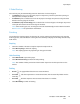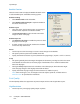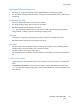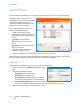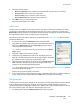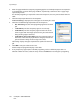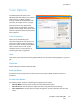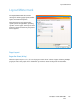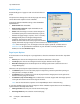User guide
Special Pages
ColorQube™ 9301/9302/9303
Print
136
2. Enter the page number the exception programing applies to. If multiple exceptions are required it
is recommended you enter all the page numbers, separated by a comma or enter a page range
separated by a dash.
If individual programing is required for some of the exceptions, the entry can be edited from the
table.
3. Select the Paper requirements for the exceptions.
If Use Job Setting is displayed, the same paper as the main job is used.
4. Select the 2-Sided Printing requirements for the exceptions:
• Use Job Setting uses the same programing applied to the main
job.
• 1-Sided Print prints the exception pages on one side only.
• 2-Sided Print prints the exception pages on both sides of the
sheet of paper with the images printed so the job can be bound
along the long edge of the sheet.
• 2-Sided Print, Flip on Short Edge prints the exception pages on
both sides of the sheet of paper with the images printed so the
job can be bound along the short edge of the sheet.
Job Settings displays the paper requirements specified for the main
job.
5. Select OK to save your selections and exit.
All the exceptions programed display in the table.
6. If any exceptions pages require individual programing, such as a different paper color or a
different number of inserts, select the entry and use the Edit button to change the programing.