User guide
Table Of Contents
- Contents
- Printer Features
- Network Basics
- Printing Basics
- Print Quality
- Controlling the Quality of Your Prints
- Solving Print-Quality Problems
- Light Lines or Streaks in One Color
- Dark Lines, Smudges, or Streaks Through All Colors
- Repeating Defects
- Colors Align Incorrectly
- Incomplete Fusing
- Image Is Offset
- Solid Fills Appear Mottled or Blotchy, Blacks Appear Blue
- Poor Transparency Print Quality
- All Colors Are Too Light or Too Dark
- Grays Are Not Neutral
- Colors Vary Between Computers
- Colors Do Not Match
- Printed Colors Do Not Match Monitor Colors
- PANTONE Colors Do Not Match
- Color Settings Not Applied
- Print Area Is Not Centered on the Paper
- Maintenance
- Troubleshooting
- User Safety
- Index
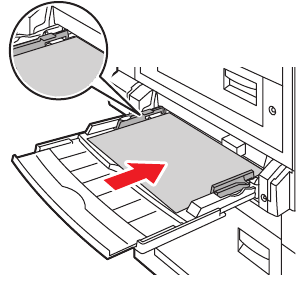
Loading Paper
Phaser® 7760 Color Laser Printer
3-12
3. Adjust the paper guides to the size of the paper.
4. When the control panel prompts you to confirm the type and size of paper in the tray, press
the OK button to use the current tray setup. If you loaded a new size or type of paper in the
tray, do the following:
a. Select
Change setup, and then press the OK button.
b. Select the appropriate paper type, and then press the OK button.
c. Select the appropriate paper size, and then press the OK button. For some sizes that
can be loaded in either direction, you need to select the size with the letters
LEF
(Long-Edge Feed). If you loaded a custom paper size, select
New Custom Size for
the paper size and follow the prompts; see Printing Custom Size Paper from
Tray1(MPT) on page 3-45 for more information.
7760-049










