User guide
Table Of Contents
- Contents
- Printer Features
- Network Basics
- Printing Basics
- Print Quality
- Controlling the Quality of Your Prints
- Solving Print-Quality Problems
- Light Lines or Streaks in One Color
- Dark Lines, Smudges, or Streaks Through All Colors
- Repeating Defects
- Colors Align Incorrectly
- Incomplete Fusing
- Image Is Offset
- Solid Fills Appear Mottled or Blotchy, Blacks Appear Blue
- Poor Transparency Print Quality
- All Colors Are Too Light or Too Dark
- Grays Are Not Neutral
- Colors Vary Between Computers
- Colors Do Not Match
- Printed Colors Do Not Match Monitor Colors
- PANTONE Colors Do Not Match
- Color Settings Not Applied
- Print Area Is Not Centered on the Paper
- Maintenance
- Troubleshooting
- User Safety
- Index
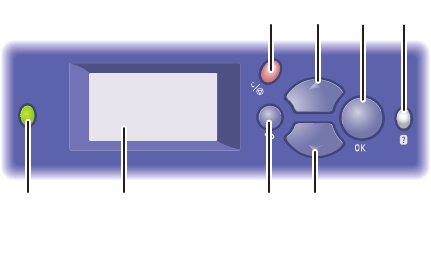
Control Panel
Phaser® 7760 Color Laser Printer
1-10
Control Panel Layout
1. Status Indicator LED:
Green: Printer is ready to print.
Orange: Warning condition, printer continues
to print.
Red: Startup sequence or error condition.
Blinking: Printer is busy or warming up.
2. Graphic display indicates status messages
and menus.
3. Cancel button
Cancels the current print job.
4. Back button
Returns to the previous menu item.
5. Up Arrow button
Scrolls upward through the menus.
6. Down Arrow button
Scrolls downward through the menus.
7. OK button
Accepts the setting selected.
8. Help (?) button
Displays a help message with information
about the printer, such as printer status, error
messages, and maintenance information.
7760-161
1 2 4 6
35
7 8










