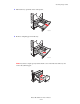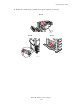User guide
Table Of Contents
- Contents
- Printer Features
- Network Basics
- Printing Basics
- Print Quality
- Controlling the Quality of Your Prints
- Solving Print-Quality Problems
- Light Lines or Streaks in One Color
- Dark Lines, Smudges, or Streaks Through All Colors
- Repeating Defects
- Colors Align Incorrectly
- Incomplete Fusing
- Image Is Offset
- Solid Fills Appear Mottled or Blotchy, Blacks Appear Blue
- Poor Transparency Print Quality
- All Colors Are Too Light or Too Dark
- Grays Are Not Neutral
- Colors Vary Between Computers
- Colors Do Not Match
- Printed Colors Do Not Match Monitor Colors
- PANTONE Colors Do Not Match
- Color Settings Not Applied
- Print Area Is Not Centered on the Paper
- Maintenance
- Troubleshooting
- User Safety
- Index
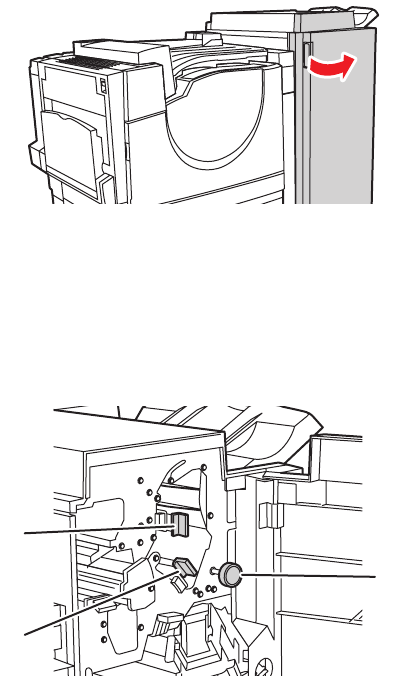
Clearing Paper Jams
Phaser® 7760 Color Laser Printer
6-18
Jam at the Finisher - Area 2
Follow these steps to clear the jam.
1. Open the finisher door.
2. Open the handle (2a or 2b) specified on the control panel.
3. If necessary, rotate knob 2c counterclockwise.
4. Pull the jammed paper out of the finisher. Confirm that all paper fragments are removed.
5. Close handle 2a and/or 2b by moving them to the left.
6. Close the finisher door.
7760-075
7760-163
2b
2a
2c