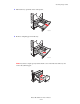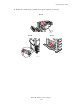User guide
Table Of Contents
- Contents
- Printer Features
- Network Basics
- Printing Basics
- Print Quality
- Controlling the Quality of Your Prints
- Solving Print-Quality Problems
- Light Lines or Streaks in One Color
- Dark Lines, Smudges, or Streaks Through All Colors
- Repeating Defects
- Colors Align Incorrectly
- Incomplete Fusing
- Image Is Offset
- Solid Fills Appear Mottled or Blotchy, Blacks Appear Blue
- Poor Transparency Print Quality
- All Colors Are Too Light or Too Dark
- Grays Are Not Neutral
- Colors Vary Between Computers
- Colors Do Not Match
- Printed Colors Do Not Match Monitor Colors
- PANTONE Colors Do Not Match
- Color Settings Not Applied
- Print Area Is Not Centered on the Paper
- Maintenance
- Troubleshooting
- User Safety
- Index

Clearing Paper Jams
Phaser® 7760 Color Laser Printer
6-17
Jams in the Finisher
This section includes:
■ Jam Under the Top Output Tray on page 6-17
■ Jam at the Finisher - Area 2 on page 6-18
■ Jam at the Finisher - Area 3 on page 6-19
■ Jam at the Finisher - Area 4 on page 6-20
■ Jam at Finisher Cover on page 6-21
■ Finisher Stacker Output Tray Jammed on page 6-22
Jam Under the Top Output Tray
Follow these steps to clear the jam.
1. Open the top output tray.
2. Remove any jammed paper. Confirm that all paper fragments are removed.
3. Close the top output tray.
7760-034
7760-035
7760-036