User guide
Table Of Contents
- Contents
- Printer Features
- Network Basics
- Printing Basics
- Print Quality
- Controlling the Quality of Your Prints
- Solving Print-Quality Problems
- Light Lines or Streaks in One Color
- Dark Lines, Smudges, or Streaks Through All Colors
- Repeating Defects
- Colors Align Incorrectly
- Incomplete Fusing
- Image Is Offset
- Solid Fills Appear Mottled or Blotchy, Blacks Appear Blue
- Poor Transparency Print Quality
- All Colors Are Too Light or Too Dark
- Grays Are Not Neutral
- Colors Vary Between Computers
- Colors Do Not Match
- Printed Colors Do Not Match Monitor Colors
- PANTONE Colors Do Not Match
- Color Settings Not Applied
- Print Area Is Not Centered on the Paper
- Maintenance
- Troubleshooting
- User Safety
- Index
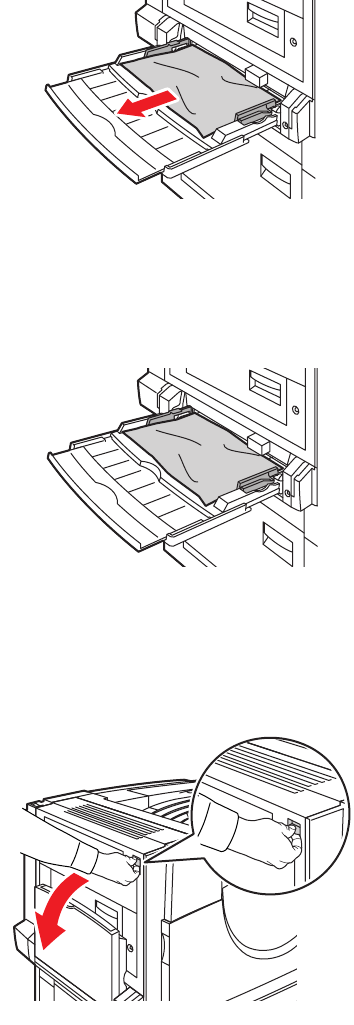
Clearing Paper Jams
Phaser® 7760 Color Laser Printer
6-7
Jam at Tray 1 (MPT)
Follow these steps to clear the jam.
1. Remove paper from Tray 1 (MPT). Confirm that all paper fragments are removed.
2. Remove the jammed paper from Tray 1 (MPT). Confirm that all paper fragments are
removed.
3. If you did not find paper in Step 2, push up the latch on the left side of the printer to open
Left Door A.
Warning: Use caution, components behind the left door may be hot.
7760-046
7760-047
7760-010










