User guide
Table Of Contents
- Contents
- Printer Features
- Network Basics
- Printing Basics
- Print Quality
- Controlling the Quality of Your Prints
- Solving Print-Quality Problems
- Light Lines or Streaks in One Color
- Dark Lines, Smudges, or Streaks Through All Colors
- Repeating Defects
- Colors Align Incorrectly
- Incomplete Fusing
- Image Is Offset
- Solid Fills Appear Mottled or Blotchy, Blacks Appear Blue
- Poor Transparency Print Quality
- All Colors Are Too Light or Too Dark
- Grays Are Not Neutral
- Colors Vary Between Computers
- Colors Do Not Match
- Printed Colors Do Not Match Monitor Colors
- PANTONE Colors Do Not Match
- Color Settings Not Applied
- Print Area Is Not Centered on the Paper
- Maintenance
- Troubleshooting
- User Safety
- Index
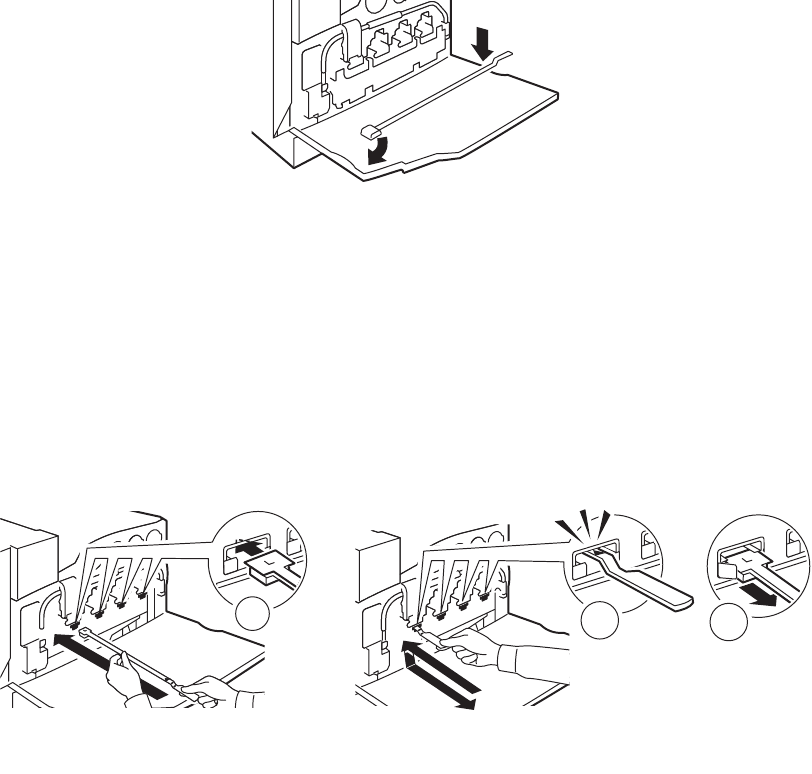
Cleaning the Printer
Phaser® 7760 Color Laser Printer
5-4
4. Remove the laser cleaning wand from the front door.
5. Insert the laser cleaning wand into the slot, there is a slot for each imaging unit labeled one
through four.
6. Push the wand all the way into the printer until you hear a click or the arrow on the wand
aligns with the front of the printer.
Note: If you fail to insert the laser cleaning wand fully into the printer, the laser window
will not be cleaned properly.
7. Repeat Steps 4 and 5 for each slot.
8. Place the laser cleaning wand back inside the front door.
7760-160
7760-159
1
2x
3
2










