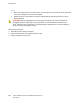User Guide
Table Of Contents
- Safety
- Features
- Installation and Setup
- Installation and Setup Overview
- Selecting a Location for the Printer
- Connecting the Printer
- Powering the Printer On and Off
- Configuring Network Settings
- Configuring AirPrint
- Google Cloud Print
- Configuring General Setup Using the Control Panel
- Configure the Fax Defaults and Settings
- Installing the Software
- Paper and Media
- Printing
- Printing Overview
- Selecting Printing Options
- Printing from a USB Flash Drive
- Printing Features
- Managing Jobs
- Printing Special Job Types
- Printing on Both Sides of the Paper
- Orientation
- Selecting Paper Options for Printing
- Printing Multiple Pages to a Single Sheet
- Printing Booklets
- Print Quality
- Image Options
- Printing Watermarks
- Scaling
- Lightness
- Contrast
- Printing Mirror Images
- Selecting Job Completion Notification for Windows
- Using Special Pages
- Using Custom Paper Sizes
- Copying
- Scanning
- Faxing
- Faxing Overview
- Document Loading Guidelines
- Sending a Fax from the Printer
- Using Presets to Send a Fax From the Printer
- Sending a Delayed Fax
- Sending a Cover Sheet with a Fax
- Sending a Fax From Your Computer
- Printing a Secure Fax
- Polling a Remote Fax Machine
- Sending a Fax Manually
- Previewing and Building Jobs
- Printing a Fax Activity Report
- Editing the Address Book
- Adding or Editing Fax Contacts in the Address Book at the Control Panel
- Adding or Editing Groups in the Address Book at the Control Panel
- Adding or Editing Fax Contacts in the Address Book in the Embedded Web Server
- Adding or Editing Groups in the Address Book in the Embedded Web Server
- Managing Favorites
- Configuring Fax Defaults and Settings
- Maintenance
- Cleaning the Printer
- Adjustments and Maintenance Procedures
- Ordering Supplies
- Toner Cartridges
- Moving the Printer
- Troubleshooting
- General Troubleshooting
- Paper Jams
- Clearing Paper Jams
- Print-Quality Problems
- Fax Problems
- Getting Help
- System Administrator Functions
- Connecting the Printer
- Connecting to a Wireless Network Using the Embedded Web Server
- Connecting to a Wireless Network Using the Control Panel
- Setting Up the Printer for Wireless LAN WPA2 Enterprise
- Configuring Wi-Fi Direct
- Disabling Wireless Networking
- Assigning the IP Address Manually
- Changing the IP Address Using the Embedded Web Server
- NFC
- Configuring General Settings Using the Embedded Web Server
- Viewing Printer Information
- Configuring the Login Method From the Embedded Web Server
- Configuring Power Saver Using the Embedded Web Server
- Setting the Date and Time Using the Embedded Web Server
- Configuring the Device Control Panel Timeout
- Configuring the Device Website Timeout
- Setting the Default Device Control Panel Screen
- Configuring Tray Settings Using the Embedded Web Server
- Cloning Printer Settings
- Resetting the Printer
- Setting Up a Proxy Server
- Setting Up the Network Address Book
- Adding or Editing Contacts in the Address Book in the Embedded Web Server
- Adding or Editing Contacts in the Address Book at the Control Panel
- Configuring Alerts
- Configuring Email Alerts
- Configuring PDL Settings from the Embedded Web Server
- Configuring General Settings Using the Control Panel
- Configuring the Power Saver Modes
- Setting the Date and Time
- Setting the Measurement Units
- Setting the Display Brightness
- Configuring Audio Tones
- Configuring Low Supplies Alert Messages
- Setting the Control Panel Timeout using the Control Panel
- Configuring Tray Settings
- Reset 802.1X and IPsec
- Reset to Factory Defaults
- Reset Fonts, Forms, and Macros
- Configuring Default Settings and Printing Policies from the Embedded Web Server
- Configuring Common Settings
- Configuring Paper Supply Settings
- Setting Printer Policies
- Configuring Jobs Policies
- Configuring PostScript® Memory
- Setting Policies for Allowed Print Job Types
- Setting Policies for When a Paper Type is Unavailable
- To Enable a Paper Type and Size Confirmation Prompt for the Bypass Tray
- Setting Print Job Policies for When an Error Occurs
- Setting Print Job Policies for When a Paper Jam Occurs
- Setting Printing Policies for Banner Pages
- Configuring Report Settings
- Setting Up Scanning
- Configuring Security Settings Using the Embedded Web Server
- Logging In as the Administrator
- Opening the Security Menu
- Accessing the Advanced Security Settings
- Configuring the Advanced Security Settings
- Configuring Secure Settings
- LDAP Server
- LDAP User Mapping
- Configuring LDAP Authentication
- Configuring the Network Authentication
- Configuring an LDAP Authentication System
- Configuring an SMB Authentication System
- Configuring a Kerberos Authentication System
- Configuring IP Address Filtering
- Configuring SSL Settings in the Embedded Web Server
- Enabling HTTPS Communication
- Configuring SMTP Domain Filtering
- USB Port Security
- Configuring Secure Settings Using the Control Panel
- Configuring User Roles and Access Permissions
- Setting the Login Method
- Managing User Accounts
- Configuring Access Permissions for a Guest User
- Configuring Password Rules
- Adding a User Account
- Adding a Photo to a User Account
- Changing Device Access Permissions for a User
- Changing Printing Permissions for a User
- Configuring Guest User Permissions for Printing from an Application
- Restoring the Home Screen and Apps to Default Settings for a User Account
- Linking a PC User Name to a User Account for Job Status Updates
- Adding an Email Address to a User Account
- Deleting a User Account
- Managing Device User Roles
- Managing Printing User Roles
- Setting Up an LDAP User Permissions Group
- Managing Certificates
- Configuring Remote Services Upload
- Connecting the Printer
- Specifications
- Regulatory Information
- Recycling and Disposal
Maintenance
194 Xerox
®
WorkCentre
®
6515 Color Multifunction Printer
User Guide
When to Order Supplies
A warning appears on the control panel when supplies near their replacement time. Verify that you have
replacements on hand. It is important to order these items when the messages first appear to avoid
interruptions to your printing. An error message appears on the control panel when supplies must be
replaced.
Order supplies from your local reseller or go to www.xerox.com/office/WC6515supplies.
CAUTION: Use of non-Xerox supplies is not recommended. The Xerox Warranty, Service
Agreement, and Total Satisfaction Guarantee do not cover damage, malfunction, or degradation
of performance caused by use of non-Xerox supplies, or the use of Xerox supplies not specified
for this printer. The Total Satisfaction Guarantee is available in the United States and Canada.
Coverage could vary outside these areas. Please contact your Xerox representative for details.
Viewing Printer Supply Status
You can check the status and percentage of life remaining for your printer supplies at the control panel
or from the Embedded Web Server.
To view printer supply status in the Embedded Web Server:
1. At your computer, open a Web browser. In the the address field, type the IP address of the printer,
then press Enter or Return.
Note: For details, refer to Finding the IP Address of Your Printer on page 34.
2. To view the percentage of life remaining for toners, click Home.
3. To view details, for Supplies, click Details.
To view printer supply status at the control panel:
1. At the printer control panel, press the Home button.
2. Touch Device > Supplies.
3. To view additional details for an item, touch the item.
4. To exit the menu, touch X.
5. To return to the Home screen, press the Home button.