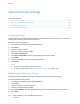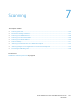User Guide
Table Of Contents
- Safety
- Features
- Installation and Setup
- Installation and Setup Overview
- Selecting a Location for the Printer
- Connecting the Printer
- Powering the Printer On and Off
- Configuring Network Settings
- Configuring AirPrint
- Google Cloud Print
- Configuring General Setup Using the Control Panel
- Configure the Fax Defaults and Settings
- Installing the Software
- Paper and Media
- Printing
- Printing Overview
- Selecting Printing Options
- Printing from a USB Flash Drive
- Printing Features
- Managing Jobs
- Printing Special Job Types
- Printing on Both Sides of the Paper
- Orientation
- Selecting Paper Options for Printing
- Printing Multiple Pages to a Single Sheet
- Printing Booklets
- Print Quality
- Image Options
- Printing Watermarks
- Scaling
- Lightness
- Contrast
- Printing Mirror Images
- Selecting Job Completion Notification for Windows
- Using Special Pages
- Using Custom Paper Sizes
- Copying
- Scanning
- Faxing
- Faxing Overview
- Document Loading Guidelines
- Sending a Fax from the Printer
- Using Presets to Send a Fax From the Printer
- Sending a Delayed Fax
- Sending a Cover Sheet with a Fax
- Sending a Fax From Your Computer
- Printing a Secure Fax
- Polling a Remote Fax Machine
- Sending a Fax Manually
- Previewing and Building Jobs
- Printing a Fax Activity Report
- Editing the Address Book
- Adding or Editing Fax Contacts in the Address Book at the Control Panel
- Adding or Editing Groups in the Address Book at the Control Panel
- Adding or Editing Fax Contacts in the Address Book in the Embedded Web Server
- Adding or Editing Groups in the Address Book in the Embedded Web Server
- Managing Favorites
- Configuring Fax Defaults and Settings
- Maintenance
- Cleaning the Printer
- Adjustments and Maintenance Procedures
- Ordering Supplies
- Toner Cartridges
- Moving the Printer
- Troubleshooting
- General Troubleshooting
- Paper Jams
- Clearing Paper Jams
- Print-Quality Problems
- Fax Problems
- Getting Help
- System Administrator Functions
- Connecting the Printer
- Connecting to a Wireless Network Using the Embedded Web Server
- Connecting to a Wireless Network Using the Control Panel
- Setting Up the Printer for Wireless LAN WPA2 Enterprise
- Configuring Wi-Fi Direct
- Disabling Wireless Networking
- Assigning the IP Address Manually
- Changing the IP Address Using the Embedded Web Server
- NFC
- Configuring General Settings Using the Embedded Web Server
- Viewing Printer Information
- Configuring the Login Method From the Embedded Web Server
- Configuring Power Saver Using the Embedded Web Server
- Setting the Date and Time Using the Embedded Web Server
- Configuring the Device Control Panel Timeout
- Configuring the Device Website Timeout
- Setting the Default Device Control Panel Screen
- Configuring Tray Settings Using the Embedded Web Server
- Cloning Printer Settings
- Resetting the Printer
- Setting Up a Proxy Server
- Setting Up the Network Address Book
- Adding or Editing Contacts in the Address Book in the Embedded Web Server
- Adding or Editing Contacts in the Address Book at the Control Panel
- Configuring Alerts
- Configuring Email Alerts
- Configuring PDL Settings from the Embedded Web Server
- Configuring General Settings Using the Control Panel
- Configuring the Power Saver Modes
- Setting the Date and Time
- Setting the Measurement Units
- Setting the Display Brightness
- Configuring Audio Tones
- Configuring Low Supplies Alert Messages
- Setting the Control Panel Timeout using the Control Panel
- Configuring Tray Settings
- Reset 802.1X and IPsec
- Reset to Factory Defaults
- Reset Fonts, Forms, and Macros
- Configuring Default Settings and Printing Policies from the Embedded Web Server
- Configuring Common Settings
- Configuring Paper Supply Settings
- Setting Printer Policies
- Configuring Jobs Policies
- Configuring PostScript® Memory
- Setting Policies for Allowed Print Job Types
- Setting Policies for When a Paper Type is Unavailable
- To Enable a Paper Type and Size Confirmation Prompt for the Bypass Tray
- Setting Print Job Policies for When an Error Occurs
- Setting Print Job Policies for When a Paper Jam Occurs
- Setting Printing Policies for Banner Pages
- Configuring Report Settings
- Setting Up Scanning
- Configuring Security Settings Using the Embedded Web Server
- Logging In as the Administrator
- Opening the Security Menu
- Accessing the Advanced Security Settings
- Configuring the Advanced Security Settings
- Configuring Secure Settings
- LDAP Server
- LDAP User Mapping
- Configuring LDAP Authentication
- Configuring the Network Authentication
- Configuring an LDAP Authentication System
- Configuring an SMB Authentication System
- Configuring a Kerberos Authentication System
- Configuring IP Address Filtering
- Configuring SSL Settings in the Embedded Web Server
- Enabling HTTPS Communication
- Configuring SMTP Domain Filtering
- USB Port Security
- Configuring Secure Settings Using the Control Panel
- Configuring User Roles and Access Permissions
- Setting the Login Method
- Managing User Accounts
- Configuring Access Permissions for a Guest User
- Configuring Password Rules
- Adding a User Account
- Adding a Photo to a User Account
- Changing Device Access Permissions for a User
- Changing Printing Permissions for a User
- Configuring Guest User Permissions for Printing from an Application
- Restoring the Home Screen and Apps to Default Settings for a User Account
- Linking a PC User Name to a User Account for Job Status Updates
- Adding an Email Address to a User Account
- Deleting a User Account
- Managing Device User Roles
- Managing Printing User Roles
- Setting Up an LDAP User Permissions Group
- Managing Certificates
- Configuring Remote Services Upload
- Connecting the Printer
- Specifications
- Regulatory Information
- Recycling and Disposal
Copying
Xerox
®
WorkCentre
®
6515 Color Multifunction Printer 131
User Guide
Specifying the Size of the Original
To scan the correct area of the original, specify the original size.
To specify the original document size:
1. At the printer control panel, press the Home button.
2. Touch Copy.
3. Touch Original Size.
4. On the Original Size screen, select an option:
− Auto Detect: The printer determines the size of the original document, based on the size
settings of the selected paper tray.
− Mixed Size Originals: This option allows you to scan standard-size original documents of
varying sizes. To determine which original sizes can be mixed in the same job, refer to the
information on the screen.
− Custom/Presets: The Custom option allows you to specify the height and width of the area to
scan. The Preset options specify the area to scan when it matches a standard paper size.
5. Touch OK.
Specifying the Orientation of the Original
Use the Original Orientation option to specify the layout of the original documents that you desire the
printer to scan. The device uses the information to determine the required rotation on the output.
To specify the original orientation:
1. At the printer control panel, press the Home button.
2. Touch Copy.
3. Touch Original Orientation.
4. Touch Portrait or Landscape.
Note: If you are using the document glass, the orientation of the original is as seen before turning it
over.