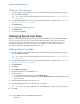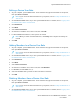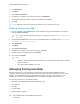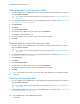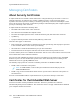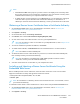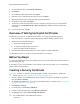User's Manual
Table Of Contents
- User Guide
- 1 Safety
- 2 Features
- Parts of the Printer
- Power Saver
- Information Pages
- Administrative Features
- More Information
- 3 Installation and Setup
- Installation and Setup Overview
- Selecting a Location for the Printer
- Connecting the Printer
- Selecting a Connection Method
- Connecting to a Computer Using USB
- Connecting to a Wired Network
- Connecting to a Wireless Network
- Configuring the Printer for a Wireless Network
- Installing the Wireless Network Adapter
- Removing the Wireless Network Adapter
- Resetting Wireless Settings
- Connecting to a Network with a Wi-Fi Protected Setup
- Connecting to a Wireless Network Manually
- Configuring the Primary Network at the Control Panel
- Configuring the Primary Network From the Embedded Web Server
- Connecting to Wi-Fi Direct
- Connecting to a Telephone Line
- Powering the Printer On and Off
- Configuring Network Settings
- Configuring AirPrint
- Configuring Google Cloud Print
- Configuring General Setup Using the Control Panel
- Configuring Fax Defaults and Settings
- Installing the Software
- 4 Paper and Media
- 5 Printing
- Printing Overview
- Selecting Printing Options
- Printing From a USB Flash Drive
- Printing Features
- Managing Jobs
- Printing Special Job Types
- Printing on Both Sides of the Paper
- Orientation
- Selecting Paper Options for Printing
- Printing Multiple Pages to a Single Sheet
- Printing Booklets
- Print Quality
- Image Options
- Printing Watermarks
- Scaling
- Lightness
- Contrast
- Printing Mirror Images
- Selecting Job Completion Notification for Windows
- Using Special Pages
- Using Custom Paper Sizes
- @PrintByXerox
- 6 Copying
- 7 Scanning
- Scanning Overview
- Document Loading Guidelines
- Scanning to a USB Flash Drive
- Scanning to a User Home Folder
- Scanning to an Email Address
- Scan to Desktop
- Scanning to an FTP or SFTP Server
- Scanning to a Shared Folder on a Network Computer
- Scanning Images into an Application on a Connected Computer
- Scanning to a Desktop Computer Using a USB Cable Connection
- Previewing and Building Jobs
- 8 Faxing
- Fax Overview
- Fax
- Server Fax
- Previewing and Building Jobs
- Sending a Fax From Your Computer
- Printing a Secure Fax
- Editing the Address Book
- Adding or Editing Fax Contacts in the Address Book at the Control Panel
- Adding or Editing Groups in the Address Book at the Control Panel
- Adding or Editing Fax Contacts in the Address Book in the Embedded Web Server
- Adding or Editing Groups in the Address Book in the Embedded Web Server
- Creating and Managing Favorites
- 9 Maintenance
- Cleaning the Printer
- Adjustments and Maintenance Procedures
- Ordering Supplies
- Moving the Printer
- 10 Troubleshooting
- 11 System Administrator Functions
- Accessing Administration and Configuration Settings
- Connecting the Printer
- Connecting to a Wireless Network
- Wi-Fi Direct
- IP
- NFC
- Configuring General Settings Using the Embedded Web Server
- Viewing Printer Information
- Displaying the IPv4 Address on the Home Screen
- Configuring the Login Method From the Embedded Web Server
- Configuring Power Saver Using the Embedded Web Server
- Remote Control Panel
- Setting the Date and Time Using the Embedded Web Server
- Setting the Sounds Using the Embedded Web Server
- Configuring the Device Control Panel Timeout
- Configuring the Device Website Timeout
- Setting the Default Device Control Panel Screen
- Configuring Tray Settings Using the Embedded Web Server
- Cloning Printer Settings
- Enabling the Plug-in Feature
- Resetting the Printer
- Setting Up a Proxy Server
- Setting Up the Network Address Book
- Adding or Editing Contacts in the Address Book in the Embedded Web Server
- Adding or Editing Contacts in the Address Book at the Control Panel
- Configuring Alerts
- Configuring Email Alerts
- Configuring PDL Settings from the Embedded Web Server
- Configuring General Settings Using the Control Panel
- Configuring the Power Saver Modes
- Setting the Date and Time
- Setting the Measurement Units
- Setting the Display Brightness
- Setting the Sounds at the Control Panel
- Configuring Low Supplies Alert Messages
- Setting the Control Panel Timeout using the Control Panel
- Configuring Tray Settings
- Reset 802.1X and IPsec
- Reset to Factory Defaults
- Reset Fonts, Forms, and Macros
- Configuring Default Settings and Printing Policies from the Embedded Web Server
- Configuring Common Settings
- Configuring Paper Supply Settings
- Setting Printer Policies
- Configuring Jobs Policies
- Configuring PostScript® Memory
- Setting Policies for Allowed Print Job Types
- Setting Policies for When a Paper Type is Unavailable
- To Enable a Paper Type and Size Confirmation Prompt for the Bypass Tray
- Setting Print Job Policies for When an Error Occurs
- Setting Print Job Policies for When a Paper Jam Occurs
- Setting Printing Policies for Banner Pages
- Configuring Report Settings
- Setting Up Scanning
- Scanning Setup Overview
- Setting Up Scanning to a Shared Folder on Your Computer
- Setting Up Scanning to an FTP Server
- Setting Up Scanning to an SFTP Server
- Setting Up Scanning to an Email Address
- Configuring the Email App
- Setting Up Scanning to an Email Address That Uses a Third-Party Provider
- Setting Up Scanning to a Shared Windows Folder Using SMB
- Enabling WSD Scan Services
- Setting Up Faxing
- Enabling the Fax or Server Fax Apps
- Fax
- Configuring Fax Defaults and Settings
- Configuring Fax Settings from the Embedded Web Server
- Configuring Fax Reports from the Embedded Web Server
- Configuring Fax Line Settings from the Control Panel
- Configuring the Fax Settings at the Control Panel
- Modifying the Default Fax Settings
- Configuring Fax App Settings at the Control Panel
- Server Fax
- Configuring Security Settings Using the Embedded Web Server
- Logging In as the Administrator at the Control Panel
- Logging In as the Administrator at the Embedded Web Server
- Opening the Security Menu
- Accessing the Advanced Security Settings
- Configuring the Advanced Security Settings
- Configuring Secure Settings
- LDAP Server
- LDAP User Mapping
- Configuring LDAP Authentication
- Configuring the Network Authentication
- Configuring an LDAP Authentication System
- Configuring an SMB Authentication System
- Configuring a Kerberos Authentication System
- Configuring IP Address Filtering
- Configuring SSL Settings in the Embedded Web Server
- Enabling HTTPS Using the Embedded Web Server
- Configuring SMTP Domain Filtering
- USB Port Security
- Configuring Secure Settings Using the Control Panel
- Configuring User Roles and Access Permissions
- Setting the Login Method
- Managing User Accounts
- Configuring Access Permissions for a Guest User
- Configuring Password Rules
- Adding a User Account
- Adding a Photo to a User Account
- Changing Device Access Permissions for a User
- Changing Printing Permissions for a User
- Configuring Guest User Permissions for Printing from an Application
- Restoring the Home Screen and Apps to Default Settings for a User Account
- Linking a PC User Name to a User Account for Job Status Updates
- Adding an Email Address to a User Account
- Deleting a User Account
- Managing Device User Roles
- Managing Printing User Roles
- Setting Up an LDAP User Permissions Group
- Managing Certificates
- Configuring Remote Services Upload
- Updating the Printer Software
- Checking the Software Version
- Enabling Upgrades
- Installing and Configuring Software Updates Using the Embedded Web Server
- Installing and Configuring Software Updates from the Control Panel
- Installing Software after a Software Update Notification
- Installing Software Manually
- Resetting the Printer Settings
- Restarting the Printer at the Control Panel
- A Specifications
- B Regulatory Information
- C Recycling and Disposal
Managing Certificates
AAbboouutt SSeeccuurriittyy CCeerrttiiffiiccaatteess
A digital certificate is a file that contains data used to verify the identity of the client or server in a
network transaction. A certificate also contains a public key used to create and verify digital
signatures. One device proves its identity to another by presenting a certificate trusted by the other
device. Or, the device can present a certificate signed by a trusted third party and a digital signature
proving its ownership of the certificate.
A digital certificate includes the following data:
• Information about the owner of the certificate
• The certificate serial number and expiration date
• The name and digital signature of the certificate authority (CA) that issued the certificate
• A public key
• A purpose defining how the certificate and public key can be used
There are three types of certificates:
• Device Certificate: A certificate for which the printer has a private key, and the purpose specified
in the certificate allows it to be used to prove identity.
• CA Certificate: A certificate with authority to sign other certificates.
• Trusted Certificate: A self-signed certificate from another device that you want to trust.
To ensure that the printer can communicate with other devices over a secure trusted connection, both
devices must have certain certificates installed.
For protocols such as HTTPS, the printer is the server, and must prove its identity to the client Web
browser. For protocols such as 802.1X, the printer is the client, and must prove its identity to the
authentication server, typically a RADIUS server.
The following steps provide an overview of installing certificates for HTTPS and 802.1X:
• Install a device certificate on the printer.
Note: To enable HTTPS, create a self-signed Certificate from the SSL page in the
Embedded Web Server.
• Install a copy of the CA certificate that was used to sign the device certificate of the printer on
the other device.
Protocols such as LDAP and IPsec require both devices to prove their identity to each other.
CCeerrttiiffiiccaatteess ffoorr tthhee EEmmbbeeddddeedd WWeebb SSeerrvveerr
Your device includes a self-signed HTTPS certificate. The device generates the certificate
automatically during device installation. The certificate is used to encrypt communications between
your computer and the Xerox device.
298
Xerox
®
WorkCentre
®
6515 Multifunction Printer
User Guide
System Administrator Functions