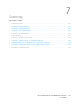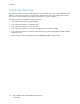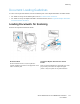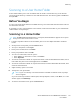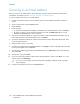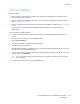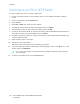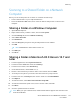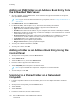User's Manual
Table Of Contents
- User Guide
- 1 Safety
- 2 Features
- Parts of the Printer
- Power Saver
- Information Pages
- Administrative Features
- More Information
- 3 Installation and Setup
- Installation and Setup Overview
- Selecting a Location for the Printer
- Connecting the Printer
- Selecting a Connection Method
- Connecting to a Computer Using USB
- Connecting to a Wired Network
- Connecting to a Wireless Network
- Configuring the Printer for a Wireless Network
- Installing the Wireless Network Adapter
- Removing the Wireless Network Adapter
- Resetting Wireless Settings
- Connecting to a Network with a Wi-Fi Protected Setup
- Connecting to a Wireless Network Manually
- Configuring the Primary Network at the Control Panel
- Configuring the Primary Network From the Embedded Web Server
- Connecting to Wi-Fi Direct
- Connecting to a Telephone Line
- Powering the Printer On and Off
- Configuring Network Settings
- Configuring AirPrint
- Configuring Google Cloud Print
- Configuring General Setup Using the Control Panel
- Configuring Fax Defaults and Settings
- Installing the Software
- 4 Paper and Media
- 5 Printing
- Printing Overview
- Selecting Printing Options
- Printing From a USB Flash Drive
- Printing Features
- Managing Jobs
- Printing Special Job Types
- Printing on Both Sides of the Paper
- Orientation
- Selecting Paper Options for Printing
- Printing Multiple Pages to a Single Sheet
- Printing Booklets
- Print Quality
- Image Options
- Printing Watermarks
- Scaling
- Lightness
- Contrast
- Printing Mirror Images
- Selecting Job Completion Notification for Windows
- Using Special Pages
- Using Custom Paper Sizes
- @PrintByXerox
- 6 Copying
- 7 Scanning
- Scanning Overview
- Document Loading Guidelines
- Scanning to a USB Flash Drive
- Scanning to a User Home Folder
- Scanning to an Email Address
- Scan to Desktop
- Scanning to an FTP or SFTP Server
- Scanning to a Shared Folder on a Network Computer
- Scanning Images into an Application on a Connected Computer
- Scanning to a Desktop Computer Using a USB Cable Connection
- Previewing and Building Jobs
- 8 Faxing
- Fax Overview
- Fax
- Server Fax
- Previewing and Building Jobs
- Sending a Fax From Your Computer
- Printing a Secure Fax
- Editing the Address Book
- Adding or Editing Fax Contacts in the Address Book at the Control Panel
- Adding or Editing Groups in the Address Book at the Control Panel
- Adding or Editing Fax Contacts in the Address Book in the Embedded Web Server
- Adding or Editing Groups in the Address Book in the Embedded Web Server
- Creating and Managing Favorites
- 9 Maintenance
- Cleaning the Printer
- Adjustments and Maintenance Procedures
- Ordering Supplies
- Moving the Printer
- 10 Troubleshooting
- 11 System Administrator Functions
- Accessing Administration and Configuration Settings
- Connecting the Printer
- Connecting to a Wireless Network
- Wi-Fi Direct
- IP
- NFC
- Configuring General Settings Using the Embedded Web Server
- Viewing Printer Information
- Displaying the IPv4 Address on the Home Screen
- Configuring the Login Method From the Embedded Web Server
- Configuring Power Saver Using the Embedded Web Server
- Remote Control Panel
- Setting the Date and Time Using the Embedded Web Server
- Setting the Sounds Using the Embedded Web Server
- Configuring the Device Control Panel Timeout
- Configuring the Device Website Timeout
- Setting the Default Device Control Panel Screen
- Configuring Tray Settings Using the Embedded Web Server
- Cloning Printer Settings
- Enabling the Plug-in Feature
- Resetting the Printer
- Setting Up a Proxy Server
- Setting Up the Network Address Book
- Adding or Editing Contacts in the Address Book in the Embedded Web Server
- Adding or Editing Contacts in the Address Book at the Control Panel
- Configuring Alerts
- Configuring Email Alerts
- Configuring PDL Settings from the Embedded Web Server
- Configuring General Settings Using the Control Panel
- Configuring the Power Saver Modes
- Setting the Date and Time
- Setting the Measurement Units
- Setting the Display Brightness
- Setting the Sounds at the Control Panel
- Configuring Low Supplies Alert Messages
- Setting the Control Panel Timeout using the Control Panel
- Configuring Tray Settings
- Reset 802.1X and IPsec
- Reset to Factory Defaults
- Reset Fonts, Forms, and Macros
- Configuring Default Settings and Printing Policies from the Embedded Web Server
- Configuring Common Settings
- Configuring Paper Supply Settings
- Setting Printer Policies
- Configuring Jobs Policies
- Configuring PostScript® Memory
- Setting Policies for Allowed Print Job Types
- Setting Policies for When a Paper Type is Unavailable
- To Enable a Paper Type and Size Confirmation Prompt for the Bypass Tray
- Setting Print Job Policies for When an Error Occurs
- Setting Print Job Policies for When a Paper Jam Occurs
- Setting Printing Policies for Banner Pages
- Configuring Report Settings
- Setting Up Scanning
- Scanning Setup Overview
- Setting Up Scanning to a Shared Folder on Your Computer
- Setting Up Scanning to an FTP Server
- Setting Up Scanning to an SFTP Server
- Setting Up Scanning to an Email Address
- Configuring the Email App
- Setting Up Scanning to an Email Address That Uses a Third-Party Provider
- Setting Up Scanning to a Shared Windows Folder Using SMB
- Enabling WSD Scan Services
- Setting Up Faxing
- Enabling the Fax or Server Fax Apps
- Fax
- Configuring Fax Defaults and Settings
- Configuring Fax Settings from the Embedded Web Server
- Configuring Fax Reports from the Embedded Web Server
- Configuring Fax Line Settings from the Control Panel
- Configuring the Fax Settings at the Control Panel
- Modifying the Default Fax Settings
- Configuring Fax App Settings at the Control Panel
- Server Fax
- Configuring Security Settings Using the Embedded Web Server
- Logging In as the Administrator at the Control Panel
- Logging In as the Administrator at the Embedded Web Server
- Opening the Security Menu
- Accessing the Advanced Security Settings
- Configuring the Advanced Security Settings
- Configuring Secure Settings
- LDAP Server
- LDAP User Mapping
- Configuring LDAP Authentication
- Configuring the Network Authentication
- Configuring an LDAP Authentication System
- Configuring an SMB Authentication System
- Configuring a Kerberos Authentication System
- Configuring IP Address Filtering
- Configuring SSL Settings in the Embedded Web Server
- Enabling HTTPS Using the Embedded Web Server
- Configuring SMTP Domain Filtering
- USB Port Security
- Configuring Secure Settings Using the Control Panel
- Configuring User Roles and Access Permissions
- Setting the Login Method
- Managing User Accounts
- Configuring Access Permissions for a Guest User
- Configuring Password Rules
- Adding a User Account
- Adding a Photo to a User Account
- Changing Device Access Permissions for a User
- Changing Printing Permissions for a User
- Configuring Guest User Permissions for Printing from an Application
- Restoring the Home Screen and Apps to Default Settings for a User Account
- Linking a PC User Name to a User Account for Job Status Updates
- Adding an Email Address to a User Account
- Deleting a User Account
- Managing Device User Roles
- Managing Printing User Roles
- Setting Up an LDAP User Permissions Group
- Managing Certificates
- Configuring Remote Services Upload
- Updating the Printer Software
- Checking the Software Version
- Enabling Upgrades
- Installing and Configuring Software Updates Using the Embedded Web Server
- Installing and Configuring Software Updates from the Control Panel
- Installing Software after a Software Update Notification
- Installing Software Manually
- Resetting the Printer Settings
- Restarting the Printer at the Control Panel
- A Specifications
- B Regulatory Information
- C Recycling and Disposal
AAddddiinngg aann SSMMBB FFoollddeerr aass aann AAddddrreessss BBooookk EEnnttrryy ffrroomm
tthhee EEmmbbeeddddeedd WWeebb SSeerrvveerr
1. At your computer, open a Web browser. In the address field, type the IP address of the printer,
then press Enter or Return.
Note: If you do not know the IP address for your printer, refer to Finding the IP Address of
Your Printer.
2. Click Address Book, then click Add Contact.
3. For Network (SMB), click the plus icon (+), then enter the following information:
• Nickname: Enter the name that you want to appear in the Address Book.
• Type: Select the network connection type.
• IP Address: Port: Enter the IP address of your computer, then enter the default port number.
• Share: Enter a name for the directory or folder. For example, to save scanned files to a shared
folder named scans, type scans.
• Document Path: Enter the path of the folder on the SMB server. For example, to save the
scanned files to a folder named colorscans inside the scans folder, type colorscans.
• Login Name: Enter your computer user name.
• Password: Enter your computer login password.
• Retype Password: Enter your login password again.
4. To save your network information, click OK.
5. To save your contact, click OK.
AAddddiinngg aa FFoollddeerr aass aann AAddddrreessss BBooookk EEnnttrryy UUssiinngg tthhee
CCoonnttrrooll PPaanneell
1. At the printer control panel, touch the Home button.
2. Touch Address Book.
3. Touch the Plus icon (+), then select Add Contact.
4. Enter the name to appear in the address book.
5. Touch Add (SMB), then navigate to the desired folder.
Note: Login credentials are required for computers on secured networks.
6. To save changes, touch OK.
SSccaannnniinngg ttoo aa SShhaarreedd FFoollddeerr oonn aa NNeettwwoorrkkeedd
CCoommppuutteerr
1. Load the original document on the document glass or into the duplex automatic document
feeder.
2. At the printer control panel, press the Home button.
3. Touch Scan To.
4. Touch Contacts.
5. From the Contacts list, select the shared folder.
140
Xerox
®
WorkCentre
®
6515 Multifunction Printer
User Guide
Scanning