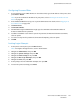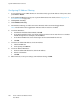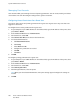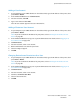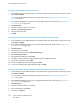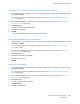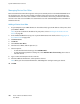User Manual
System Administrator Functions
192 Xerox
®
Phaser
®
6510 Color Printer
User Guide
Setting the Panel Lock
You can use Panel Lock to limit access to the menus. When Panel Lock is enabled, access to the menus
requires a password.
To set Panel Lock:
1. At the printer control panel, press the Menu button.
Note: To navigate through the menu, use the arrow buttons.
2. Navigate to Admin Menu, then press OK.
3. Navigate to System Settings, then press OK.
4. Navigate to Panel Settings, then press OK.
5. Navigate to Panel Lock, then press OK.
6. Navigate to On, then press OK.
7. At the prompt, enter a numeric passcode, then press OK.
8. At the prompt, reenter the passcode, then press OK.
9. To return the printer to Ready, press Menu.
To change the Panel Lock passcode:
1. At the printer control panel, press the Menu button.
Note: To navigate through the menu, use the arrow buttons.
2. Navigate to Admin Menu, then press OK.
3. Navigate to System Settings, then press OK.
4. Navigate to Panel Settings, then press OK.
5. Navigate to Change Passcode, then press OK.
6. At the prompt, enter a numeric passcode, then press OK.
7. At the prompt, reenter the passcode, then press OK.
8. To return the printer to Ready, press Menu.
Enabling HTTPS Communication
1. At your computer, open a Web browser. In the address field, type the IP address of the printer, then
press Enter or Return.
2. In the Embedded Web Server, log in as a system administrator. For details, refer to Logging In as
the Administrator on page 186.
3. Click Connectivity > HTTP.
4. To enable HTTPS, click the HTTPS (SSL) toggle button.
Note: A check mark on the toggle button indicates that the setting is enabled.
5. Click OK.
6. To activate your changes, at the prompt, click Restart Now.