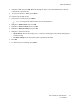User's Manual
Table Of Contents
- User Guide
- 1 Safety
- 2 Features
- 3 Installation and Setup
- Installation and Setup Overview
- Selecting a Location for the Printer
- Connecting the Printer
- Selecting a Connection Method
- Connecting to a Computer Using USB
- Connecting to a Wired Network
- Connecting to a Wireless Network
- Configuring the Printer for a Wireless Network
- Installing the Wireless Network Adapter
- Removing the Wireless Network Adapter
- Resetting Wireless Settings
- Connecting to a Network with a Wi-Fi Protected Setup
- Connecting to a Wireless Network Using the Control Panel Wi-Fi Setup Wizard
- Connecting to a Wireless Network Manually
- Connecting to Wi-Fi Direct
- Powering the Printer On and Off
- Configuring Network Settings
- Configuring AirPrint
- Configuring Google Cloud Print
- Installing the Software
- 4 Paper and Media
- 5 Printing
- Printing Overview
- Selecting Printing Options
- Printing Features
- Viewing Jobs in the Embedded Web Server
- Printing Special Job Types
- Printing on Both Sides of the Paper
- Orientation
- Selecting Paper Options for Printing
- Printing Multiple Pages to a Single Sheet
- Printing Booklets
- Print Quality
- Image Options
- Printing Watermarks
- Scaling
- Lightness
- Contrast
- Printing Mirror Images
- Selecting Job Completion Notification for Windows
- Using Special Pages
- Using Custom Paper Sizes
- Defining Custom Paper Sizes
- 6 Maintenance
- 7 Troubleshooting
- 8 System Administrator Functions
- Accessing the Printer
- Connecting the Printer
- Configuring General Settings Using the Embedded Web Server
- Viewing Printer Information
- Setting the Date and Time Using the Embedded Web Server
- Setting the Sounds Using the Embedded Web Server
- Configuring the Device Website Timeout
- Configuring Power Saver Using the Embedded Web Server
- Configuring Tray Settings Using the Embedded Web Server
- Cloning Printer Settings
- Enabling the Plug-in Feature
- Resetting the Printer
- Configuring Alerts
- Configuring the SMTP Server Settings
- Configuring Email Alerts
- Configuring PDL Settings from the Embedded Web Server
- Configuring General Settings Using the Control Panel
- Configuring Default Settings and Printing Policies from the Embedded Web Server
- Configuring Common Settings
- Configuring Paper Supply Settings
- Setting Printer Policies
- Configuring Report Settings
- Configuring Secure Settings
- Logging In as the Administrator at the Control Panel
- Logging In as the Administrator at the Embedded Web Server
- Opening the Security Menu
- Accessing the Advanced Security Settings
- Configuring the Advanced Security Settings
- LDAP Server
- LDAP User Mapping
- Configuring LDAP Authentication
- Configuring the Network Authentication
- Configuring an LDAP Authentication System
- Configuring Password Rules
- Limiting Login Attempts
- Setting the Panel Lock
- Enabling HTTPS Using the Embedded Web Server
- Configuring SSL Settings in the Embedded Web Server
- Configuring IP Address Filtering
- Configuring User Roles and Access Permissions
- Setting the Login Method
- Managing User Accounts
- Configuring Access Permissions for a Guest User
- Adding a User Account
- Adding a Photo to a User Account
- Changing Device Access Permissions for a User
- Changing Printing Permissions for a User
- Configuring Guest User Permissions for Printing from an Application
- Restoring the Home Screen and Apps to Default Settings for a User Account
- Linking a PC User Name to a User Account for Job Status Updates
- Adding an Email Address to a User Account
- Deleting a User Account
- Managing Device User Roles
- Managing Printing User Roles
- Setting Up an LDAP User Permissions Group
- Managing Certificates
- About Security Certificates
- Certificates for the Embedded Web Server
- Overview of Setting Up Digital Certificates
- Before You Begin
- Creating a Security Certificate
- Importing a Digital Certificate
- Initializing Certificates At the Control Panel
- Verifying the Digital Certificate Purpose
- Deleting a Digital Certificate
- Exporting a Digital Certificate
- Configuring Remote Services Upload
- Updating the Printer Software
- A Specifications
- B Regulatory Information
- C Recycling and Disposal
Loading Paper
LLooaaddiinngg PPaappeerr iinn tthhee BByyppaassss TTrraayy
1. Open the bypass tray. If the bypass tray is loaded with paper already, remove any paper that is a
different size or type.
2. Pull out the extension tray for larger sizes.
3. Move the width guides to the edges of the tray.
4. Flex the sheets back and forth and fan them, then align the edges of the stack on a level surface.
This procedure separates any sheets that are stuck together and reduces the possibility of jams.
Note: To avoid jams and misfeeds, do not remove paper from its packaging until you are
ready to use it.
68
Xerox
®
Phaser
®
6510 Printer
User Guide
Paper and Media