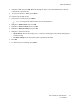User's Manual
Table Of Contents
- User Guide
- 1 Safety
- 2 Features
- 3 Installation and Setup
- Installation and Setup Overview
- Selecting a Location for the Printer
- Connecting the Printer
- Selecting a Connection Method
- Connecting to a Computer Using USB
- Connecting to a Wired Network
- Connecting to a Wireless Network
- Configuring the Printer for a Wireless Network
- Installing the Wireless Network Adapter
- Removing the Wireless Network Adapter
- Resetting Wireless Settings
- Connecting to a Network with a Wi-Fi Protected Setup
- Connecting to a Wireless Network Using the Control Panel Wi-Fi Setup Wizard
- Connecting to a Wireless Network Manually
- Connecting to Wi-Fi Direct
- Powering the Printer On and Off
- Configuring Network Settings
- Configuring AirPrint
- Configuring Google Cloud Print
- Installing the Software
- 4 Paper and Media
- 5 Printing
- Printing Overview
- Selecting Printing Options
- Printing Features
- Viewing Jobs in the Embedded Web Server
- Printing Special Job Types
- Printing on Both Sides of the Paper
- Orientation
- Selecting Paper Options for Printing
- Printing Multiple Pages to a Single Sheet
- Printing Booklets
- Print Quality
- Image Options
- Printing Watermarks
- Scaling
- Lightness
- Contrast
- Printing Mirror Images
- Selecting Job Completion Notification for Windows
- Using Special Pages
- Using Custom Paper Sizes
- Defining Custom Paper Sizes
- 6 Maintenance
- 7 Troubleshooting
- 8 System Administrator Functions
- Accessing the Printer
- Connecting the Printer
- Configuring General Settings Using the Embedded Web Server
- Viewing Printer Information
- Setting the Date and Time Using the Embedded Web Server
- Setting the Sounds Using the Embedded Web Server
- Configuring the Device Website Timeout
- Configuring Power Saver Using the Embedded Web Server
- Configuring Tray Settings Using the Embedded Web Server
- Cloning Printer Settings
- Enabling the Plug-in Feature
- Resetting the Printer
- Configuring Alerts
- Configuring the SMTP Server Settings
- Configuring Email Alerts
- Configuring PDL Settings from the Embedded Web Server
- Configuring General Settings Using the Control Panel
- Configuring Default Settings and Printing Policies from the Embedded Web Server
- Configuring Common Settings
- Configuring Paper Supply Settings
- Setting Printer Policies
- Configuring Report Settings
- Configuring Secure Settings
- Logging In as the Administrator at the Control Panel
- Logging In as the Administrator at the Embedded Web Server
- Opening the Security Menu
- Accessing the Advanced Security Settings
- Configuring the Advanced Security Settings
- LDAP Server
- LDAP User Mapping
- Configuring LDAP Authentication
- Configuring the Network Authentication
- Configuring an LDAP Authentication System
- Configuring Password Rules
- Limiting Login Attempts
- Setting the Panel Lock
- Enabling HTTPS Using the Embedded Web Server
- Configuring SSL Settings in the Embedded Web Server
- Configuring IP Address Filtering
- Configuring User Roles and Access Permissions
- Setting the Login Method
- Managing User Accounts
- Configuring Access Permissions for a Guest User
- Adding a User Account
- Adding a Photo to a User Account
- Changing Device Access Permissions for a User
- Changing Printing Permissions for a User
- Configuring Guest User Permissions for Printing from an Application
- Restoring the Home Screen and Apps to Default Settings for a User Account
- Linking a PC User Name to a User Account for Job Status Updates
- Adding an Email Address to a User Account
- Deleting a User Account
- Managing Device User Roles
- Managing Printing User Roles
- Setting Up an LDAP User Permissions Group
- Managing Certificates
- About Security Certificates
- Certificates for the Embedded Web Server
- Overview of Setting Up Digital Certificates
- Before You Begin
- Creating a Security Certificate
- Importing a Digital Certificate
- Initializing Certificates At the Control Panel
- Verifying the Digital Certificate Purpose
- Deleting a Digital Certificate
- Exporting a Digital Certificate
- Configuring Remote Services Upload
- Updating the Printer Software
- A Specifications
- B Regulatory Information
- C Recycling and Disposal
Supported Paper
Your printer is designed to use various paper and other media types. To ensure the best print quality
and to avoid jams, follow the guidelines in this section.
For best results, use Xerox paper and media recommended for your printer.
RReeccoommmmeennddeedd MMeeddiiaa
A list of paper and media recommended for your printer is available at:
• www.xerox.com/rmlna Recommended Media List (United States)
• www.xerox.com/rmleu Recommended Media List (Europe)
OOrrddeerriinngg PPaappeerr
To order paper or other media, contact your local reseller or visit www.xerox.com/office/6510supplies.
GGeenneerraall PPaappeerr LLooaaddiinngg GGuuiiddeelliinneess
• Do not overfill the paper trays. Do not load paper above the maximum fill line in the tray.
• Adjust the paper guides to fit the paper size.
• Fan paper before loading it in the paper tray.
• If excessive jams occur, use paper or other approved media from a new package.
• Do not print on label media after a label has been removed from a sheet.
• Use only paper envelopes. Print envelopes 1-sided only.
PPaappeerr TThhaatt CCaann DDaammaaggee YYoouurr PPrriinntteerr
Some paper and other media types can cause poor output quality, increased paper jams, or damage
your printer. Do not use the following:
• Rough or porous paper
• Inkjet paper
• Non-laser glossy or coated paper
• Paper that has been photocopied
• Paper that has been folded or wrinkled
• Paper with cutouts or perforations
• Stapled paper
• Envelopes with windows, metal clasps, side seams, or adhesives with release strips
• Padded envelopes
• Plastic media
• Transparencies
62
Xerox
®
Phaser
®
6510 Printer
User Guide
Paper and Media