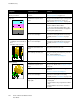User Manual
Troubleshooting
148 Xerox
®
Phaser
®
6510 Color Printer
User Guide
Using the Integrated Troubleshooting Tools
Your printer has a printable set of reports. Two of them, the Demo Page and the Error History report, can
help with troubleshooting certain problems. The Demo Page prints an image using many colors to show
the current ability of the printer to print. The Error History report prints information on the most recent
printer errors.
Printing Reports
1. At the control panel, press Menu.
2. Navigate to Print Reports, then press OK.
3. Navigate to the desired report, then press OK.
4. To print the report, at the prompt, press OK.
5. To return the printer to Ready, press Menu.
Specifying the Source Tray for Printing Reports
1. At the printer control panel, press Menu.
Note: To navigate through the menu, use the arrow buttons.
2. Navigate to Admin Menu, then press OK.
3. Navigate to Printer Settings, then press OK.
4. Navigate to Paper Tray Priority, then press OK.
5. Navigate to the desired paper tray, then press OK.
6. To set the paper tray to the highest priority, navigate to Priority 1, then press OK.
Notes:
• To print a report, ensure that the paper tray that you selected matches match the default
paper size, type, and color.
• The Bypass Tray cannot be set to Priority 1.
• To print a report from the Bypass Tray, remove all the other trays, then load the default paper
size, type, and color in the Bypass Tray.
7. To return the printer to Ready, press Menu.
Online Support Assistant
The Online Support Assistant is a knowledge base that provides instructions and troubleshooting help to
solve your printer problems. You can find solutions for print-quality problems, paper jams, software
installation issues, and more.
To access the Online Support Assistant, go to www.xerox.com/office/6510support.